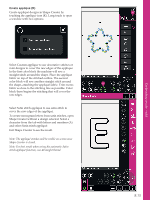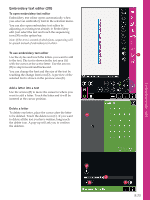Pfaff creative sensation Owner's Manual - Page 122
Embroidery stitch editor 28
 |
View all Pfaff creative sensation manuals
Add to My Manuals
Save this manual to your list of manuals |
Page 122 highlights
Embroidery stitch editor (28) 238 Sequences and stitches can be adjusted in Embroidery stitch editor. You can also adjust your own created sequence or stitch, loaded to Embroidery edit (see chapter 5 and 6). Note: When a stitch or a sequence is loaded into Embroidery edit, tie-offs are automatically inserted at the beginning and at the end. The tie-offs are only visible when you open the stitch or sequence in sequencing. You can activate the grid in Embroidery edit to be able to join the stitches with precision. Enter embroidery stitch editor to adjust your sequence or stitch. A BCDE Adjust stitches Open Embroidery stitch editor to adjust the stitches. The adjustments will affect the stitch just like they do in sewing mode. If more than one sequence is inserted, you can toggle between them using the arrows (A). Use the + and - icons to increase or decrease the stitch width (C) and stitch length (D). Density (E) can be changed if satin stitches are inserted. Decrease width of the selected stitch Embroidery mode - edit 8:20 Decrease length of the selected stitch