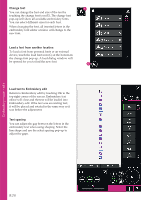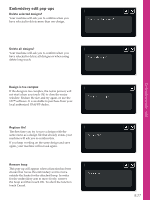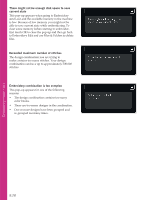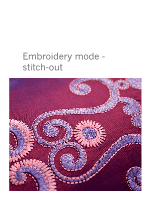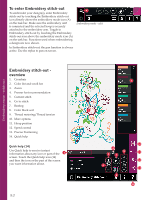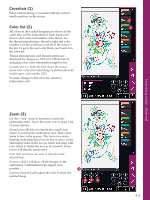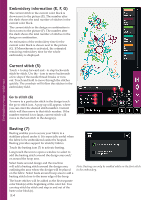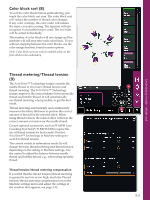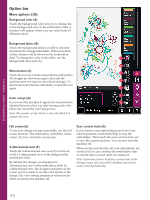Pfaff creative sensation Owner's Manual - Page 133
Crosshair 1, Color list 2, Zoom 3
 |
View all Pfaff creative sensation manuals
Add to My Manuals
Save this manual to your list of manuals |
Page 133 highlights
Crosshair (1) When embroidering, a crosshair indicates current needle position on the screen. A Color list (2) 2 All colors in the loaded design(s) are shown in the order they will be embroidered. Each listed color shows color order and number. Also shown are the thread manufacturer, thread weight and color number. Use the scroll bar to see all of the colors in 1 the list. To go to the next color block, just touch it in the color list. Thread manufacturer and thread number are displayed for designs in .VP3 and .VIP-format. If changing color, some information might be lost. Example (A): 1:2, RaRa 40, 2622 means the second thread color in the Àrst loaded design is RobisonAnton 40 weight rayon, color number 2622. To make changes to the color list, return to Embroidery edit. Embroidery mode - stitch-out Zoom (3) Use the + and - icons to zoom in or out in the embroidery Àeld. Touch the zoom icon to open a list of zoom options. Zoom to box (B) lets you decide how much and where to zoom in the embroidery area. First, select zoom to box in the pop-up. The zoom icon starts Áashing, indicating that zoom to box is active. In the embroidery Àeld on the screen, touch and drag with your stylus to deÀne the area to be zoomed. Zoom to box will then be deactivated. Note: How much you can zoom in depends on the selected hoop. Zoom to all (C) will show all the designs in the embroidery combination in the largest view possible. 3 Zoom to hoop (D) will adjust the view to show the selected hoop. BCD 9:3