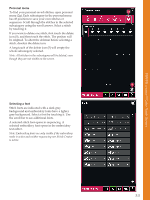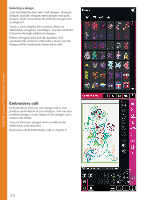Pfaff creative sensation Owner's Manual - Page 47
Settings menu
 |
View all Pfaff creative sensation manuals
Add to My Manuals
Save this manual to your list of manuals |
Page 47 highlights
Settings menu In the Settings menu, you can change default settings and make manual adjustments to the machine settings (A), screen and light settings (B) and sound settings (C). Touch the icons to activate a function or open a list of choices. The settings are saved even after turning off the machine with two exceptions: Dynamic spring foot 6D is always active at power on, and for Options for feed dogs the default setting is auto. Use Quick help to receive instant information about the settings. Touch the Quick help icon (D) and then the setting you want information about. Read more about Quick Help on page 3:16. Machine settings (A) Language Touch the icon to view the available languages. Select your desired language from the list by touching it. Owner's name Touch the icon to get a pop-up where you can enter your name. Thread manufacturer Touch to select preferred thread manufacturer. You can select between Gütermann Sulky and RobisonAnton. Color codes from the selected manufacturer will be used when changing colors in a design, or creating a new design from stitches or fonts in your machine. Note: Changing thread manufacturer setting will not automatically convert the colors in existing designs to the selected thread manufacturer. Twin needle Touch the icon to open a list for twin needle width selections. When a twin needle size is selected, the width of all stitches is limited for that needle size to prevent needle breakage. The setting is kept until you deselect the twin needle width. When a twin needle size is selected, a pop-up is shown when turning on your machine. Another warning pop-up is shown when selecting a stitch that is too wide for the set twin needle size. The stitch width of those stitches is automatically adjusted to Àt the twin needle. Deselect twin needle to go back to normal sewing. Pop-up for twin needle selection. AB C D 3:9 PFAFF® creative™ Color Touch Screen