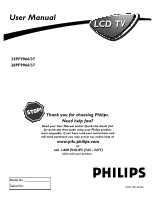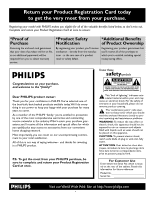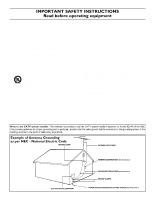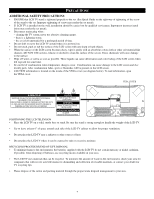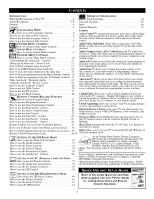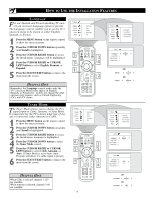Philips 26PF9966 User manual
Philips 26PF9966 - 26" LCD TV Manual
 |
UPC - 037849948309
View all Philips 26PF9966 manuals
Add to My Manuals
Save this manual to your list of manuals |
Philips 26PF9966 manual content summary:
- Philips 26PF9966 | User manual - Page 1
User Manual 23PF9966/37 26PF9966/37 LCD TV Thank you for choosing Philips. Need help fast? Read your User Manual and/or Quick-Use Guide first for quick tips that make using your Philips product more enjoyable. If you have read your instructions and still need assistance you may access our online - Philips 26PF9966 | User manual - Page 2
will be required from you to obtain warranty service. *Product Safety Notification By registering your product Dear PHILIPS product owner: Thank you for your confidence in PHILIPS.You've selected one of literature closely to prevent operating and maintenance problems. WARNING: To reduce the risk of - Philips 26PF9966 | User manual - Page 3
manufacturers instructions. a cart, stand, tripod, bracket servicing to qualified service personnel. Servicing Service - The appliance should be serviced by qualified service of the set and cause Code, ANSI/NFPA No. 701984, provides information with respect to proper grounding of the mast and supporting - Philips 26PF9966 | User manual - Page 4
PRECAUTIONS ADDITIONAL SAFETY PRECAUTIONS • ENSURE that LCD TV stand is tightened properly to the set (See Quick Guide on the right way of tightening of the screw of the stand to the set. Improper tightening of screw may render the set unsafe. • If LCD TV is installed on the wall, installation - Philips 26PF9966 | User manual - Page 5
Menu shows helpful messages and instructions for setting TV feature controls (can be viewed in English, French, or Spanish). Remote Control Accessory Device Related Buttons 27 Sleep Timer automatically turns the TV OFF after a set amount of How to use the Remote Control with Philips accessory - Philips 26PF9966 | User manual - Page 6
DOWN button to select the Tuner Mode control. 5 Press the CURSOR RIGHT or CURSOR LEFT button to select Cable, Antenna, or Auto. If Tuner Mode is set to Auto, Auto Porgram will detect if a cable signal is present. 6 Press the STATUS/EXIT button to remove the menu from the screen. TV Menu Picture - Philips 26PF9966 | User manual - Page 7
set itself for local area (or cable TV) channels. This makes it easy for TV Menu Picture you to select only the TV stations in your area by Sound pressing the CHANNEL (+) or (-) button. Features Install 1 Press the MENU button on the remote control to show the onscreen menu. Mode - Philips 26PF9966 | User manual - Page 8
ADJUSTMENT CONTROLS To adjust your TV picture controls, select a channel and follow these steps. 1 Press the MENU button on the remote control to show the onscreen menu. TV Menu Picture Sound Brightness Color 2 Press the CURSOR DOWN button to highlight Picture. Features Install Mode Picture - Philips 26PF9966 | User manual - Page 9
SAP, or Sound. 5 Press the CURSOR LEFT or CURSOR RIGHT button to adjust the selected control. 6 Press the STATUS/EXIT button when finished to remove the menu from the screen. TV Menu Picture Sound Features Install Mode 6 5 1 Equaliser Balance AVL Dolby Virtual SAP 43 5 2 4 Sound Equalizer Balance - Philips 26PF9966 | User manual - Page 10
HOW TO USE THE TIMER MENU CONTROLS Your television comes with an onscreen clock. The TV can also be set to turn on or off at a specific time and tune to a specific channel when it powers itself on. 1 Press the MENU button on the remote control to show the onscreen menu. 2 Press the CURSOR DOWN - Philips 26PF9966 | User manual - Page 11
has no rating. You will also find out how to turn these blocking features ON or OFF. Following are brief control affects the settings you have chosen for blocking programs according to movie ratings or TV ratings, or for blocking programs that have no rating or are unrated. When the BLOCKING control - Philips 26PF9966 | User manual - Page 12
viewing. First, let's set your AutoLock access code. 1 Press the MENU button on the remote control to show the onscreen menu. 2 Press theCURSOR DOWN button to highlight Features. 3 Press the CURSOR RIGHT button to display the Features menu. 4 Press the CURSOR DOWN button to highlight the AutoLock - Philips 26PF9966 | User manual - Page 13
After your personal access code has been set (see the previous page), you are ready to select the channels or inputs you want to block out or censor. 1 Press the MENU button on the remote control to show the onscreen menu. TV Menu Picture Sound Features Install Mode • Timer • Autolock • Contrast - Philips 26PF9966 | User manual - Page 14
in TV Mode using the AutoLock™ feature. 1 Press the MENU button on the remote control to show the onscreen menu. 2 Press the CURSOR DOWN button to highlight Features. 3 Press the CURSOR RIGHT button to display the Features menu. 4 Press the CURSOR DOWN button to select the AutoLock™ control. 5 Press - Philips 26PF9966 | User manual - Page 15
entering your access code. 1 Press the MENU button on the remote control to show the onscreen menu. 2 Press the CURSOR DOWN button to highlight Features. 3 Press the CURSOR RIGHT button to display the Features menu. 4 Press the CURSOR DOWN button to select the AutoLock™ control. 5 Press the CURSOR - Philips 26PF9966 | User manual - Page 16
PROGRAMS BASED ON MOVIE RATINGS After your personal access code has been set, you can select specific movie ratings that you want to censor. 1 Press the MENU button on the remote control to show the onscreen menu. 2 Press the CURSOR DOWN button to highlight Features. 3 Press the CURSOR RIGHT - Philips 26PF9966 | User manual - Page 17
To access these subratings, with the main rating selected, press the CURSOR RIGHT. Then, repeat steps 1011 to turn the sub-ratings ON or OFF. 13 Press the STATUS/EXIT button to remove the menu from the screen. TV Menu Picture Sound Features Install Mode 13 10 11 1 6 Timer Autolock Contrast + DNR - Philips 26PF9966 | User manual - Page 18
advisory data can be blocked if set to On and the Blocking feature is set to Off . 11Press the CURSOR RIGHT or LEFT to toggle blocking On or Off . 12Press the STATUS/EXIT button to remove the menu from the screen. TV Menu Picture Sound Features Install Mode Timer Autolock Contrast + DNR PIP - Philips 26PF9966 | User manual - Page 19
and which Block Options you have selected, a review screen is available to review your AutoLockTM settings. To access this screen follow the steps below. 1 Press the STATUS/EXIT button on the remote control TWICE. Your AutoLock™ settings will appear on the screen. NOTE : If you have blocked specific - Philips 26PF9966 | User manual - Page 20
access the Features menu. 4 Press the CURSOR DOWN button until the Contrast + control is highlighted. 5 Press the CURSOR RIGHT or LEFT to toggle the On or Off option. 6 Press the STATUS/EXIT button to remove the menu from the screen. TV Menu Picture Sound Features Install Mode 6 5 1 Timer Autolock - Philips 26PF9966 | User manual - Page 21
you are in TV mode, you can call up a PIP window for the PC. To enable the PIP to function a DVI Input source must be selected. (Refer to the QUG for details on connections.) 1 Press the MENU button on the remote control to show the onscreen menu. 2 Press the CURSOR DOWN button to highlight Features - Philips 26PF9966 | User manual - Page 22
the selected Mode. NOTE: You can also press the dedicated button on the remote control to change the Mode. TV Menu Picture Sound Features Install Mode 1 Brightness Color Picture Sharpness Tint 3 5 2 4 TV Menu Picture Sound Features Install Mode TV Menu Picture Sound Features Install Mode TV Menu - Philips 26PF9966 | User manual - Page 23
the CC button on the remote control to select a caption mode: CC Off, CC1, CC2, or CC Mute if the TV station broadcasting on the channel is making Closed Captioning available. To turn the Closed Captioning off, select CC Off. 2 Press the STATUS/EXIT button to remove the menu from the screen. HELPFUL - Philips 26PF9966 | User manual - Page 24
a choice of three modes: Active Control Off, Active Control On, or Active Control On with Sensor. 1 Press the Active Control button on the remote control to toggle the three options and select the desired option. 2 Press the STATUS/EXIT button to remove the menu from the screen. Active Control Off - Philips 26PF9966 | User manual - Page 25
Alist or series of previously viewed channels can be selected with the SURF button on your remote control. With this feature, you can easily switch between different TV channels that currently interest you. The SURF control allows you to set up to ten channels in its quick viewing list. 1 Press - Philips 26PF9966 | User manual - Page 26
that you made through the PICTURE options within the onscreen menu 1 Press the PICTURE button on the remote control. The current AutoPictureTM setting will appear in the middle of the screen. 2 Press the PICTURE button repeatedly to select either Personal, Movies, Sports, Weak Signal, or Multimedia - Philips 26PF9966 | User manual - Page 27
also be used for direct number entries EVICE in certain onscreen menu feature settings. SELECT BUTTON Select the correct mode to send remote commands to the accessory device. A light will appear above the selected mode. PAUSE BUTTON Press to temporarily stop the tape during a playback or recording - Philips 26PF9966 | User manual - Page 28
most of Philips accessory devices and not for use with other accessory devices brands. VCR Satellite Receiver 1 Press the TV/DVD/AUX/ACC SELECT button repeatedly to select the desired mode. 2 Point the remote control at the device and press the POWER button. 2 Does the remote turn the device - Philips 26PF9966 | User manual - Page 29
DEVICES Y ou can also set up the remote control for use with other accessory device brands. Follow the steps 1 - 4 to program the universal code. 1 Press the SELECT button repeatedly until TV mode is selected. 2 While in TV mode, press the SELECT and the POWER button simultaneously. The ACC LED - Philips 26PF9966 | User manual - Page 30
REMOTE CONTROL DIRECT ENTRY CODES Admiral 2027, 2052 Adventura 2001 Aiko 2059 Aiwa . . . .2001, 2017, 2022 Dual 2021 Dumont 2001, 2035, 2037 Dynatech 2001 Elbe 2018 Elcatech 2034 Electrohome 2017 VCR CODES Electrophonic 2017 Emerex 2012 Emerson . . . . . .2001, 2002, 2017, 2023 2040, - Philips 26PF9966 | User manual - Page 31
REMOTE CONTROL DIRECT ENTRY CODES Pentax 2022 Perdio 2001 Philco 2015, 2018, 2052, 2078 Philips . .2015, 2035 (DEFAULT VCR), 2074, Kenwood 5307 Magnavox 5302 Mitsubishi 5303 Onkyo 5302, 5317, 5319 Panasonic 5301, 5322 Philips . . .5302, 5308 (DEFAULT DVD) Pioneer 5305, 5312, 5321 Proscan - Philips 26PF9966 | User manual - Page 32
REMOTE CONTROL DIRECT ENTRY CODES PVP Stereo Visual Matrix 3002 Quasar 3001 Radio Shack 3007 Rembrandt 3004 Runco 3001 Salora 3026 Samsung 3014, 3040 Satbox 3024 Scientific 3003, 3032, 3049 Scientific Atlanta . . . . .3003, 3008, 3021 Seawoo 3045 CABLE CODES Panda 4037 Philips 4007, - Philips 26PF9966 | User manual - Page 33
- Philips 26PF9966 | User manual - Page 34
THE FM MODE (FM RADIO) FM RADIO TIMER CONTROLS Your TV or FM Radio comes with an onscreen clock. The FM Radio can also be set to turn on or off at a specific time and tune to a specific channel when it powers itself on. 1 2 3 4 5 Press the MENU button on the remote control to show the onscreen - Philips 26PF9966 | User manual - Page 35
SETTING UP THE FM MODE (FM RADIO) FM RADIO SOUND CONTROLS T o ensure the best sound quality from the FM Radio feature of this TV, several Sound Controls are available for adjustment. 1 To enter the FM Mode, press the RADIO button on the remote control. The FM Mode has its own onscreen menu options. - Philips 26PF9966 | User manual - Page 36
SETTING UP THE FM MODE (FM RADIO) SCREENSAVER CONTROL While in the FM Mode, there is a Screensaver option that can be used. The Screensaver control, when on, will circulate the screen station indication around the display. 1 If in the FM mode, press the MENU button on the remote control to display - Philips 26PF9966 | User manual - Page 37
in PC Mode. 1 Press the MENU button on the remote control to display onscreen menu. 2 Press the CURSOR DOWN button repeatedly to highlight Audio Selection. 3 Press the CURSOR LEFT or CURSOR RIGHT button repeatedly to select FM Radio, PC/HD, or TV. PC Menu Picture Audio Selection Features Reset to - Philips 26PF9966 | User manual - Page 38
(Native) of the PC screen. PIP - call up a PIP window for TV, HD or FM Radio. Auto Adjustment - automatically adjusts the control based on the signal being received to give the best possible picture. PC Menu Picture Audio Selection Features Reset to Factory Mode • Phase • Clock • Format • PIP - Philips 26PF9966 | User manual - Page 39
to the DVI Input (See QuickGuide for connection). Press the PC button on the remote control repeatedly until PC-D appears in the top lefthand corner of the screen. 1 Press the MENU button to access the PC Mode menu. 2 Press the CURSOR DOWN button repeatedly to highlight PIP. 3 Press the CURSOR RIGHT - Philips 26PF9966 | User manual - Page 40
SETTING UP THE HD MODE (HIGH DEFINITION) HD SELECT CONTROL The HD Select Control will allow you to quickly change from the HD Mode of operation to the TV, FM Radio, or PC Modes. 1 If in the HD Mode, press the MENU button on the remote control to display the HD Mode onscreen menu. 2 Press the - Philips 26PF9966 | User manual - Page 41
SETTING UP THE HD MODE (HIGH DEFINITION) PICTURE CONTROLS The HD Mode offers certain Picture, Sound and Blocking options within its onscreen menu. Below is a list of Picture Menu options. 1 Press the HD button on the remote control to place the TV in the HD Mode (HD1). 2 Press the MENU button on - Philips 26PF9966 | User manual - Page 42
SETTING UP THE HD MODE (H IGH DEFINITION ) SOUND CONTROLS The HD Mode also offers certain Sound control adjustments to fine tune the sound being heard when in the HD mode. 1 Press the HD button on the remote control to place the TV in the HD mode. 2 Press the MENU button on the remote control to - Philips 26PF9966 | User manual - Page 43
HD Mode channel and change code, follow the steps below 1 Press the MENU button on the remote control to show the onscreen menu. 2 Press the CURSOR DOWN button to highlight Features. 3 Press the CURSOR RIGHT button to display the Features menu. 4 Press the CURSOR DOWN button to select the AutoLock - Philips 26PF9966 | User manual - Page 44
sure the correct signal source is selected. • If using an accessory device, be sure that it is functioning properly. • If in PC Mode, a video signal MUST BE present or the TV will turn off. No Sound • Check the VOLUME buttons. • Check the MUTE button on the remote control. • If you're attempting to - Philips 26PF9966 | User manual - Page 45
displays-bright and shown constantly or repeatedly in the same location on the TV screen. PLACEMENT OF THE TV • To avoid cabinet warping, cabinet color changes, and increased chance of set failure, do not place the TV where temperatures can become excessively hot; for example, in direct sunlight or - Philips 26PF9966 | User manual - Page 46
Troubleshooting Tips 44 TV Mode Controls Active Control 24 AutoLock Controls Access Code 12 Block Channels 13 Blocking Options 18 Clear All Locked Channels 15 Lock HD Channel 14 Movie Ratings 16 Review Screen 19 TV Ratings 17 Understanding the AutoLock™ Control 11 AutoSound™ Control 26 - Philips 26PF9966 | User manual - Page 47
will supply, at no charge, new or rebuilt replacement parts in exchange for defective parts, through a Philips authorized service center. Note: If Philips is unable to provide service in your area, receipt of the paid service can be submitted for consideration of adjustment or full reimbursement

LCD TV
LCD TV
User Manual
Thank you for choosing Philips.
Need help fast?
Read your User Manual and/or Quick-Use Guide first
for quick tips that make using your Philips product
more enjoyable. If you have read your instructions and
still need assistance you may access our online help at
www.p4c.philips.com
or
Model No.:
Serial No.:
call 1-888 PHILIPS (744 - 5477)
while with your product.
23PF9966/37
26PF9966/37
3139 125 3312
3