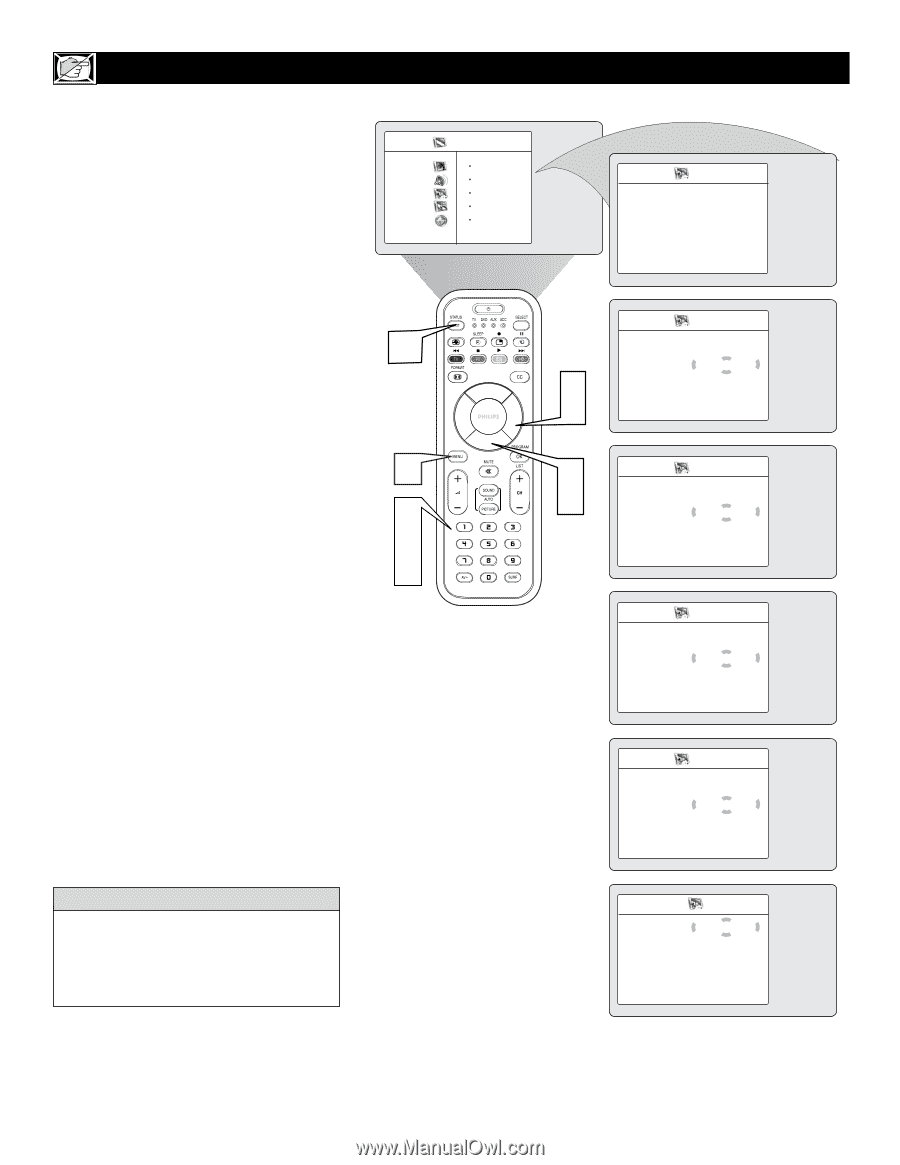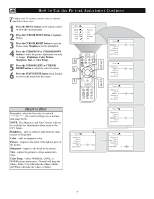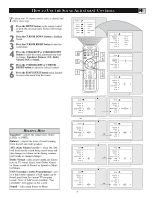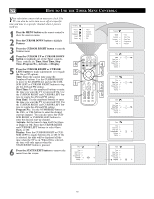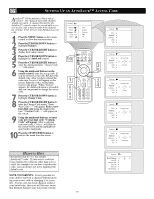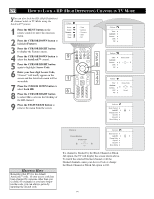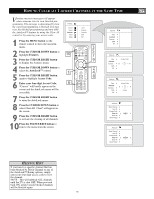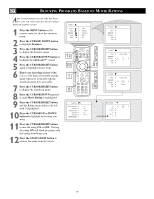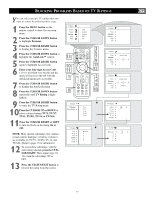Philips 26PF9966 User manual - Page 12
Etting, Ccess - remote code
 |
UPC - 037849948309
View all Philips 26PF9966 manuals
Add to My Manuals
Save this manual to your list of manuals |
Page 12 highlights
SETTING UP AN AUTOLOCK™ ACCESS CODE AutoLockTM allows parents to block out or "censor" any channels they think children should not watch. A channel blocked by the AutoLockTM control cannot be viewed until a correct access code is used to unlock the channel for viewing. First, let's set your AutoLock access code. 1 Press the MENU button on the remote control to show the onscreen menu. 2 Press theCURSOR DOWN button to highlight Features. 3 Press the CURSOR RIGHT button to display the Features menu. 4 Press the CURSOR DOWN button to highlight the AutoLock control. 5 Press the CURSOR RIGHT button to enter the AutoLock mode. "Access Code ----" will appear. 6 Using the numbered buttons on the remote control, enter the access code. If you do not know your code, 0,7,1,1 is the default code. After you have entered the code once, Incorrect will appear on the screen. Enter the code a second time, Correct will appear. When "Correct" appears, the AutoLock menu is accessible and you can proceed to change the access code. 7 Press the CURSOR DOWN button to highlight Change Code. 8 Press the CURSOR RIGHT button to enter the Change Code menu, "Enter New Code ----" will appear. Enter a new four-digit code using the number buttons, "Confirm Code----" will appear on the screen. 9 Using the numbered buttons, re-enter your new four-digit code, "Confirm Code" will appear. After re-entering your new code,"Correct" will flash on the screen briefly and the highlight bar goes back to AutoLock. 10 Press the STATUS/EXIT button to remove the menu from the screen. TV Menu Picture Sound Features Install Mode 10 1 6 7 8 9 Timer Autolock Contrast + DNR PIP Features Timer É Autolock É Contrast + É DNR É PIP É 3 5 2 4 Features Timer É Access Code Autolock * * * * Ñ É Contrast + É DNR É Incorrect PIP É Features Timer É Change Code Autolock * * * * Ñ É Contrast + É DNR É Correct PIP É Features Timer É Change Code Autolock * * * * Ñ É Contrast + É DNR É PIP É Features Timer É Confirm Code Autolock * * * * Ñ É Contrast + É DNR É Confirmed PIP É HELPFUL HINT Remember that 0711 is the default AutoLockTM code. If your access code has been changed by someone other than you (a child, for example) or you have forgotten the code, you can always get in by inputting the default code. NOTE TO PARENTS: It isn't possible for your child to unblock a channel without knowing your access code or changing it to a new one. If your code has been changed without your knowledge, then you will become aware that blocked channels may have been viewed. 12 AutoLock Block Channel Ñ Off É Lock HD É Change Code É Clear All É Block All É Movie Rating É