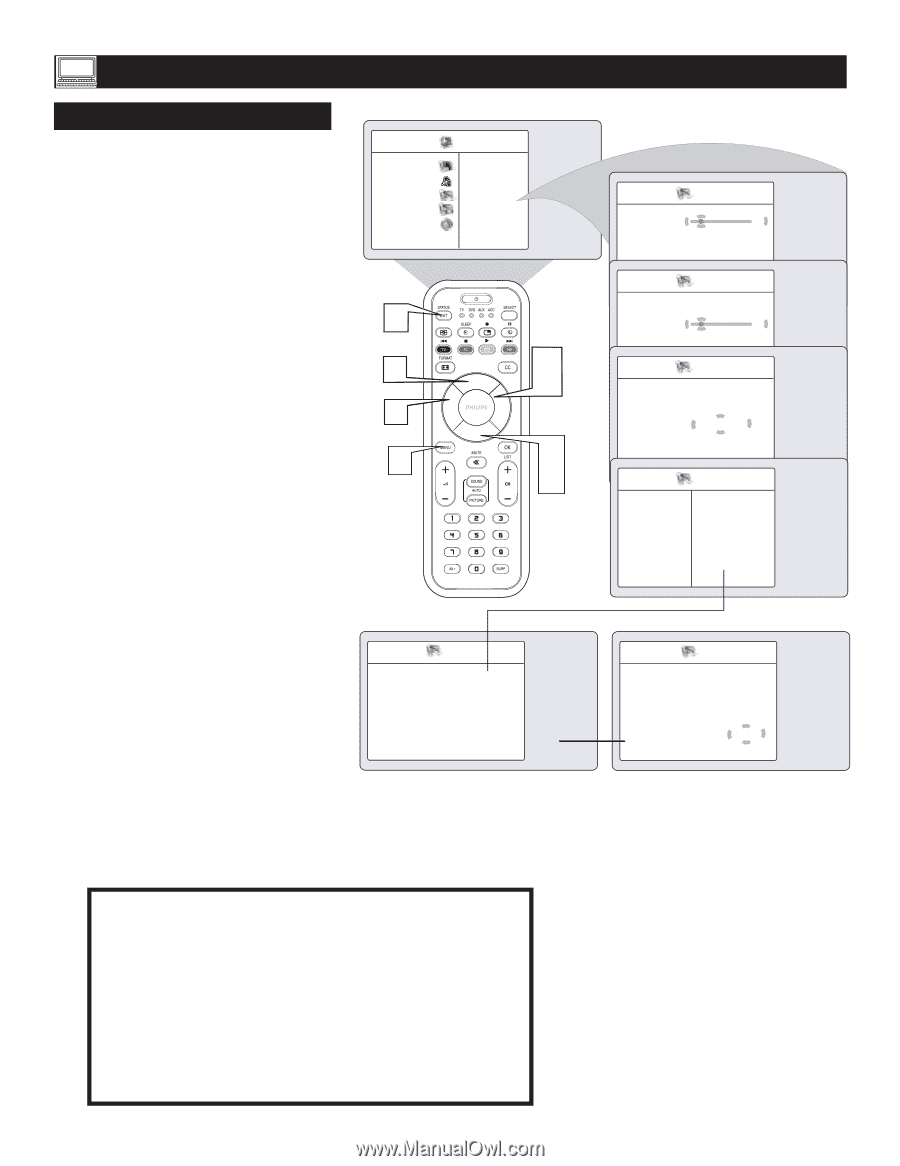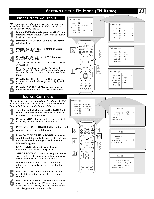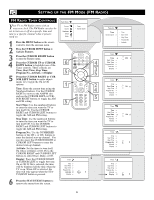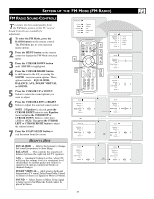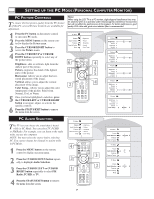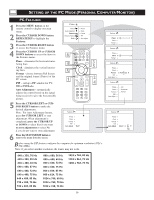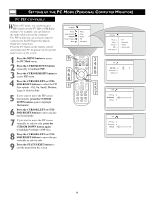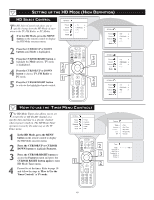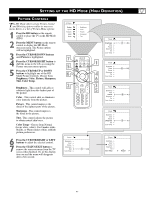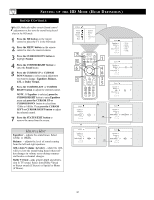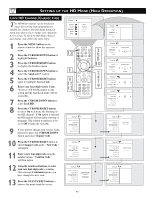Philips 26PF9966 User manual - Page 38
Press the STATUS/EXIT button
 |
UPC - 037849948309
View all Philips 26PF9966 manuals
Add to My Manuals
Save this manual to your list of manuals |
Page 38 highlights
SETTING UP THE PC MODE (PERSONAL COMPUTER MONITOR) PC FEATURES 1 Press the MENU button on the remote control to display onscreen menu. 2 Press the CURSOR DOWN button REPEATEDLY to highlight the Features.. 3 Press the CURSOR RIGHT button to access the Features menu. 4 Press the CURSOR UP or CURSOR DOWN buttons to access the items in the Features menu: Phase - eliminates the horizontal interfering lines Clock - eliminates the vertical interfering lines Format - choose between Full Screen and the original format (Native) of the PC screen. PIP - call up a PIP window for TV, HD or FM Radio. Auto Adjustment - automatically adjusts the control based on the signal being received to give the best possible picture. PC Menu Picture Audio Selection Features Reset to Factory Mode • Phase • Clock • Format • PIP • Auto Adjust 6 4 3 5 5 1 2 4 5 Press the CURSOR LEFT or CURSOR RIGHT button to make the desired adjustments. Note : For Auto Adjustment feature, press the CURSOR LEFT to start adjustment. When adjustment is completed, press the CURSOR UP or DOWN to select Yes if you want to store adjustment or select No if you do not want to store adjustment. Features Phase É ▼ Clock É Format É PIP É Auto Adjust Start? 6 Press the STATUS/EXIT button to remove the menu from the screen. Before using the PIP feature configure the computer for optimum resolution (1024 x 768, 60Hz). Note: if you select another resolution, the feaure may not work. Features Phase Ñ 3 É Clock É Format É PIP É Auto Adjust É Features Phase É Clock Ñ 2 É Format É PIP É AuFtoeaAtdujruesst É Phase É Clock É Format Ñ Full Sceen É PIP É Auto Adjust É Features Phase É Clock É Format É PIP É Auto Adjust É • PIP • Horizontal • Vertical Features Phase É Clock É Format É PIP É ÉAuto Adjust Store? Ñ No É Yes 640 x 350, 70 Hz 640 x 350, 85 Hz 640 x 480, 60 Hz 640 x 480, 67 Hz 640 x 480, 72 Hz 640 x 480, 75 Hz 640 x 480, 85 Hz 720 x 400, 70 Hz 720 x 400, 85 Hz 800 x 600, 56 Hz 800 x 600, 60 Hz 800 x 600, 72 Hz 800 x 600, 75 Hz 800 x 600, 85 Hz 800 x 624, 75 Hz 1024 x 768, 60 Hz 1024 x 768, 70 Hz 1024 x 768, 75 Hz 1024 x 768, 85 Hz 1152 x 864, 75 Hz 1280 x 768, 75 Hz 38