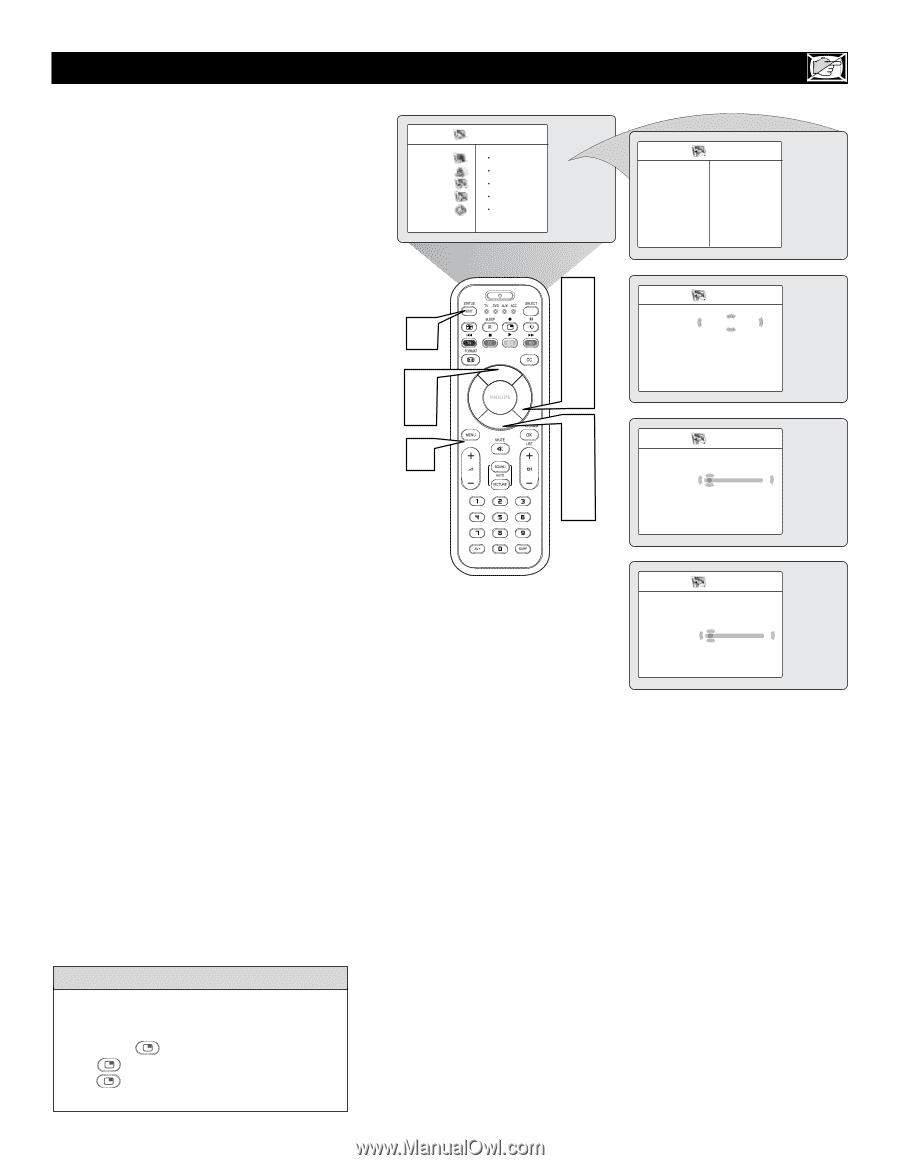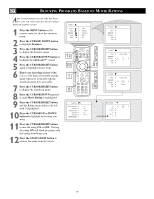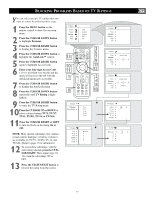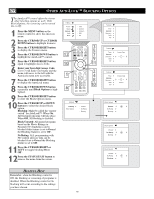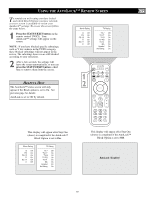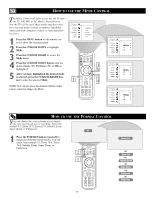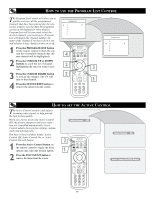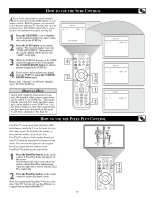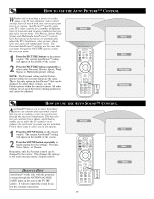Philips 26PF9966 User manual - Page 21
Ow To Use The, Icture In, Icture, Ontrol
 |
UPC - 037849948309
View all Philips 26PF9966 manuals
Add to My Manuals
Save this manual to your list of manuals |
Page 21 highlights
HOW TO USE THE PIP (PICTURE IN PICTURE) CONTROL While you are in TV mode, you can call up a PIP window for the PC. To enable the PIP to function a DVI Input source must be selected. (Refer to the QUG for details on connections.) 1 Press the MENU button on the remote control to show the onscreen menu. 2 Press the CURSOR DOWN button to highlight Features. 3 Press the CURSOR RIGHT button access the Features menu. 4 Press the CURSOR DOWN button until PIP is highlighted. 5 Press the CURSOR RIGHT button to enter the PIP menu. PIP Size will be highlighted. 6 Press the CURSOR LEFT or CURSOR RIGHT buttonto select the available PIP Size options including Off, On, Small, Medium, Large, or Side-by-Side. 7 Press the CURSOR DOWN button to highlight Horizontal. 8 Press the CURSOR LEFT or CURSOR RIGHT button to move the PIP screen horizontally to the desired position. 9 If you want to move the PIP screen vertically, press the CURSOR DOWN button to highlight Vertical. 10 Press the CURSOR LEFT or CURSOR RIGHT button to move the PIP screen up or down. 11 Press the STATUS/EXIT button to exit the menu from the screen. TV Menu Picture Sound Features Install Mode 11 6 10 1 Timer Autolock Contrast + DNR PIP 3 5 6 8 10 2 4 7 9 Features Timer É Autolock É Contrast + É DNR É PIP É PIP PIP Size Ñ Off É Horizontal É Vertical É PIP PIP Size É Horizontal Ñ 1É Vertical É PIP PIP Size É Horizontal É Vertical Ñ 1É HELPFUL HINT To turn off the PIP window, select PIP Size and select the Off option. NOTE: You can also access the PIP window by pressing the button on the remote control. Press once to display the PIP screen. Press repeatedly to toggle through the various PIP screen sizes. 21