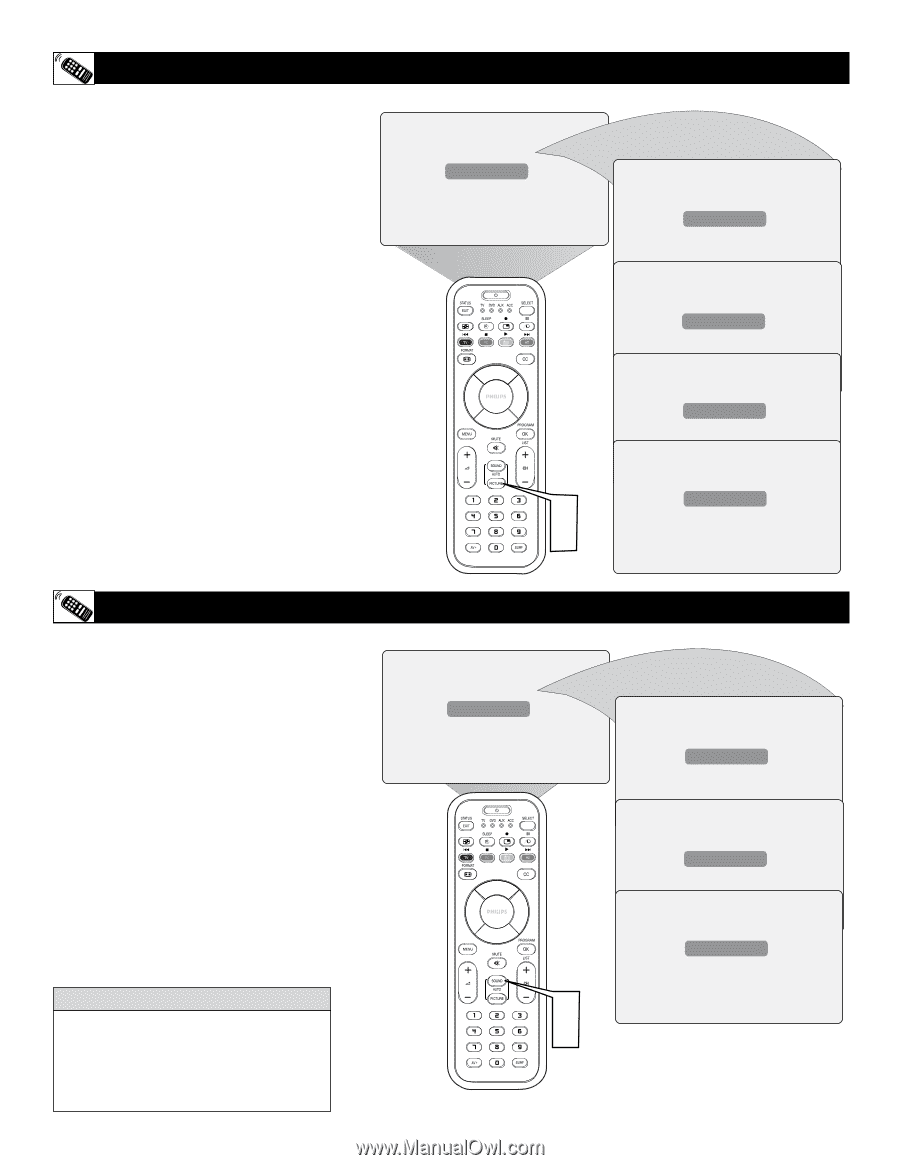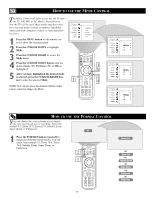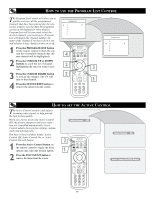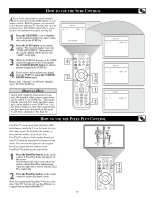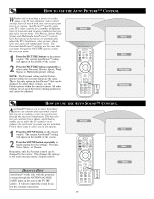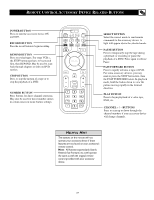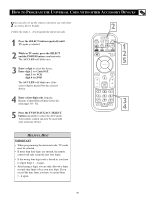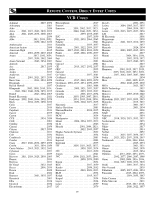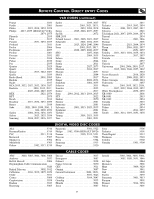Philips 26PF9966 User manual - Page 26
Ow To Use The, Icture, Ontrol - 26
 |
UPC - 037849948309
View all Philips 26PF9966 manuals
Add to My Manuals
Save this manual to your list of manuals |
Page 26 highlights
HOW TO USE THE AUTO PICTURE™ CONTROL Whether you're watching a movie or a video game, your TV has automatic video control settings that will match with your current program source or content. AutoPicture™ quickly resets your TV's video controls for a number of different types of programs and viewing conditions that you may have in your home. The Movies, Sports, Weak Signal, and Multimedia AutoPicture™ controls have been preset at the factory to automatically adjust the TV's brightness, color, picture, sharpness, tint, and color temperature levels. The Personal AutoPicture™ settings are the ones that you made through the PICTURE options within the onscreen menu 1 Press the PICTURE button on the remote control. The current AutoPictureTM setting will appear in the middle of the screen. 2 Press the PICTURE button repeatedly to select either Personal, Movies, Sports, Weak Signal, or Multimedia picture settings. NOTE: The Personal setting and the Picture options within the onscreen menu are the same. This is the only option in AutoPictureTM that can be changed. To adjust these settings, use the Pictureoptions within the onscreen menu. All other settings are set up at the factory during production and cannot be adjusted. Personal 1 2 Movies Sports Weak Signal Multimedia HOW TO USE THE AUTO SOUND™ CONTROL AutoSound™ allows you to select from three factory-set controls and a personal control that you set according to your own preferences through the onscreen Sound menu. The three fac- tory-set controls (Voice, Music, and Theatre) enable you to tailor the TV sound so as to Personal enhance the particular program you are watching. Follow these steps to select any of the options. Voice 1 Press the SOUND button on the remote control. The current AutoSoundTM setting will appear in the middle of the screen. 2 Press the SOUND button repeatedly to toggle among the four settings: Personal, Voice, Music, or Theatre. Music Remember, only the Personal control can be changed by the viewer. This changes the settings in the main onscreen menu's Sound controls Theatre HELPFUL HINT AutoSoundTM works only with the programs coming through the ANTENNA/CABLE (ANT) input on the rear of the TV (RF audio). It will not control the sound levels for the external connections. 1 2 26