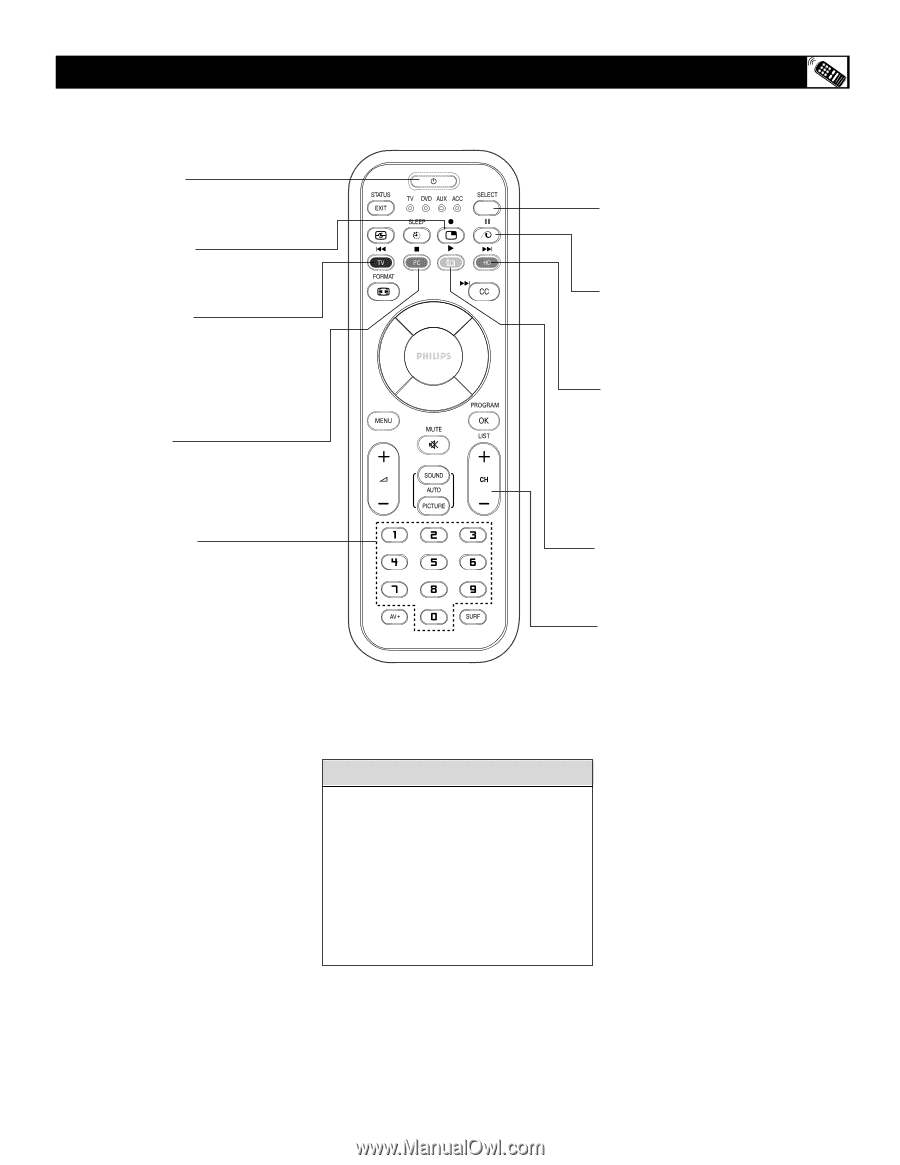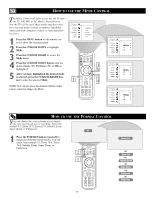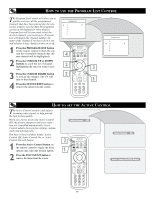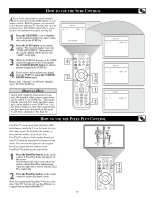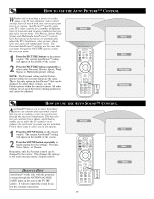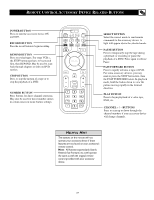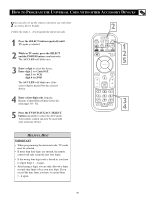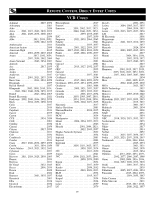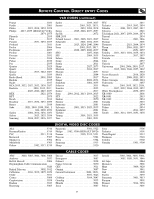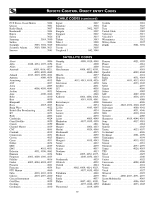Philips 26PF9966 User manual - Page 27
Revice Remote Control Accessory Device Related Buttons
 |
UPC - 037849948309
View all Philips 26PF9966 manuals
Add to My Manuals
Save this manual to your list of manuals |
Page 27 highlights
REMOTE CONTROL ACCESSORY DEVICE RELATED BUTTONS POWER BUTTON Press to turn the accessory device ON and OFF. RECORD BUTTON Press the record button to begin recording. REWIND BUTTON Press to rewind tapes. For some VCR s , the STOP button may have to be pressed first, then REWIND. May be used to scan back through chapters or titles on DVD movies. STOP BUTTON Press to stop the motion of a tape or to stop the playback of a DVD. NUMBER BUTTON Press buttons for direct channel selections. R May also be used for direct number entries EVICE in certain onscreen menu feature settings. SELECT BUTTON Select the correct mode to send remote commands to the accessory device. A light will appear above the selected mode. PAUSE BUTTON Press to temporarily stop the tape during a playback or recording or pause the playback of a DVD. Press again to release Pause. FAST FORWARD BUTTON Press to rapidly advance a tape or DVD. For some accessory devices, you may need to press the STOP button first, then the FAST FORWARD button. In playback mode, hold the button down to view the picture moving rapidly in the forward direction. PLAY BUTTON Press to begin playback of a video tape, DVD, etc. CHANNEL + / - BUTTONS Press to scan up or down through the channel numbers if your accessory device will change channels. HELPFUL HINT The buttons on the remote will not operate your accessory device if those features are not found on your accessory's remote control. Note : All functions (particularly Search, Rewind, Fast Forward, etc.) will operate the same as with the original remote control provided with your accessory device. 27