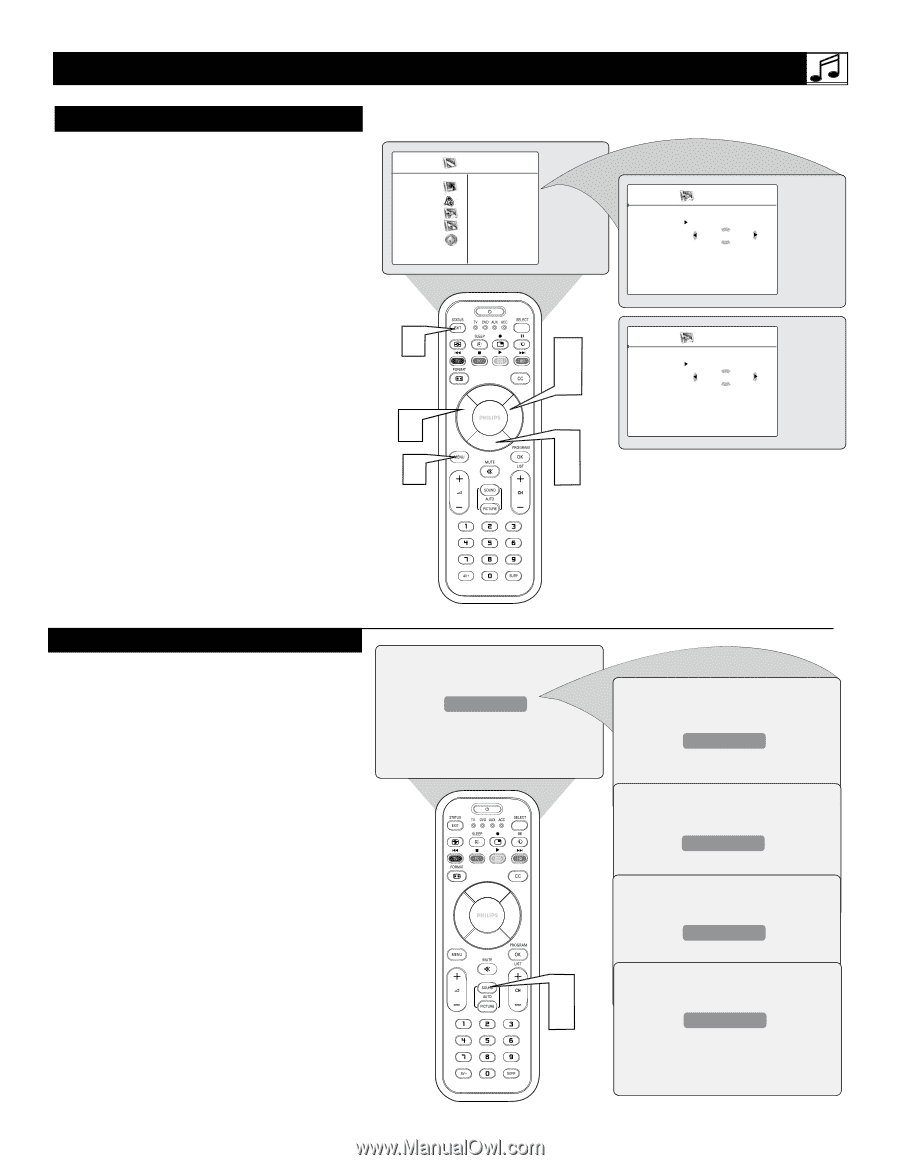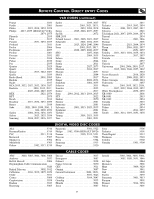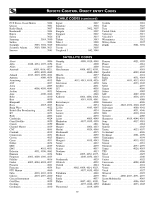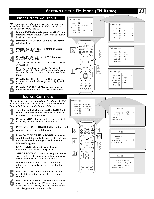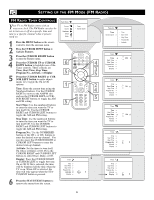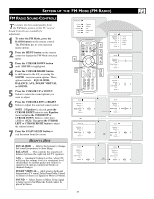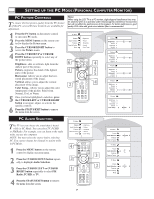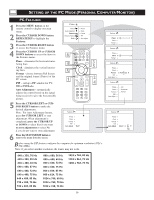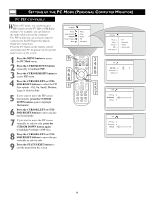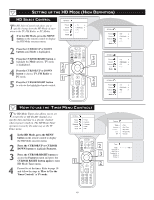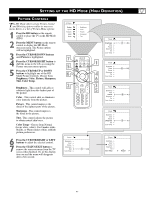Philips 26PF9966 User manual - Page 36
Creensaver, Ontrol, Ontrols
 |
UPC - 037849948309
View all Philips 26PF9966 manuals
Add to My Manuals
Save this manual to your list of manuals |
Page 36 highlights
SETTING UP THE FM MODE (FM RADIO) SCREENSAVER CONTROL While in the FM Mode, there is a Screensaver option that can be used. The Screensaver control, when on, will circulate the screen station indication around the display. 1 If in the FM mode, press the MENU button on the remote control to display the FM Mode onscreen menu. 2 Press the CURSOR DOWN button until Features is highlighted. 3 Press the CURSOR RIGHT button to shift the menu to the left. Timer will be highlighted. 4 Press the CURSOR DOWN button until Screen Saver is highlighted. 5 Press the CURSOR RIGHT or LEFT button to toggle the Screensaver control On or Off. With the Screen Saver control set to On, the display will shift around the screen pausing in one place for a brief moment. 6 Press the STATUS/EXIT button to remove the onscreen menu from the TV screen when finished. Or, let the display time out and the menu will disappear after a few second. Radio Menu Picture Sound Features Install Mode • Timer • Screen Saver 6 3 5 5 2 1 4 Features Timer Screen Saver Off Features Timer Screen Saver On AUTOSOUND™ CONTROLS AutoSound™ allows you to select from four factory-set controls and a personal control that you set according to your own preferences through the onscreen Sound menu within the FM Mode. The four factory-set controls (Classical, Jazz Pop, or Rock) enable you to tailor the sound so as to enhance the particular program you are listening to. 1 If in the FM mode, press the AUTO SOUND button on the remote control to display the first AutoSound™ option on the screen. 2 Press the AUTO SOUND button repeatedly to toggle through the factory pre-defined setting for the following musical styles: Classical, Jazz, Pop, Rock or Personal (the way you set the equalizer). Personal 1 2 Classical Jazz Pop Rock 36