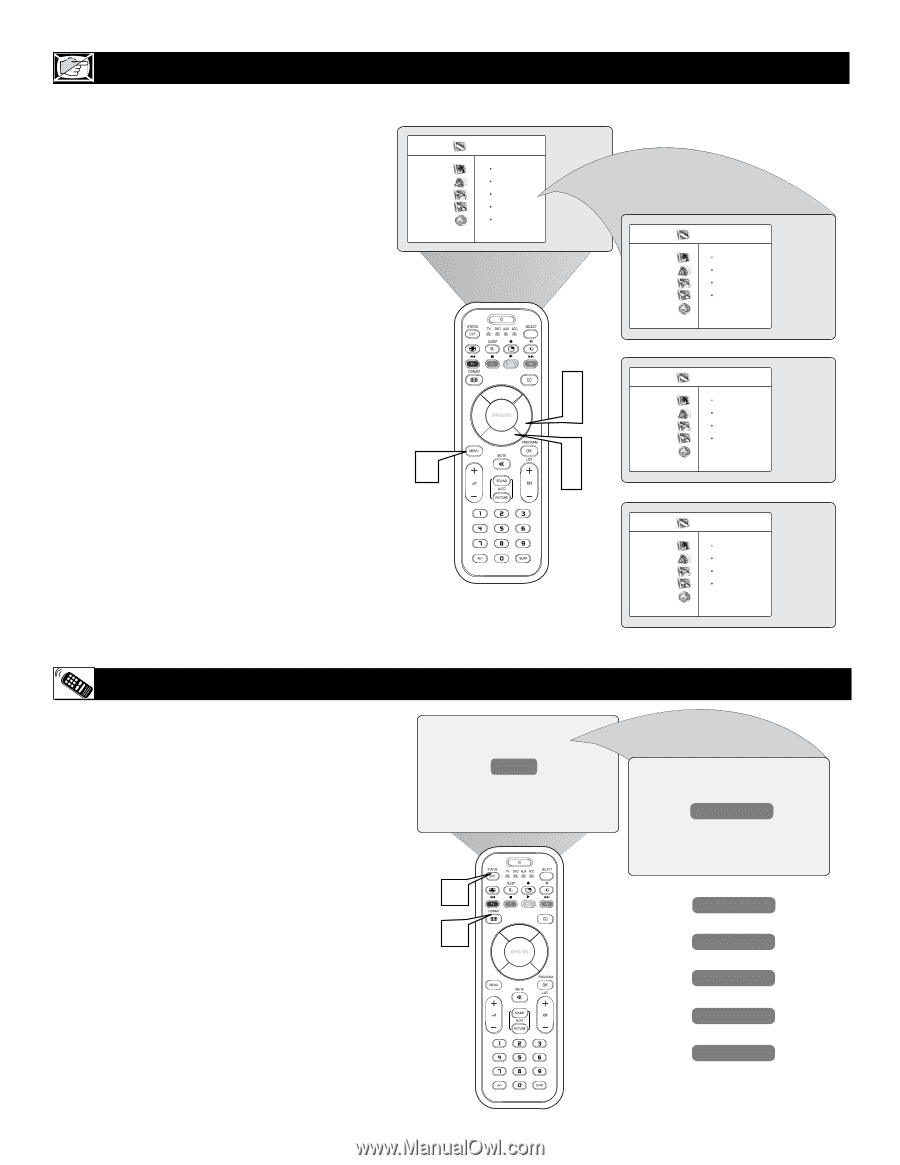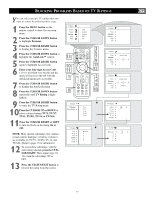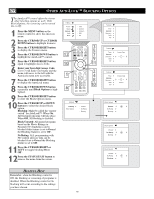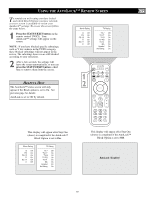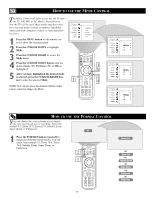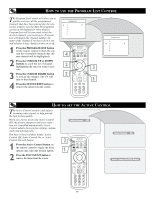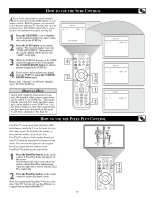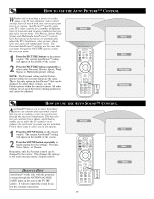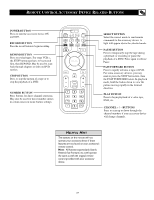Philips 26PF9966 User manual - Page 22
How To Use The Format Control How To Use The Mode Control
 |
UPC - 037849948309
View all Philips 26PF9966 manuals
Add to My Manuals
Save this manual to your list of manuals |
Page 22 highlights
HOW TO USE THE MODE CONTROL Tne Mode Control will allow you to use the TV into the TV, FM, HD, or PC Modes. Depending on how the TV will be used, these modes may have their own onscreen menu controls to optimize capability when used with computers, radios, or high-definition receivers. 1 Press the MENU button on the remote control to show the onscreen menu. 2 Press the CURSOR DOWN to highlight Mode. 3 Press the CURSOR RIGHT to access the Mode menu. 4 Press the CURSOR DOWN button until the desired Mode (TV, FM Radio, PC, or HD) is highlighted. 5 After you have highlighted the desired mode is selected, press the CURSOR RIGHT button to enter the selected Mode. NOTE: You can also press the dedicated button on the remote control to change the Mode. TV Menu Picture Sound Features Install Mode 1 Brightness Color Picture Sharpness Tint 3 5 2 4 TV Menu Picture Sound Features Install Mode TV Menu Picture Sound Features Install Mode TV Menu Picture Sound Features Install Mode TV É FM Radio É PC É HD É TV É FM Radio É PC É HD É TV É FM Radio É PC É HD É HOW TO USE THE FORMAT CONTROL You can change the screen format size to match the type of program you're watching. Select the normal 4:3, Zoom 14:9, Zoom 16:9, Subtitle Zoom, Super Zoom, or Fullscreen. 4:3 1 Press the FORMAT button repeatedly to toggle the different format modes. You can select from normal 4:3, Zoom 14:9, Zoom 16:9, Subtitle Zoom, Super Zoom, or Fullscreen. 2 1 Zoom 14:9 OR Zoom 16:9 OR Subtitle Zoom OR Super Zoom OR Widescreen OR Fullscreen 22