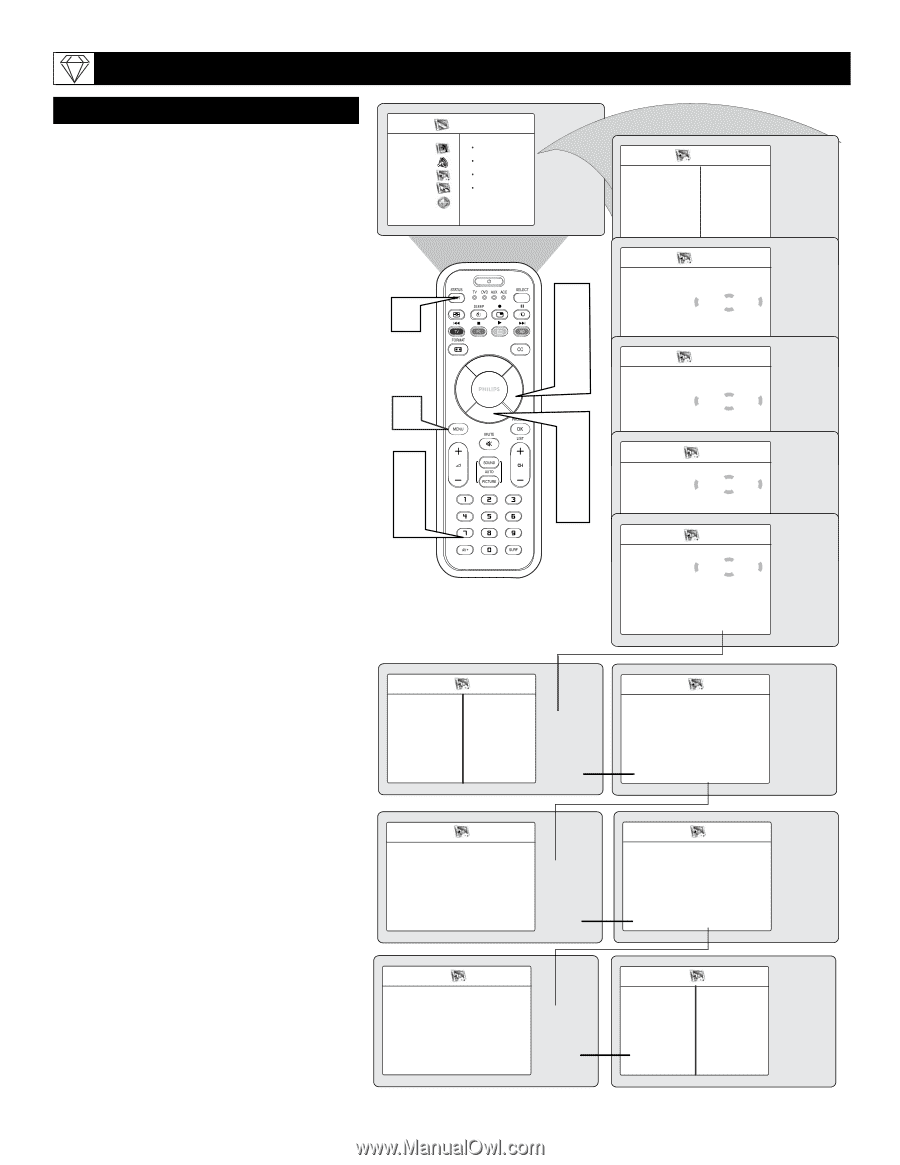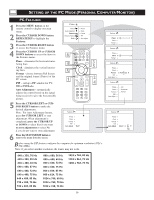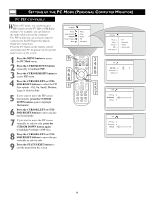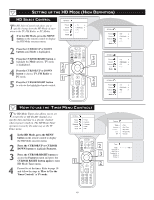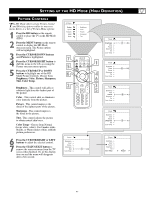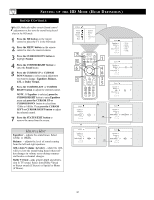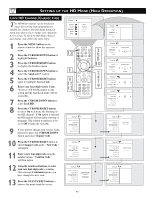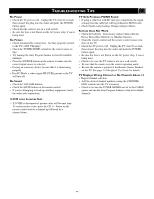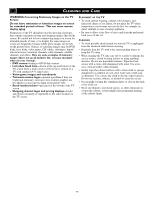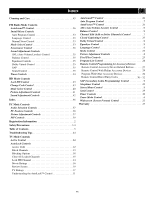Philips 26PF9966 User manual - Page 43
Hannel, Hange
 |
UPC - 037849948309
View all Philips 26PF9966 manuals
Add to My Manuals
Save this manual to your list of manuals |
Page 43 highlights
SETTING UP THE HD MODE (HIGH DEFINITION) LOCK HD CHANNEL/CHANGE CODE T he HD Mode channel can be blocked to censor the viewing of programming not suitable for children. The HD Mode AutoLock menu also allows you to change your AutoLock Access Code. To block the HD Mode channel and change code, follow the steps below 1 Press the MENU button on the remote control to show the onscreen menu. 2 Press the CURSOR DOWN button to highlight Features. 3 Press the CURSOR RIGHT button to display the Features menu. 4 Press the CURSOR DOWN button to select the AutoLock™ control. 5 Press the CURSOR RIGHT button again to highlight Access Code. 6 Enter your four-digit Access Code, "Correct" will briefly appear on the screen and the AutoLock menu will be accessible. 7 Press the CURSOR DOWN button to select Lock HD. 8 Press the CURSOR RIGHT button to select On to activate the blocking of the HD channel. If On option is selected, the HD channel will not allow viewing of programs. This control would have to be set to Off to make the viewable. 9 If you want to change your Access Code, proceed to press the CURSOR DOWN button and select Change Code . HD Menu Picture Sound Features Install Mode 13 1 6 11 12 Timer Autolock Contrast + DNR 3 5 8 10 2 4 7 9 Features Timer É Autolock É Contrast + DNR Features Timer É Access Code Autolock Contrast + Ñ ---- É DNR Features Timer É Access Code Autolock Contrast + Ñ **** É DNR Correct AutoLock Block Channel Lock HD Ñ Off É Change Code É Clear All Block All MovAieutRoaLtoincgk Block Channel Lock HD Ñ On É Change Code É Clear All Block All Movie Rating AutoLock Block Channel É Lock HD É Change Code É Clear All É Block All É Movie Rating É AutoLock ▼ Block Channel É Lock HD É New Code Change Code É - - - - Clear All É Block All É ÉMovie Rating É 10 Press the CURSOR RIGHT button to enter Change Code mode. "New Code " will appear. 11 Enter a new four-digit code using the number buttons. "Confirm Code " will then appear. AutoLock Block Channel É ▼ Lock HD É New Code Change Code É Clear All É **** Block All É Movie Rating É AutoLock Block Channel É Lock HD É Change Code É Clear All É Block All É É Movie Rating É Confirm Code - - - - 12 Using the numbered buttons, re-enter your new four-digit code to confirm. Once message Confirmed appears, you have changed to new code. 13 Press the STATUS/EXIT button to remove the menu from the screen. AutoLock Block Channel É Lock HD É Confirm Code ▼ Change Code É Clear All É **** Confirmed Block All É Movie Rating É AutoLock Block Channel É Lock HD É Change Code É Clear All É É Block All É Movie Rating É 43