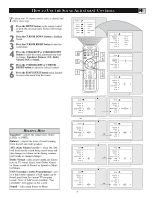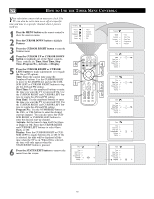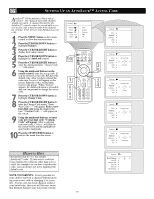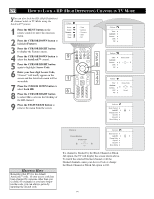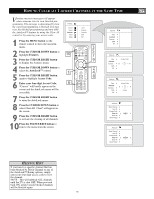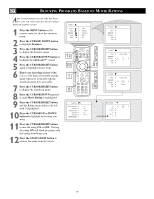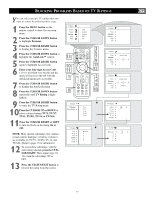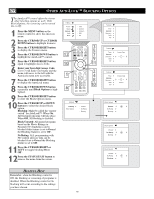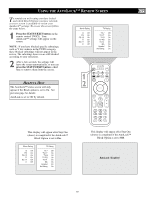Philips 26PF9966 User manual - Page 14
Ow To, Ock A, Efinition, Hannel
 |
UPC - 037849948309
View all Philips 26PF9966 manuals
Add to My Manuals
Save this manual to your list of manuals |
Page 14 highlights
HOW TO LOCK A HD (HIGH DEFINITION) CHANNEL IN TV MODE You can also lock the HD (High Definition) channel while in TV Mode using the AutoLock™ feature. 1 Press the MENU button on the remote control to show the onscreen menu. 2 Press the CURSOR DOWN button to highlight Features. 3 Press the CURSOR RIGHT button to display the Features menu. 4 Press the CURSOR DOWN button to select the AutoLock™ control. 5 Press the CURSOR RIGHT button again to highlight Access Code. 6 Enter your four-digit Access Code, "Correct" will briefly appear on the screen and the AutoLock menu will be accessible. 7 Press the CURSOR DOWN button to select Lock HD. 8 Press the CURSOR RIGHT button to select On to activate the blocking of the HD channel. 9 Press the STATUS/EXIT button to remove the menu from the screen. TV Menu Picture Sound Features Install Mode 9 1 6 Timer Autolock Contrast + DNR PIP 3 5 8 2 4 7 Features Timer É Autolock É Contrast + É DNR É PIP É Features Timer Autolock Contrast + DNR PIP É Access Code É Ñ É É ---- É Features Timer Autolock Contrast + DNR PIP É Access Code Ñ É * * * * É É Correct É AutoLock Block Channel É Lock HD Ñ Off É Change Code É Clear All É Block All É Movie Rating É HELPFUL HINT Remember that 0711 is the default AutoLockTM code. If your access code has been changed by someone other than you (a child, for example) or you have forgotten the code, you can always get in by inputting the default code. Channel 2 Channel Blocking Access Code Ñ ---- É AutoLock Block Channel É Lock HD Ñ On É Change Code É Clear All É Block All É Movie Rating É If a channel is blocked by the Block Channel or Block All option, the TV will display the screen shown above. To watch the selected blocked channel or all the blocked channels, enter your Access Code or change the Block Channel or Block All option to Off. 14