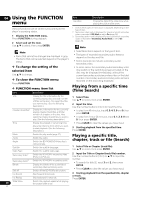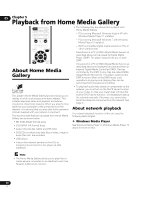Pioneer BDP-150 User Guide - Page 30
Playing in the desired, order Playlist
 |
View all Pioneer BDP-150 manuals
Add to My Manuals
Save this manual to your list of manuals |
Page 30 highlights
05 • To play files in AVCHD format on a USB device, create 4 Press POP UP MENU to display the POP UP MENU a folder named "AVCHD" on the USB device, then menu. copy the "BDMV" folder containing which the files to be played into the "AVCHD" folder. 5 Select Add to Playlist to add to Playlist. Use / to select, then press ENTER. 4 Select the title/track or file you want to play. Use / to select, then press ENTER. Playback starts from the selected title/track or file. The track or file selected in step 3 is added to the Playlist. • To add more tracks or files, repeat steps 3 to 5. • If the file you want to play is in the folder, select the Playing the Playlist folder that contains the file first. Playing back image files About Slideshow A display of the files on the disc or in the folder switches automatically. 1 Press HOME MEDIA GALLERY to display the Home Media Gallery. The Home Media Gallery can also be displayed by selecting Home Media Gallery from Home Menu, then pressing ENTER. 2 Select Playlist. Use / to select, then press ENTER. Note • When playing an audio CD (CD-DA/SACD/DTS-CD), the Now Playing screen is displayed. • Some BD-R/-RE discs have playback protection. To cancel the protection, input the password set for the disc. • It may take a few seconds before playback starts. This is normal. • It may not be possible to play some files properly. • The number of views may be restricted. • Depending on the connected devices and conditions, some time may be required for playback to start and for the image to switch. Playing in the desired order (Playlist) 3 Select the track/file to be played. Use / to select, then press ENTER. Playback starts from the selected track/file and continues until the end of the list is reached. Use / to play the previous or next track/file. The Now Playing screen is displayed. Deleting tracks/files from the Playlist 1 Select the track/file to be deleted, then press POP UP MENU to display the POP UP MENU menu. 2 Use / to select Remove from Playlist, then press ENTER. The discs that can add tracks and files to the Playlist are as shown below. • DVDs/CDs/USB devices on which audio files are recorded Adding tracks/files Use this procedure to add tracks and files, and create the Playlist. 1 Press HOME MEDIA GALLERY to display the Home Media Gallery. The Home Media Gallery can also be displayed by selecting Home Media Gallery from Home Menu, then pressing ENTER. 2 Select Disc or USB. Load the disc beforehand. Use / to select, then press ENTER. 3 Select the track/file to be added. Use to select. 30 En