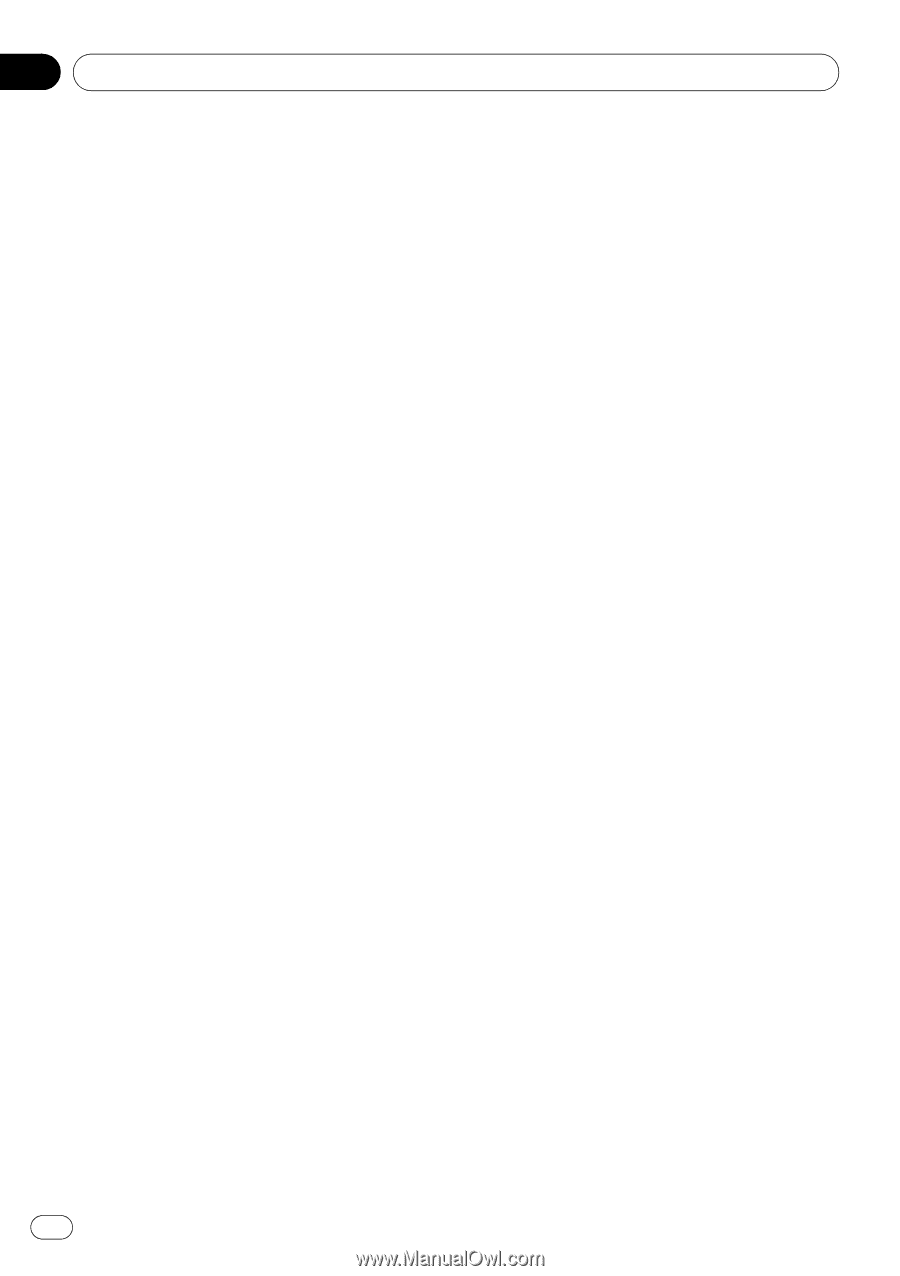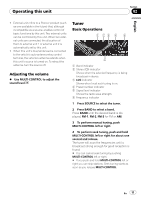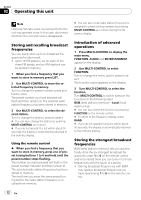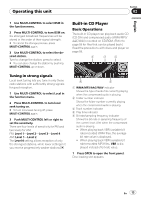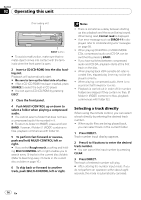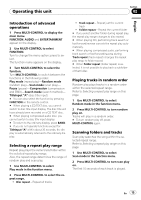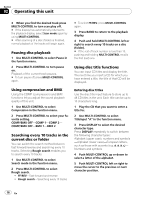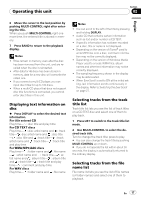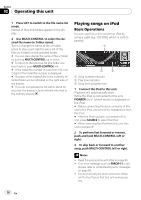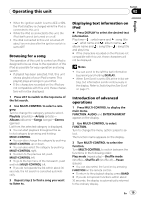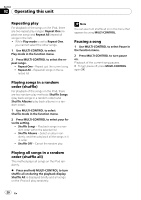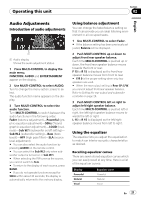Pioneer DEH-P5900IB Owner's Manual - Page 16
Pausing disc playback, Using compression and BMX, Searching every 10 tracks in
 |
UPC - 012562845814
View all Pioneer DEH-P5900IB manuals
Add to My Manuals
Save this manual to your list of manuals |
Page 16 highlights
Section 02 Operating this unit 3 When you find the desired track press MULTI-CONTROL to turn scan play off. # If the display has automatically returned to the playback display, select Scan mode again by using MULTI-CONTROL. # After scanning of a disc (folder) is finished, normal playback of the tracks will begin again. Pausing disc playback 1 Use MULTI-CONTROL to select Pause in the function menu. 2 Press MULTI-CONTROL to turn pause on. Playback of the current track pauses. # To turn pause off, press MULTI-CONTROL again. # To select FF/REV, press MULTI-CONTROL again. 3 Press BAND to return to the playback display. 4 Push and hold MULTI-CONTROL left or right to search every 10 tracks on a disc (folder). # If the rest of track number is less than 10, pushing and holding MULTI-CONTROL recalls the first (last) one. Using disc title functions You can input CD titles and display the title. The next time you insert a CD for which you have entered a title, the title of that CD will be displayed. Using compression and BMX Using the COMP (compression) and BMX functions let you adjust the sound playback quality of this unit. 1 Use MULTI-CONTROL to select Compression in the function menu. 2 Press MULTI-CONTROL to select your favorite setting. COMP/BMX OFF-COMP 1-COMP 2- COMP/BMX OFF-BMX 1-BMX 2 Searching every 10 tracks in the current disc or folder You can switch the search method between fast forward/reverse and searching every 10 tracks. Selecting Rough search enables you to search every 10 tracks. 1 Use MULTI-CONTROL to select Search mode in the function menu. 2 Press MULTI-CONTROL to select Rough search. ! FF/REV - Fast forward and reverse ! Rough search - Searching every 10 tracks Entering disc titles Use the disc title input feature to store up to 48 CD titles in the unit. Each title can be up to 10 characters long. 1 Play the CD that you want to enter a title for. 2 Use MULTI-CONTROL to select TitleInput "A" in the function menu. 3 Press DISPLAY to select the desired character type. Press DISPLAY repeatedly to switch between the following character types: Alphabet (upper case), numbers and symbols -Alphabet (lower case)-European letters, such as those with accents (e.g Numbers and symbols 4 Push MULTI-CONTROL up or down to select a letter of the alphabet. 5 Push MULTI-CONTROL left or right to move the cursor to the previous or next character position. 16 En