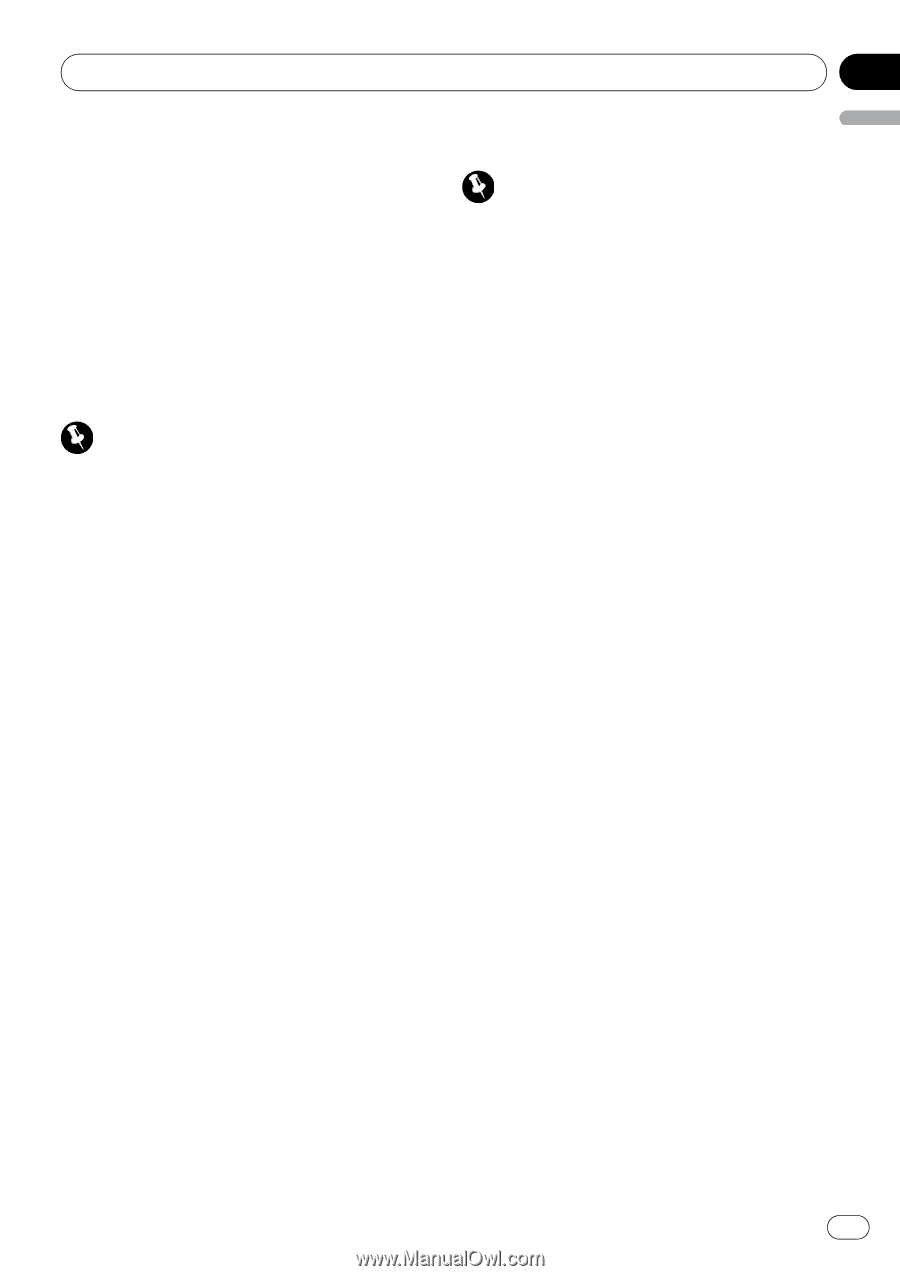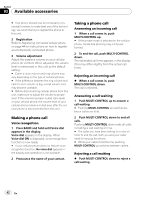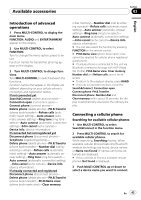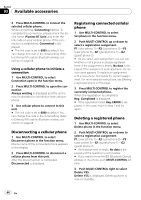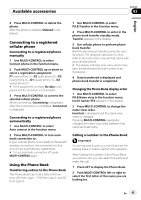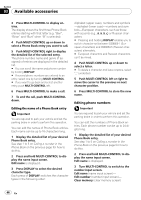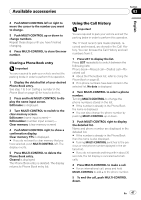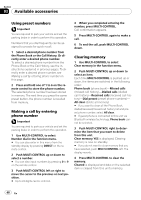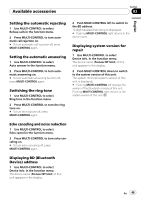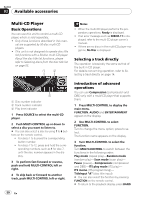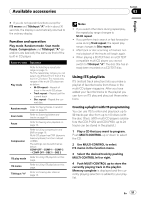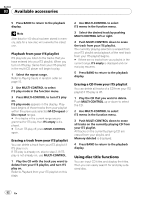Pioneer DEH-P5900IB Owner's Manual - Page 47
Using the Call History, Clearing a Phone Book entry
 |
UPC - 012562845814
View all Pioneer DEH-P5900IB manuals
Add to My Manuals
Save this manual to your list of manuals |
Page 47 highlights
Available accessories Section 03 English 4 Push MULTI-CONTROL left or right to move the cursor to the number you want to change. 5 Push MULTI-CONTROL up or down to change numbers. Repeat these steps until you have finished changing. 6 Press MULTI-CONTROL to store the new number. Clearing a Phone Book entry Important You are required to park your vehicle and set the parking brake in order to perform this operation. 1 Display the detailed list of your desired Phone Book entry. See step 1 to 5 on Calling a number in the Phone Book on page 45 for how to do this. 2 Press and hold MULTI-CONTROL to display the name input screen. Edit name is displayed. 3 Turn MULTI-CONTROL to switch to the clear memory screen. Edit name (name input screen)- Edit number (number input screen)- Clear memory (clear memory screen) 4 Push MULTI-CONTROL right to show a confirmation display. Clear memory YES is displayed. # If you do not want to clear memory that you have selected, push MULTI-CONTROL left. The display reverts. 5 Press MULTI-CONTROL to delete the Phone Book entry. Cleared is displayed. The Phone Book entry is deleted. The display returns to Phone Book entry list. Using the Call History Important You are required to park your vehicle and set the parking brake in order to perform this operation. The 12 most recent calls made (dialled), received and missed, are stored in the Call History. You can browse the Call History and call numbers from it. 1 Press LIST to display the list. Press LIST repeatedly to switch between the following lists: Phone book-Missed call-Dialled call-Received call # About the Phone Book list, refer to Using the Phone Book on page 45. # If no phone numbers have been stored in the selected list, No data is displayed. 2 Turn MULTI-CONTROL to select a phone number. Turning MULTI-CONTROL to change the phone numbers stored in the list. # If the number is already in the Phone Book the name is displayed. # You can also change the phone number by pushing MULTI-CONTROL up or down. 3 Push MULTI-CONTROL right to display the detailed list. Name and phone number are displayed in the detailed list. # If the number is already in the Phone Book then the name is also displayed. # Turning MULTI-CONTROL switches to the previous or next phone number diplayed in the detailed list. # If you do not operate anything within about 30 seconds, the list display is canceled automatically. 4 Press MULTI-CONTROL to make a call. # For an international call, press and hold MULTI-CONTROL to add + to the phone number. 5 To end the call, push MULTI-CONTROL down. En 47