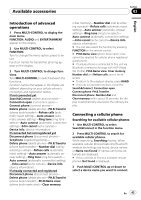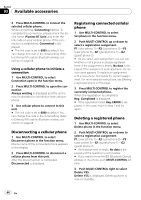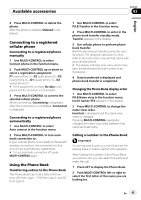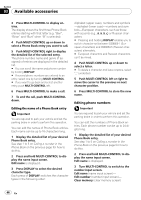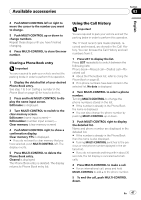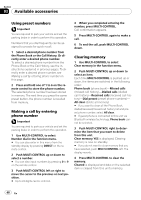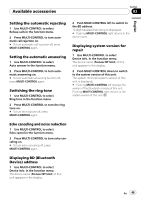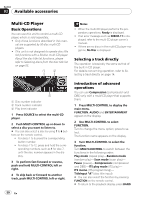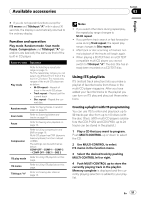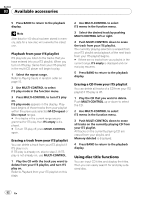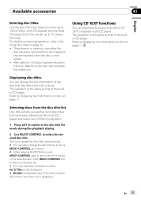Pioneer DEH-P5900IB Owner's Manual - Page 48
Using preset numbers, Making a call by entering, phone number, Clearing memory
 |
UPC - 012562845814
View all Pioneer DEH-P5900IB manuals
Add to My Manuals
Save this manual to your list of manuals |
Page 48 highlights
Section 03 Available accessories Using preset numbers Important You are required to park your vehicle and set the parking brake in order to perform this operation. Numbers that you dial frequently can be assigned to presets for quick recall. 1 Select a desired phone number from the Phone Book or the Call History. Or directly enter a desired phone number. To select a desired phone number from the Phone Book or the Call History, see the instructions explained in previous pages. To directly enter a desired phone number, see Making a call by entering phone number on this page. 2 Press and hold one of 1 to 6 on the remote control to store the phone number. The selected phone number has been stored in memory. The next time you press the same preset button, the phone number is recalled from memory. Making a call by entering phone number Important You are required to park your vehicle and set the parking brake in order to perform this operation. 1 Use MULTI-CONTROL to select Number dial in the function menu. # You can also enter in this menu from the standby display by pressing DIRECT on the remote control. 2 Push MULTI-CONTROL up or down to select a number. # You can also input numbers by pressing 0 to 9 on the remote control. 3 Push MULTI-CONTROL left or right to move the cursor to the previous or next position. # Up to 24 digits can be entered. 4 When you completed entering the number, press MULTI-CONTROL. Call confirmation appears. 5 Press MULTI-CONTROL again to make a call. 6 To end the call, push MULTI-CONTROL down. Clearing memory 1 Use MULTI-CONTROL to select Clear memory in the function menu. 2 Push MULTI-CONTROL up or down to select an item. Each time MULTI-CONTROL is pushed up or down, the items are switched in the following order: Phone book (phone book)-Missed calls (missed call history)-Dialled calls (dialled call history)-Received calls (received call history)-Dial preset (preset phone numbers)- All clear (delete all memory) # If you want to clear all the Phone Book, dialled/received/missed call history list and preset phone number, select All clear. # If guest phone is connected to this unit via Bluetooth wireless technology, Phone book cannot be selected. 3 Push MULTI-CONTROL right to determine the item that you want to delete from this unit. Clear memory YES is displayed. Clearing memory is now on standby. # If you do not want to clear memory that you have selected, push MULTI-CONTROL left. The display reverts. 4 Press MULTI-CONTROL to clear the memory. Cleared is displayed and data on the selected item is cleared from this unit's memory. 48 En