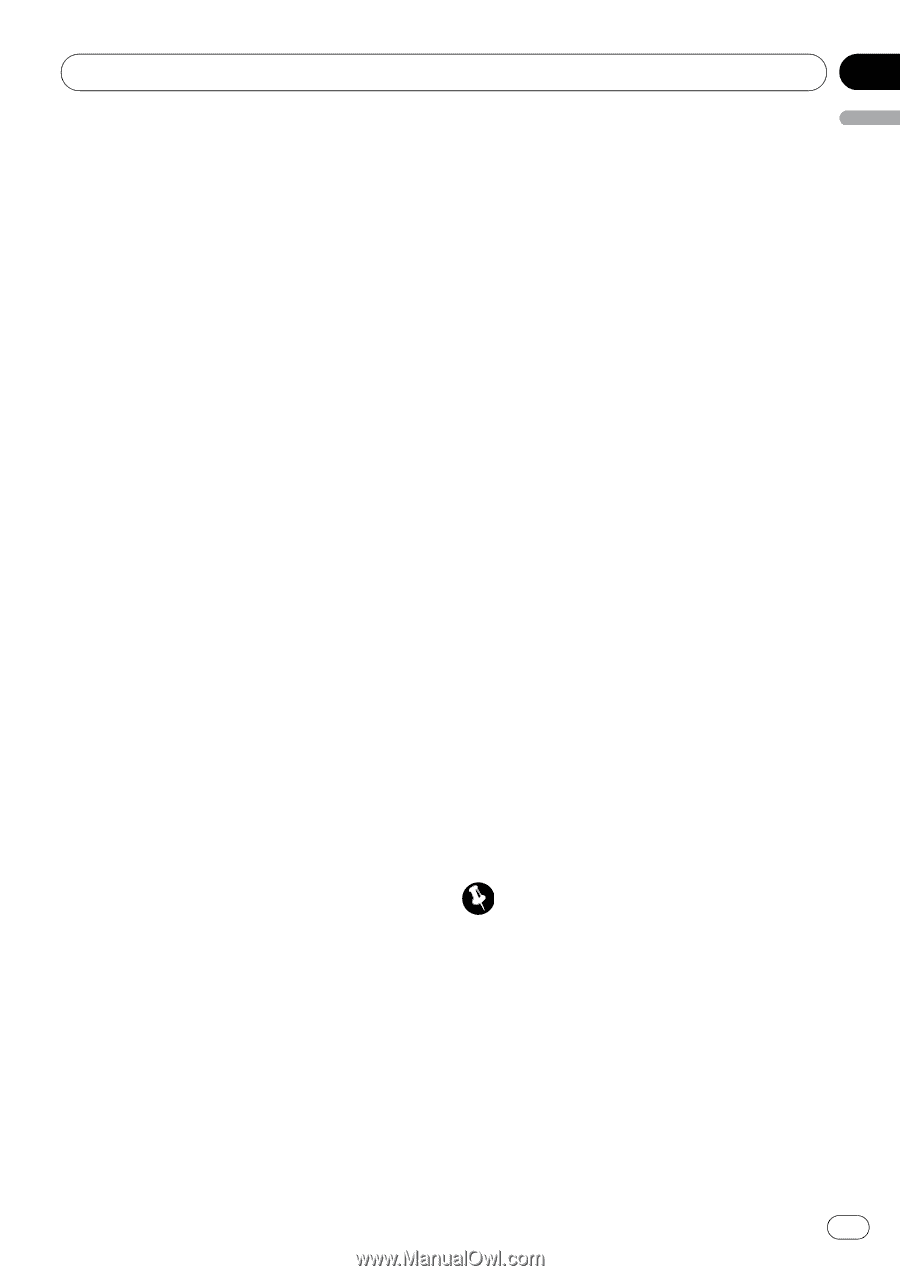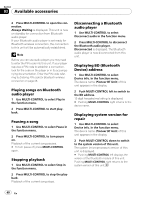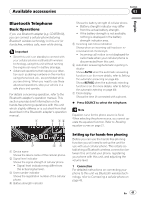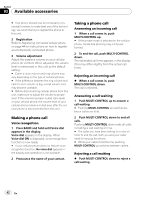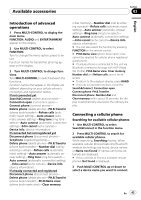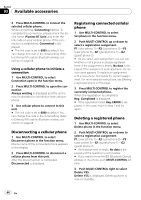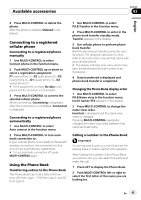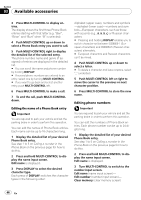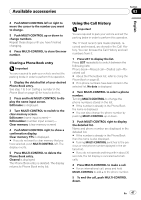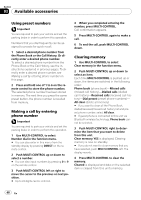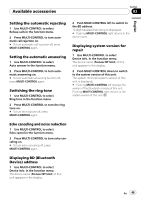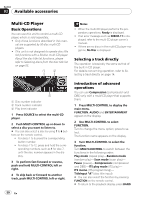Pioneer DEH-P5900IB Owner's Manual - Page 45
Connecting to a registered, cellular phone, Using the Phone Book - user manual
 |
UPC - 012562845814
View all Pioneer DEH-P5900IB manuals
Add to My Manuals
Save this manual to your list of manuals |
Page 45 highlights
Available accessories Section 03 English 4 Press MULTI-CONTROL to delete the phone. After the phone is deleted, Deleted is displayed. Connecting to a registered cellular phone Connecting to a registered phone manually 1 Use MULTI-CONTROL to select Connect phone in the function menu. 2 Push MULTI-CONTROL up or down to select a registration assignment. P1 (user phone 1)-P2 (user phone 2)-P3 (user phone 3)-G1 (guest phone 1)-G2 (guest phone 2) # If the assignment is empty, No data is displayed and the operation is not possible. 3 Press MULTI-CONTROL to connect the selected cellular phone. While connecting, Connecting is displayed. After the connection is completed, Connected is displayed. Connecting to a registered phone automatically 1 Use MULTI-CONTROL to select Auto connect in the function menu. 2 Press MULTI-CONTROL to turn automatic connection on. If your cellular phone is set ready for Bluetooth wireless connection, the connection to this unit will be automatically established. # To turn automatic connection off, press MULTI-CONTROL again. Using the Phone Book Transferring entries to the Phone Book The Phone Book can hold a total of 500 entries; 300 from User 1, 150 from User 2, and 50 from User 3. 1 Use MULTI-CONTROL to select PH.B.Transfer in the function menu. 2 Press MULTI-CONTROL to enter in the phone book transfer standby mode. Transfer appears in the display. 3 Use cellular phone to perform phone book transfer. Perform phone book transfer using the cellular phone. For detailed instruction on this, refer to the instruction manual that came with your cellular phone. # The display indicates how many entries have been transferred and the total number to be transferred. 4 Data transferred is displayed and phone book transfer is completed. Changing the Phone Book display order 1 Use MULTI-CONTROL to select PH.B.Name view in the function menu. Invert names YES appears in the display. 2 Press MULTI-CONTROL to change the name view order. Inverted is displayed and the name view order is changed. Pressing MULTI-CONTROL repeatedly changes the name view order between first name and last name. Calling a number in the Phone Book Important You are required to park your vehicle and set the parking brake in order to perform this operation. After finding the number in the Phone Book you want to call, you can select the entry and make the call. 1 Press LIST to display the Phone Book. 2 Push MULTI-CONTROL left or right to select the first letter of the name you are looking for. En 45