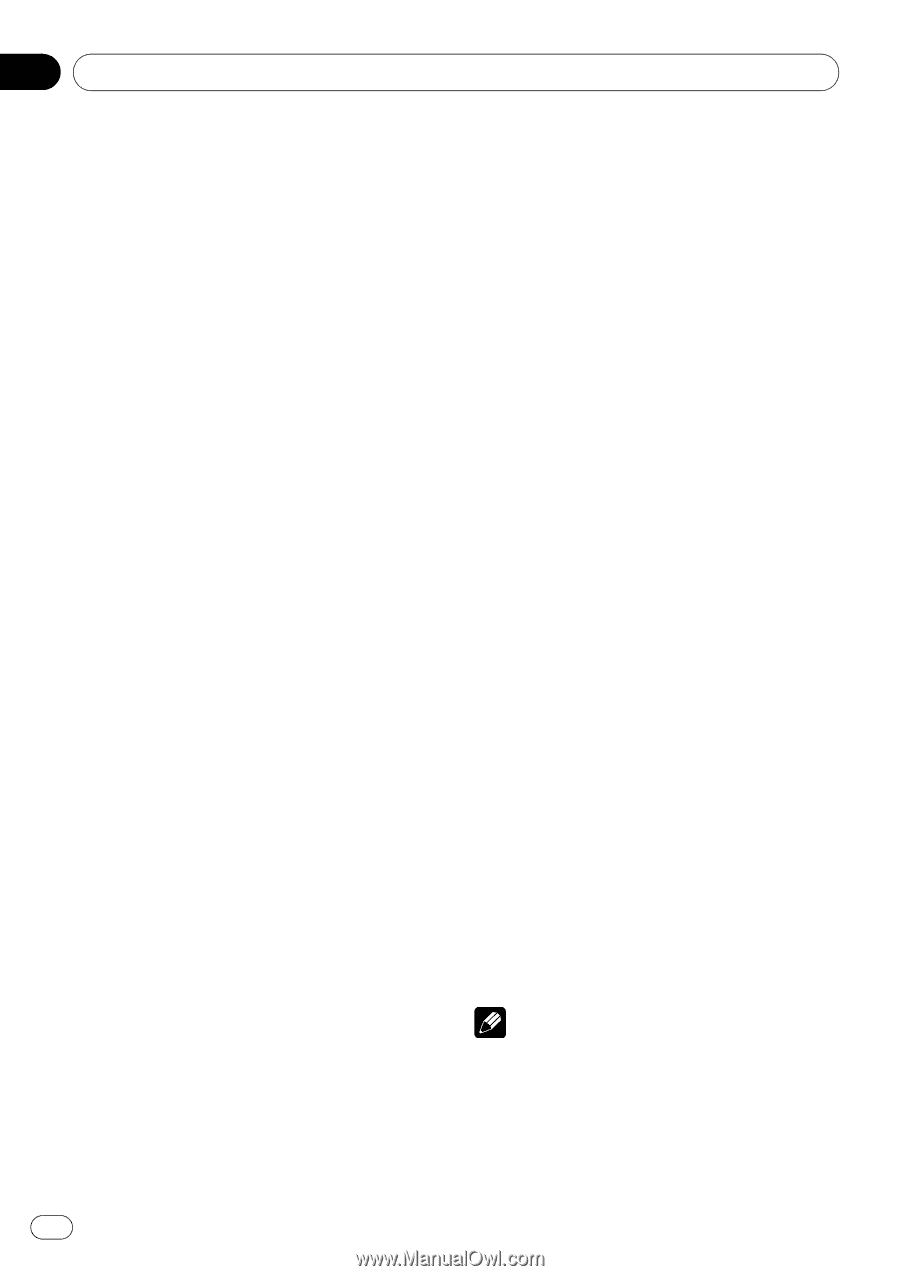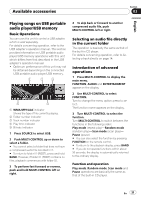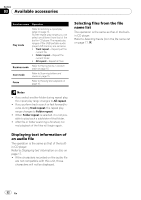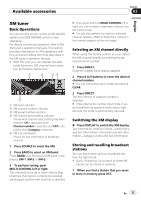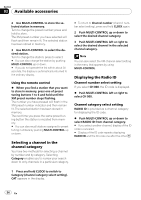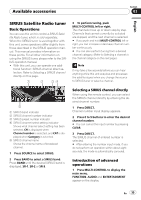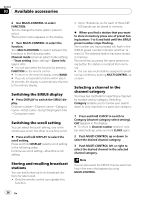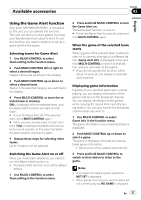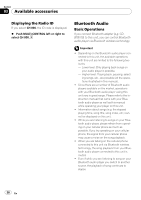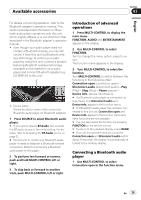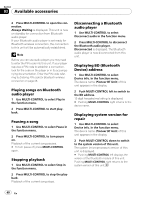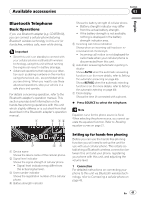Pioneer DEH-P5900IB Owner's Manual - Page 36
Switching the SIRIUS display, Switching the scroll setting, Storing and recalling broadcast, stations - clock
 |
UPC - 012562845814
View all Pioneer DEH-P5900IB manuals
Add to My Manuals
Save this manual to your list of manuals |
Page 36 highlights
Section 03 Available accessories 2 Use MULTI-CONTROL to select FUNCTION. Turn to change the menu option; press to select. The function name appears on the display. 3 Turn MULTI-CONTROL to select the function. Turn MULTI-CONTROL to switch between the functions in the following order: Channel mode (channel select mode setting) -Team setting (team setting)-Game info (game info) # You can also select the function by pressing FUNCTION on the remote control. # To return to the channel display, press BAND. # If you do not operate functions within about 30 seconds, the display is automatically returned to the ordinary display. Switching the SIRIUS display % Press DISPLAY to switch the SIRIUS display. Channel number-Channel name-Category name-Artist name-Song title/program title -Composer name Switching the scroll setting You can select the scroll setting, one is the continuous scroll, the other is one-time scroll. % Press and hold DISPLAY to select the scroll setting. Press and hold DISPLAY selects scroll setting in the following order: Continuous scroll setting-One-time scroll setting Storing and recalling broadcast stations You can easily store up to six broadcast stations for later recall. ! Only the remote control can operate this function. ! Up to 18 stations, six for each of three SIRIUS bands can be stored in memory. % When you find a station that you want to store in memory press one of preset tuning buttons 1 to 6 and hold until the SIRIUS preset number stops flashing. The number you have pressed will flash in the SIRIUS preset number indicator and then remain lit. The selected station has been stored in memory. The next time you press the same preset tuning button the station is recalled from memory. # You can also recall stations assigned to preset tuning numbers by pushing MULTI-CONTROL up or down. Selecting a channel in the channel category You have two methods for selecting a channel: by number and by category. Selecting Category enables you to narrow your search down to only channels in a particular category. 1 Press and hold CLOCK to switch to Category (channel category select setting). CAT appears in the display. # To return to Channel number (channel number select setting), press and hold CLOCK again. 2 Push MULTI-CONTROL up or down to select the desired channel category. 3 Push MULTI-CONTROL left or right to select the desired channel in the selected channel category. Note You can also select the SIRIUS channel select setting in the menu that appears by using MULTI-CONTROL. 36 En