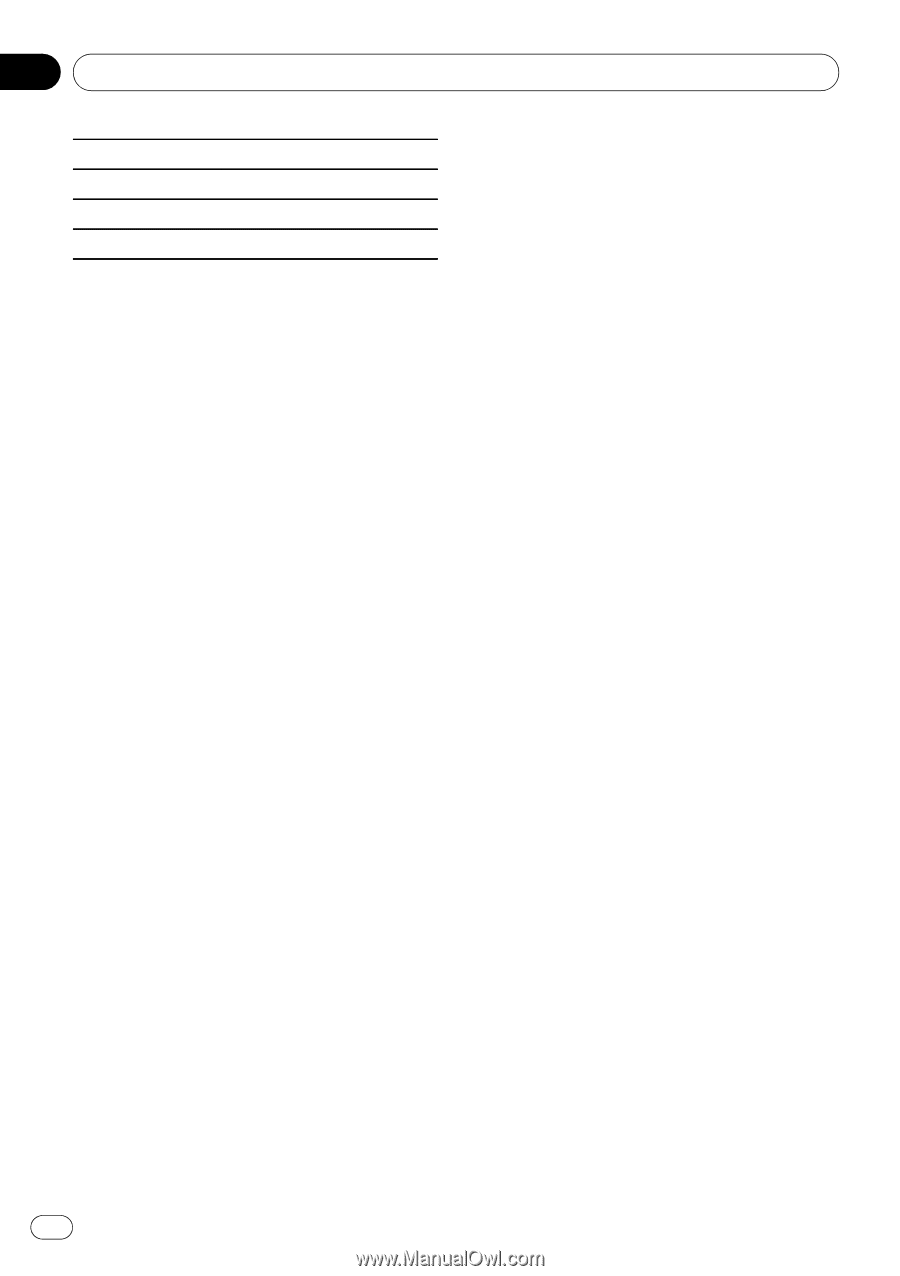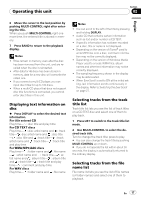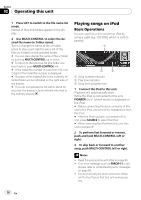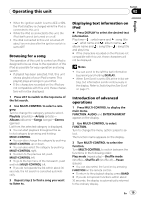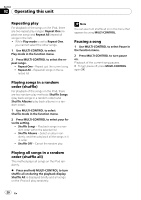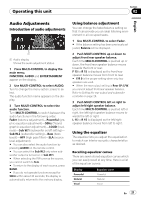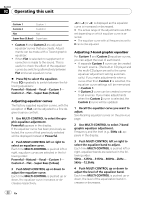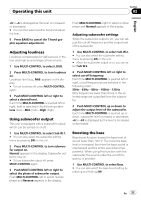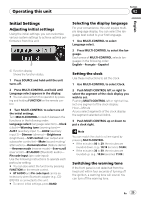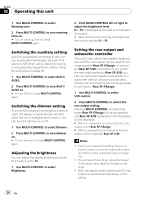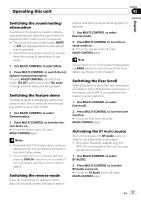Pioneer DEH-P5900IB Owner's Manual - Page 22
Adjusting equalizer curves, Adjusting 7-band graphic equalizer, Super Bass S.Bass
 |
UPC - 012562845814
View all Pioneer DEH-P5900IB manuals
Add to My Manuals
Save this manual to your list of manuals |
Page 22 highlights
Section 02 Operating this unit Custom 1 Custom 1 Custom 2 Custom 2 Flat Flat Super Bass (S.Bass) Super bass ! Custom 1 and Custom 2 are adjusted equalizer curves that you create. Adjustments can be made with a 7-band graphic equalizer. ! When Flat is selected no supplement or correction is made to the sound. This is useful to check the effect of the equalizer curves by switching alternatively between Flat and a set equalizer curve. % Press EQ to select the equalizer. Press EQ repeatedly to switch between the following equalizers: Powerful-Natural-Vocal-Custom 1- Custom 2-Flat-Super Bass (S.Bass) Adjusting equalizer curves The factory supplied equalizer curves, with the exception of Flat, can be adjusted to a fine degree (nuance control). 1 Use MULTI-CONTROL to select the graphic equalizer adjustment. Powerful appears in the display. If the equalizer curve has been previously selected, the curve of that previously selected will be displayed instead of Powerful. 2 Push MULTI-CONTROL left or right to select an equalizer curve. Each time MULTI-CONTROL is pushed left or right, equalizer curves are selected in the following order: Powerful-Natural-Vocal-Custom 1- Custom 2-Flat-Super Bass (S.Bass) 3 Push MULTI-CONTROL up or down to adjust the equalizer curve. Each time MULTI-CONTROL is pushed up or down, the equalizer curve increases or decreases respectively. +6 to -4 (or -6) is displayed as the equalizer curve is increased or decreased. # The actual range of the adjustments are different depending on which equalizer curve is selected. # The equalizer curve with all frequencies set to 0 cannot be adjusted. Adjusting 7-band graphic equalizer For Custom 1 and Custom 2 equalizer curves, you can adjust the level of each band. ! A separate Custom 1 curve can be created for each source. (The built-in CD player and the multi-CD player are set to the same equalizer adjustment setting automatically.) If you make adjustments when a curve other than Custom 2 is selected, the equalizer curve settings will be memorized in Custom 1. ! A Custom 2 curve can be created common to all sources. If you make adjustments when the Custom 2 curve is selected, the Custom 2 curve will be updated. 1 Recall the equalizer curve you want to adjust. See Recalling equalizer curves on the previous page. 2 Use MULTI-CONTROL to select 7-band graphic equalizer adjustment. Frequency and the level (e.g., 50Hz +4) appears in the display. 3 Push MULTI-CONTROL left or right to select the equalizer band to adjust. Each time MULTI-CONTROL is pushed left or right, equalizer bands are selected in the following order: 50Hz-125Hz-315Hz-800Hz-2kHz- 5kHz-12.5kHz 4 Push MULTI-CONTROL up or down to adjust the level of the equalizer band. Each time MULTI-CONTROL is pushed up or down, the level of the equalization band increases or decreases. 22 En