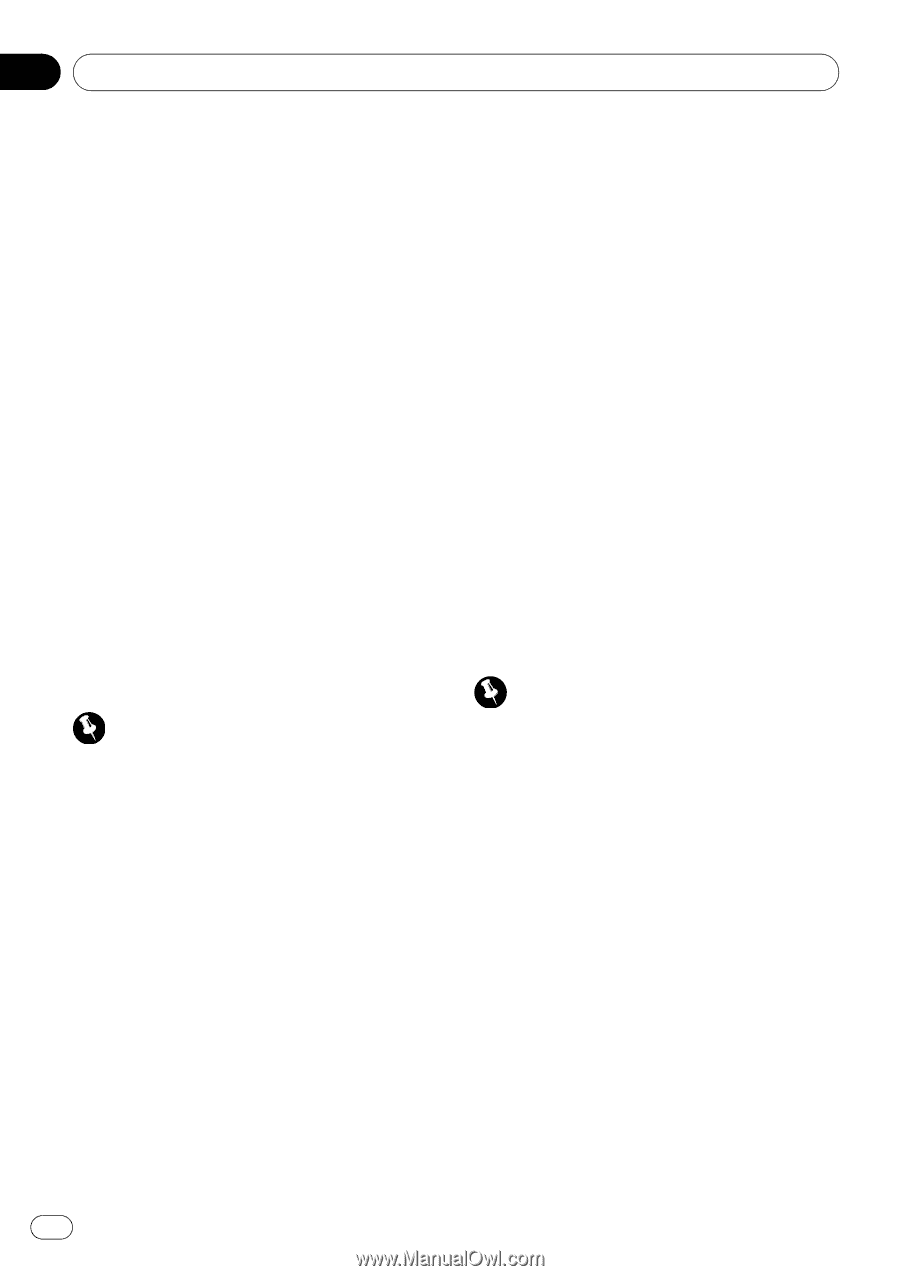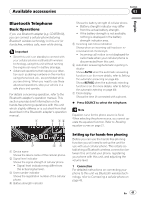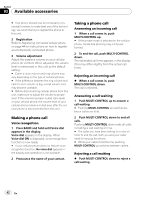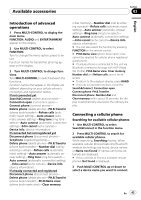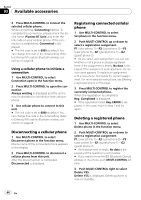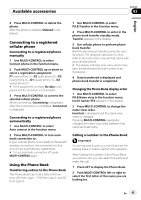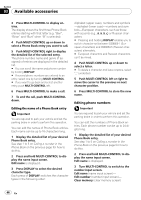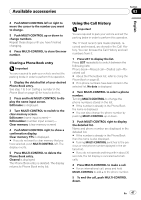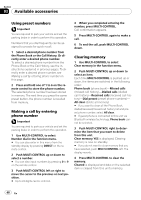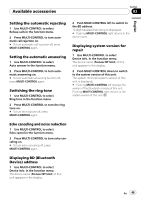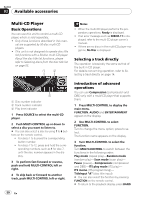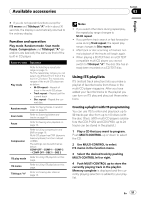Pioneer DEH-P5900IB Owner's Manual - Page 46
Editing the name of a Phone Book entry, Editing phone numbers, Phone Book entry.
 |
UPC - 012562845814
View all Pioneer DEH-P5900IB manuals
Add to My Manuals
Save this manual to your list of manuals |
Page 46 highlights
Section 03 Available accessories 3 Press MULTI-CONTROL to display entries. The display shows the first three Phone Book entries starting with that letter (e.g. "Ben", "Brian" and "Burt" when "B" is selected). 4 Push MULTI-CONTROL up or down to select a Phone Book entry you want to call. 5 Push MULTI-CONTROL right to display the detailed list of the selected entry. The phone number, name and genre (if assigned) of entries are displayed in the detailed list. # You can scroll the name and phone number by holding DISPLAY. # If several phone numbers are entered to an entry, select one by turning MULTI-CONTROL. # If you want to go back and select another entry, push MULTI-CONTROL left. 6 Press MULTI-CONTROL to make a call. 7 To end the call, push MULTI-CONTROL down. Editing the name of a Phone Book entry Important You are required to park your vehicle and set the parking brake in order to perform this operation. You can edit the names of Phone Book entries. Each name can be up to 16 characters long. 1 Display the detailed list of your desired Phone Book entry. See step 1 to 5 on Calling a number in the Phone Book on the previous page for how to do this. 2 Press and hold MULTI-CONTROL to display the name input screen. Edit name is displayed. 3 Press DISPLAY to select the desired character type. Each press of DISPLAY switches the character types in the following order: Alphabet (upper case), numbers and symbols -alphabet (lower case)-numbers and symbols-European characters, such as those with accents (e.g or Russian characters # Pressing and holding DISPLAY enables you to switch character set between ISO8859-1 (European characters) and ISO8859-5 (Russian characters) alternately. # European characters and Russian characters can't be mixed. 4 Push MULTI-CONTROL up or down to select a letter. # To delete a character and leave a space, select "_" (underbar). 5 Push MULTI-CONTROL left or right to move the cursor to the previous or next character position. 6 Press MULTI-CONTROL to store the new name. Editing phone numbers Important You are required to park your vehicle and set the parking brake in order to perform this operation. You can edit the numbers of Phone Book entries. Each phone number can be up to 24 digits long. 1 Display the detailed list of your desired Phone Book entry. See step 1 to 5 on Calling a number in the Phone Book on the previous page for how to do this. 2 Press and hold MULTI-CONTROL to display the name input screen. Edit name is displayed. 3 Turn MULTI-CONTROL to switch to the number input screen. Edit name (name input screen)- Edit number (number input screen)- Clear memory (clear memory screen) 46 En