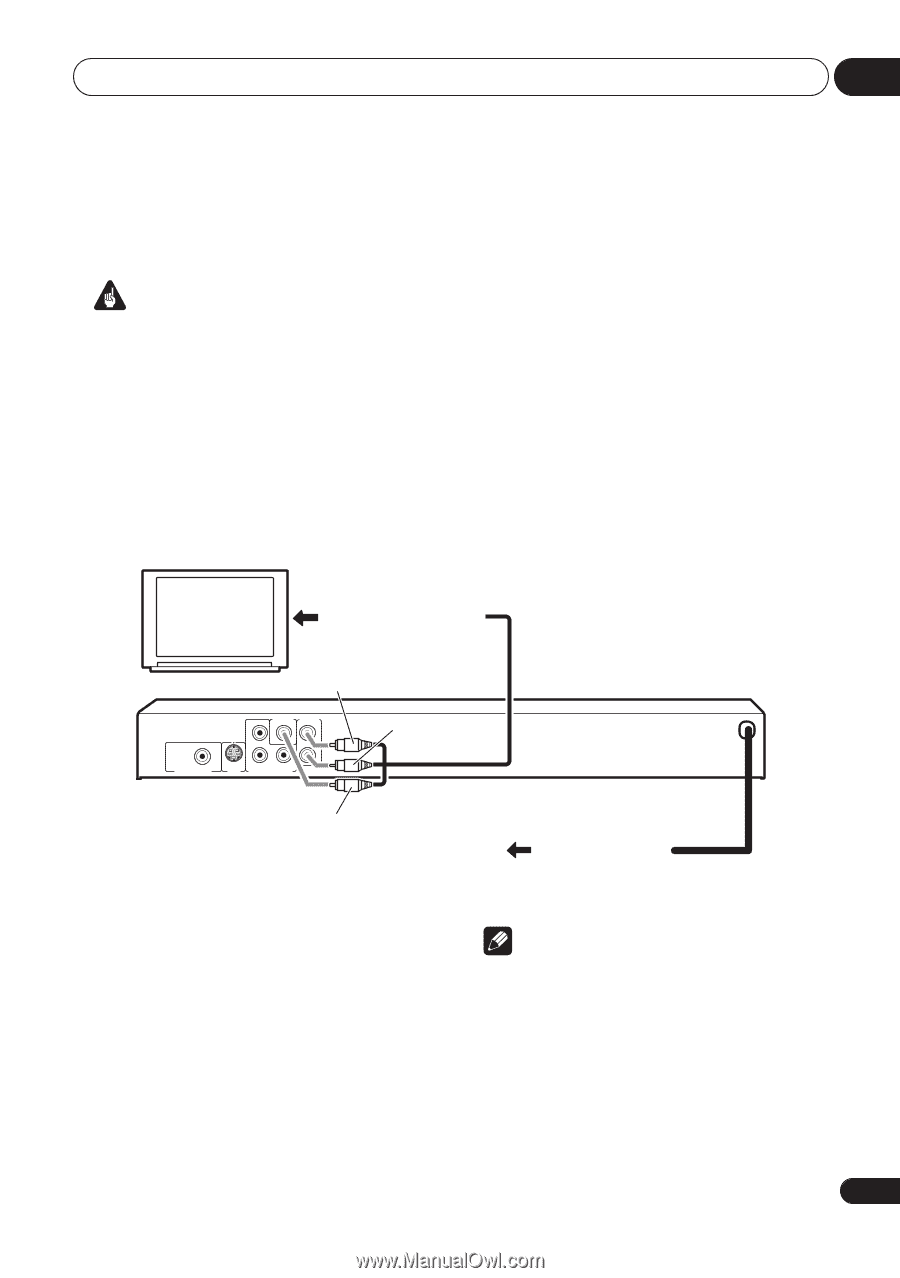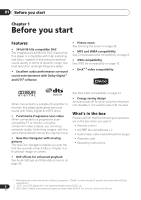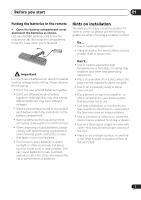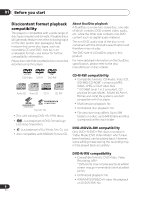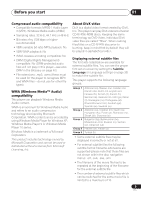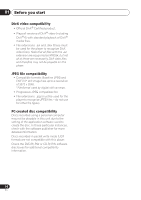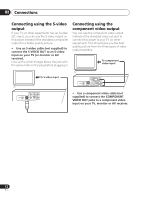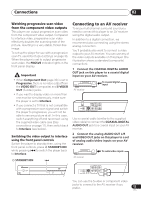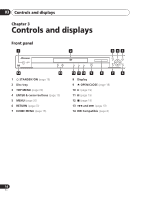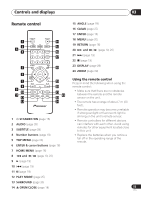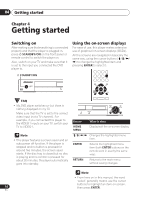Pioneer DV 300 Operating Instructions - Page 11
Connections
 |
UPC - 012562856650
View all Pioneer DV 300 manuals
Add to My Manuals
Save this manual to your list of manuals |
Page 11 highlights
Connections 02 Chapter 2 Connections Easy connections Important • Before making or changing any connections, switch off the power and disconnect the power cable from the AC outlet. • The setup described here is a basic setup that allows you to play discs using just the cables supplied with the player. In this setup, stereo audio is played through the speakers in your TV. • This player is equipped with copy protection technology. Do not connect this player to your TV via a VCR using audio/video or S-video cables, as the picture from this player will not appear properly on your TV. (This player may also not be compatible with some combination TV/VCRs for the same reason; refer to the manufacturer for more information.) • When connecting to your TV as shown above, do not set the Component Out setting (See Video Output settings on page 33) to Progressive. To audio/video inputs TV White VIDEO OUT AUDIO OUT PB L COAXIAL R DIGITAL AUDIO OUT S-VIDEO PR Y OUT COMPONENT VIDEO OUT Red Yellow To power outlet 1 Connect the VIDEO OUT and AUDIO OUT L/R jacks to a set of audio/video inputs on your TV. Use the supplied audio/video cable, connecting the red and white plugs to the audio outputs and the yellow plug to the video output. Make sure you match up the left and right audio outputs with their corresponding inputs for correct stereo sound. See below if you want to use a component or S-video cable for the video connection. 2 Plug into a power outlet. Note • Before unplugging the player from the power outlet, make sure you first switch it into standby using either the front panel STANDBY/ON button, or the remote control, and wait of the -OFF- message to disappear from the player's display. • For the above reasons, do not plug this player into a switched power supply found on some amplifiers and AV receivers. 11 En