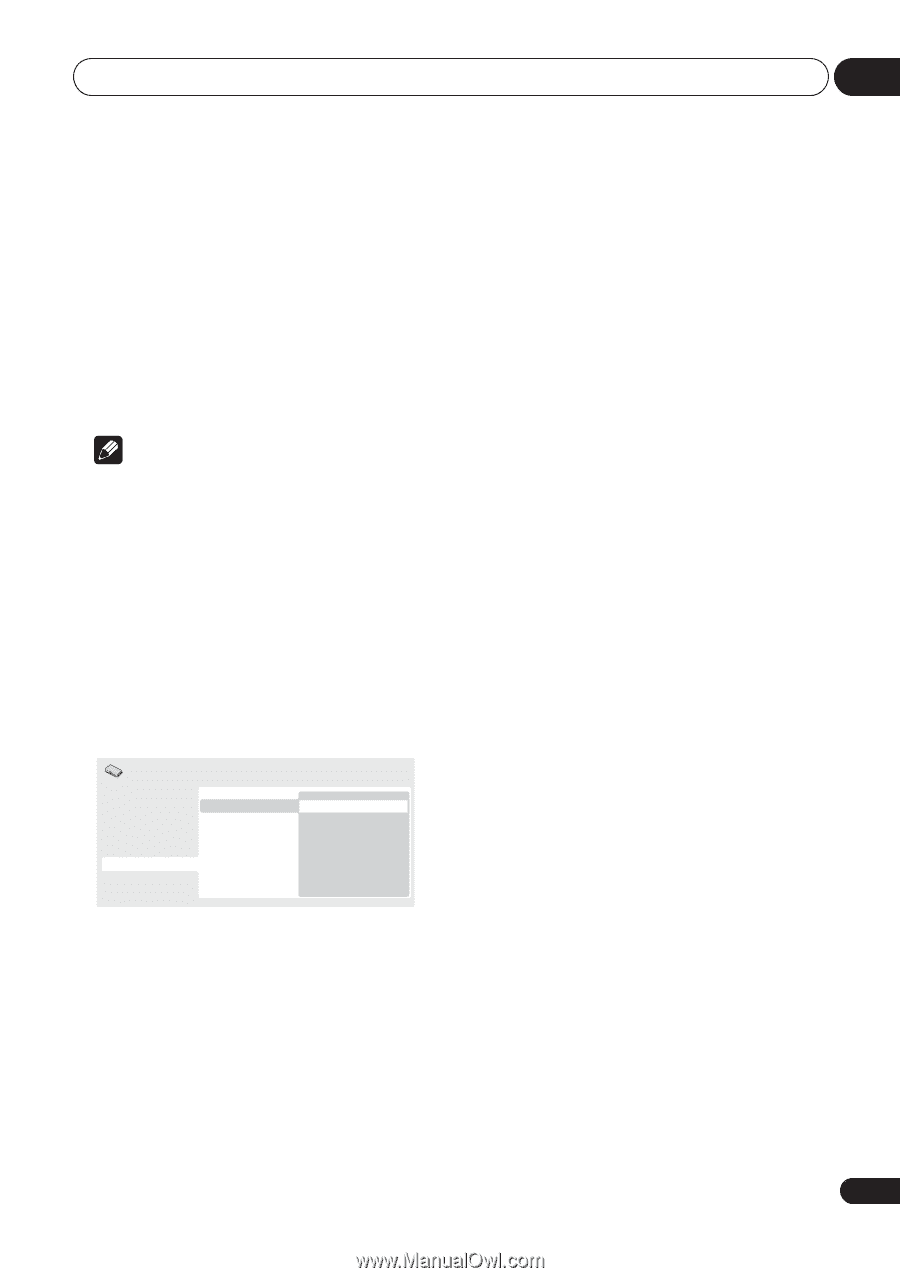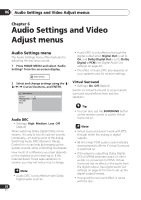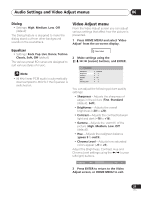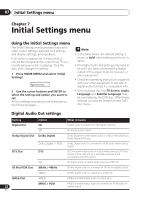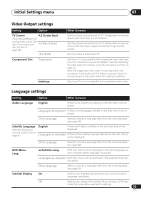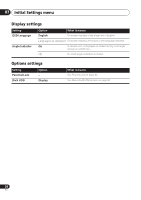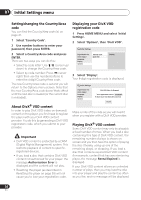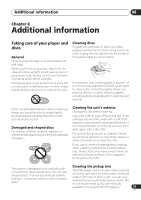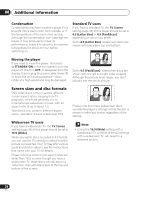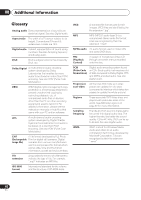Pioneer DV 300 Operating Instructions - Page 35
Initial Settings menu, Parental Lock - unlock
 |
UPC - 012562856650
View all Pioneer DV 300 manuals
Add to My Manuals
Save this manual to your list of manuals |
Page 35 highlights
Initial Settings menu 07 Parental Lock • Default level: Off; Default password: none; Default Country/Area code: us (2119) To give you some control over what your children watch on your DVD player, some DVD-Video discs feature a Parental Lock level. If your player is set to a lower level than the disc, the disc won't play. Some discs also support the Country/Area Code feature. The player does not play certain scenes on these discs, depending on the Country/Area Code you set. Note • Not all discs use Parental Lock, and will play without requiring the password first. • If you forget your password, you'll need to reset the player to register a new password (see Resetting the player on page 39). Registering a new password You must register a password before you can change the Parental Lock level or enter a Country code. 1 Select 'Options', then 'Password'. Changing your password To change your password, confirm your existing password then enter a new one. 1 Select 'Password Change'. 2 Use the number buttons to enter your existing password, then press ENTER. 3 Enter a new password and press ENTER. This registers the new password and you will return to the Options menu screen. Setting/changing the Parental Lock 1 Select 'Level Change'. 2 Use number buttons to enter your password, then press ENTER. 3 Select a new level and press ENTER. • Press (cursor left) repeatedly to lock more levels (more discs will require the password); press (cursor right) to unlock levels. You can't lock level 1. This sets the new level and you will return to the Options menu screen. Initial Settings Digital Audio Out Video Output Language Display Options Parental Lock DivX VOD Password Level Change Country Code 2 Use the number buttons to enter a 4digit password. The numbers you enter show up as asterisks (*) on-screen. 3 Press ENTER to register the password. You will return to the Options menu screen. 35 En