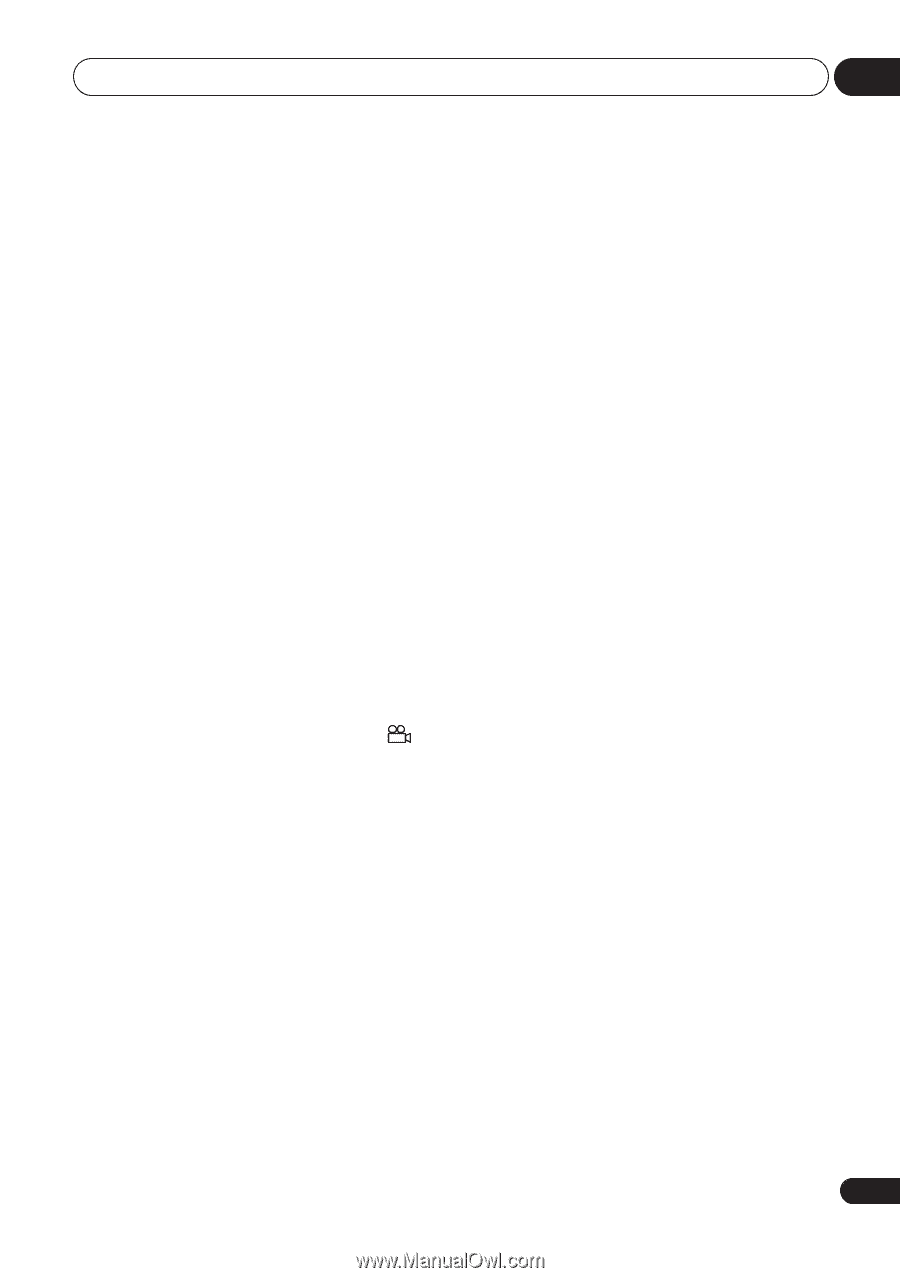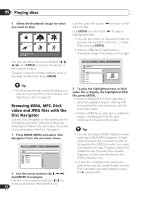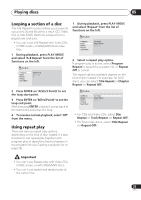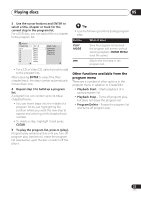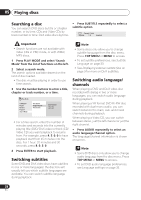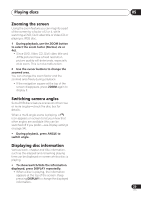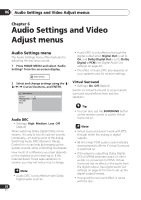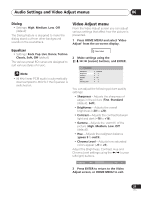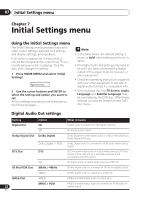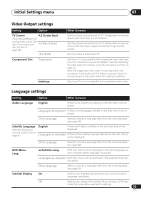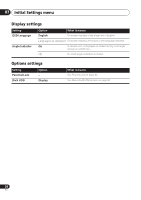Pioneer DV 300 Operating Instructions - Page 29
Playing discs, Zooming the screen, Switching camera angles, Displaying disc information
 |
UPC - 012562856650
View all Pioneer DV 300 manuals
Add to My Manuals
Save this manual to your list of manuals |
Page 29 highlights
Playing discs 05 Zooming the screen Using the zoom feature you can magnify a part of the screen by a factor of 2 or 4, while watching a DVD, DivX video title or Video CD or playing a JPEG disc. 1 During playback, use the ZOOM button to select the zoom factor (Normal, 2x or 4x). • Since DVD, Video CD, DivX video title and JPEG pictures have a fixed resolution, picture quality will deteriorate, especially at 4x zoom. This is not a malfunction. 2 Use the cursor buttons to change the zoomed area. You can change the zoom factor and the zoomed area freely during playback. • If the navigation square at the top of the screen disappears, press ZOOM again to display it. Switching camera angles Some DVD discs feature scenes shot from two or more angles-check the disc box for details. When a multi-angle scene is playing, a icon appears on screen to let you know that other angles are available (this can be switched off if you prefer-see Display settings on page 34). • During playback, press ANGLE to switch angle. Displaying disc information Various track, chapter and title information, such as the elapsed and remaining playing time can be displayed on-screen while a disc is playing. • To show/switch/hide the information displayed, press DISPLAY repeatedly. • When a disc is playing, the information appears at the top of the screen. Keep pressing DISPLAY to change the displayed information. 29 En