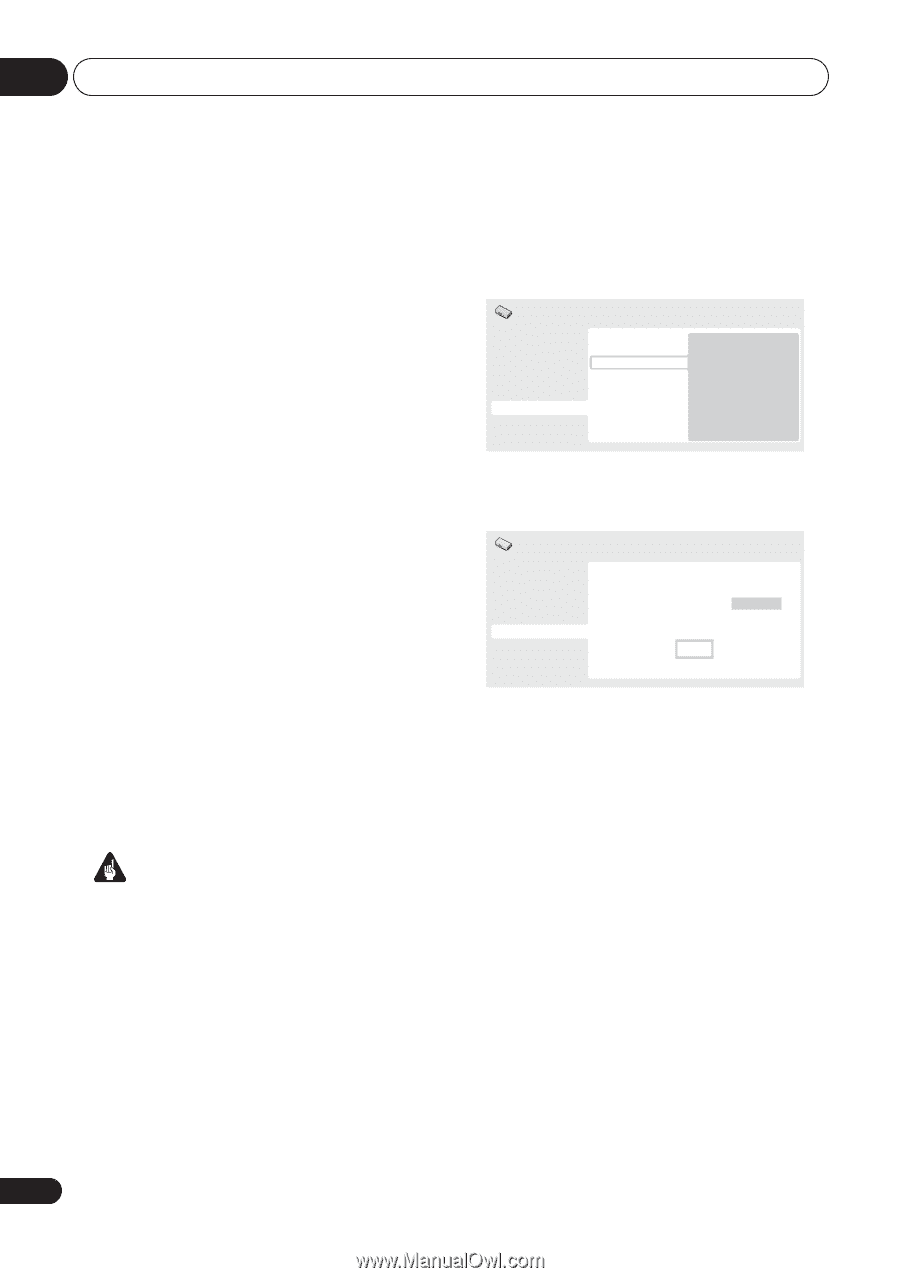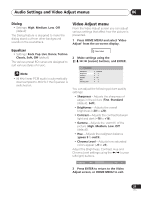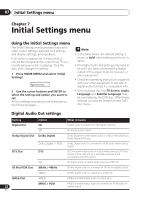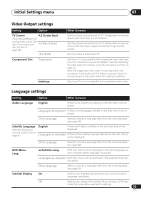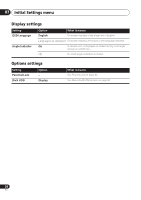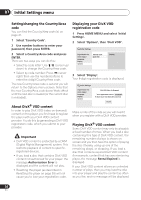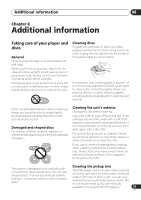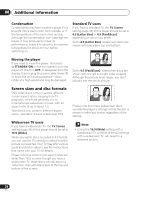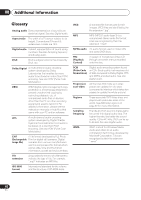Pioneer DV 300 Operating Instructions - Page 36
Setting/changing the Country/Area, About DivX, VOD content, Displaying your DivX VOD, registration - reset
 |
UPC - 012562856650
View all Pioneer DV 300 manuals
Add to My Manuals
Save this manual to your list of manuals |
Page 36 highlights
07 Initial Settings menu Setting/changing the Country/Area code You can find the Country/Area code list on page 41. 1 Select 'Country Code'. 2 Use number buttons to enter your password, then press ENTER. 3 Select a Country/Area code and press ENTER. There are two ways you can do this: • Select by code letter: Use / (cursor up/ down) to change the Country/Area code. • Select by code number: Press (cursor right) then use the number buttons to enter the 4-digit Country/Area code. The new Country/Area code is set and you will return to the Options menu screen. Note that the new Country/Area code doesn't take effect until the next disc is loaded (or the current disc is reloaded). About DivX® VOD content In order to play DivX VOD (video on demand) content on this player, you first need to register the player with your DivX VOD content provider. You do this by generating a DivX VOD registration code, which you submit to your provider. Important • DivX VOD content is protected by a DRM (Digital Rights Management) system. This restricts playback of content to specific, registered devices. • If you load a disc that contains DivX VOD content not authorized for your player, the message Authorization Error is displayed and the content will not play. • Resetting the player (as described in Resetting the player on page 39) will not cause you to lose your registration code. Displaying your DivX VOD registration code 1 Press HOME MENU and select 'Initial Settings'. 2 Select 'Options', then 'DivX VOD'. Initial Settings Digital Audio Out Video Output Language Display Options Parental Lock DivX VOD Display 3 Select 'Display'. Your 8-digit registration code is displayed. Initial Settings Digital Audio Out Video Output Language Display Options DivX (R) Video On Demand Your registration code is: 01234567 To learn more visit www.divx.com/vod Done Make a note of the code as you will need it when you register with a DivX VOD provider. Playing DivX® VOD content Some DivX VOD content may only be playable a fixed number of times. When you load a disc containing this type of DivX VOD content, the remaining number of plays is shown onscreen and you then have the option of playing the disc (thereby using up one of the remaining plays), or stopping. If you load a disc that contains expired DivX VOD content (for example, content that has zero remaining plays), the message Rental Expired is displayed. If your DivX VOD content allows an unlimited number of plays, then you may load the disc into your player and play the content as often as you like, and no message will be displayed. 36 En