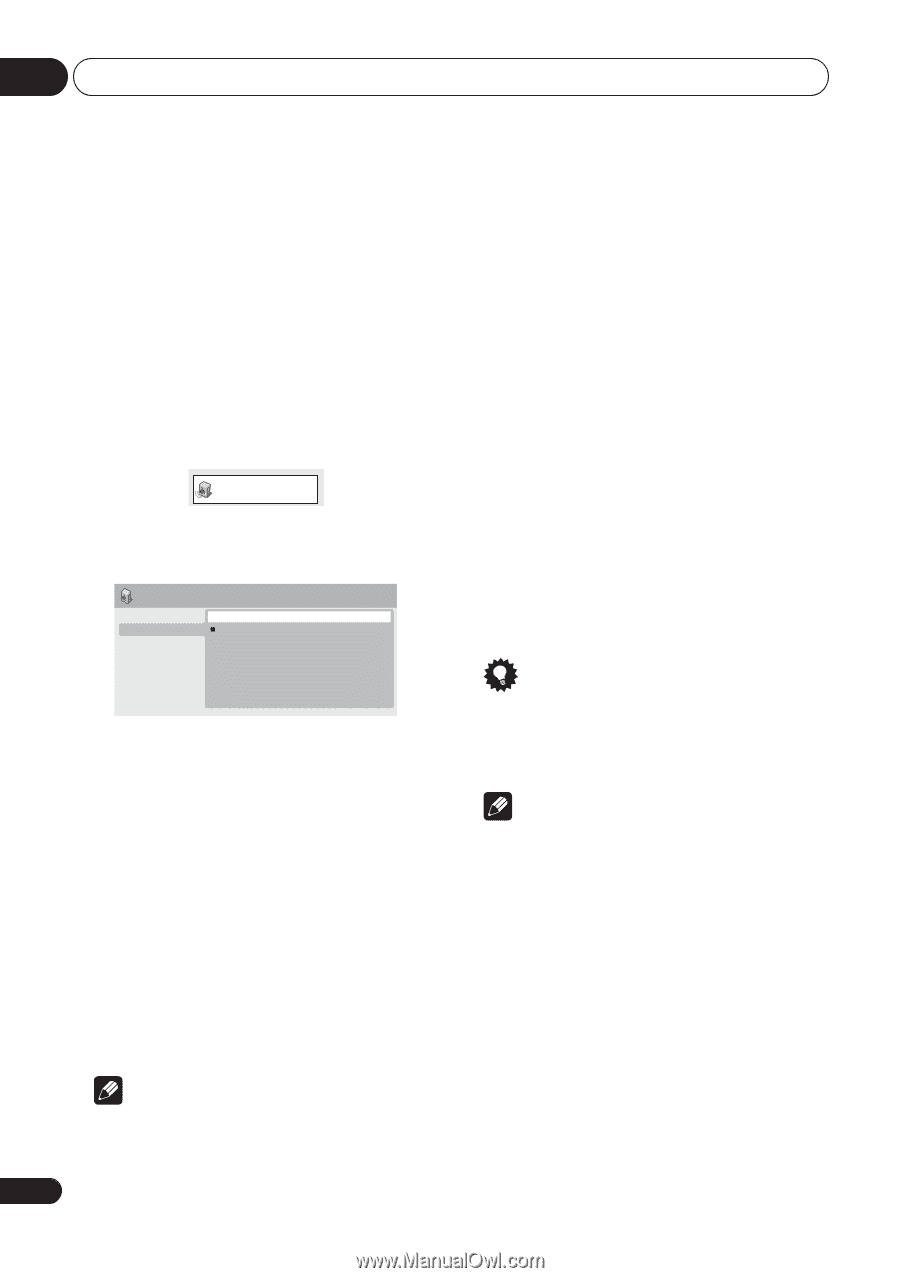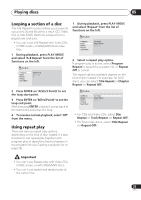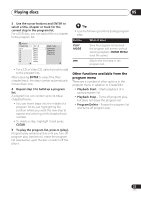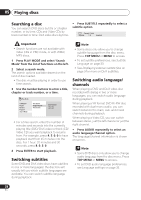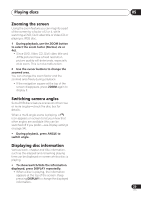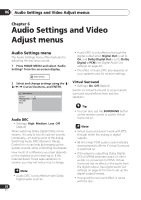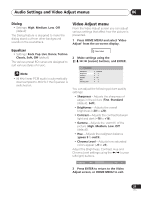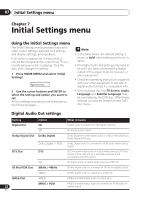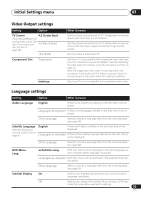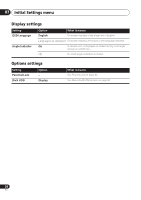Pioneer DV 300 Operating Instructions - Page 30
Audio Settings and Video, Adjust menus
 |
UPC - 012562856650
View all Pioneer DV 300 manuals
Add to My Manuals
Save this manual to your list of manuals |
Page 30 highlights
06 Audio Settings and Video Adjust menus Chapter 6 Audio Settings and Video Adjust menus Audio Settings menu The Audio Settings menu offers features for adjusting the way discs sound. 1 Press HOME MENU and select 'Audio Settings' from the on-screen display. Audio Settings • Audio DRC is only effective through the digital output when Digital Out is set to On, and Dolby Digital Out is set to Dolby Digital > PCM (see Digital Audio Out settings on page 32). • The effect of Audio DRC also depends on your speakers and AV receiver settings. 2 Select and change settings using the / / / (cursor) buttons, and ENTER. Audio Settings Equalizer On Virtual Surround Off Audio DRC Dialog Audio DRC • Settings: High, Medium, Low, Off (default) When watching Dolby Digital DVDs at low volume, it's easy to lose the quieter sounds completely-including some of the dialog. Switching Audio DRC (Dynamic Range Control) to on can help by bringing up the quieter sounds, while controlling loud peaks. How much of a difference you hear depends on the material you're listening to. If the material doesn't have wide variations in volume, you may not notice much change. Note • Audio DRC is only effective with Dolby Digital audio sources. Virtual Surround • Settings: On, Off (default) Switch on Virtual Surround to enjoy realistic surround sound effects from just two speakers. Tip • You can also use the SURROUND button on the remote control to switch Virtual Surround on. Note • Virtual Surround doesn't work with DTS, through either the analog or digital outputs. • 96 kHz linear PCM audio is automatically downsampled to 48 kHz if Virtual Surround is switched on. • If the player is outputting Dolby Digital, DTS or MPEG bitstream audio (in other words, no conversion to PCM), Virtual Surround has no effect on the audio from the digital output. See Digital Audio Out settings on page 32 for how to set up the digital output formats. • How good the surround effect is varies with the disc. 30 En