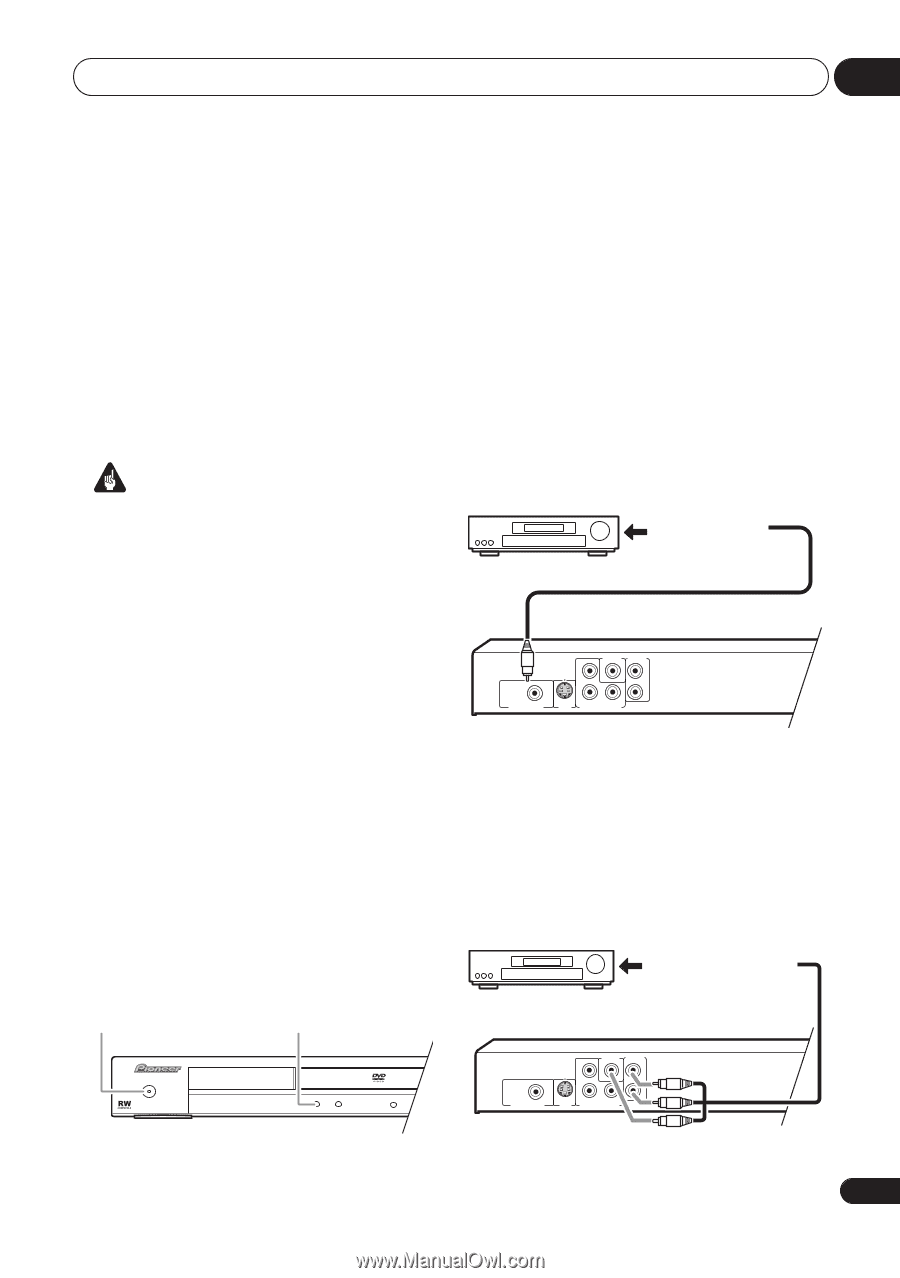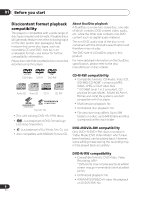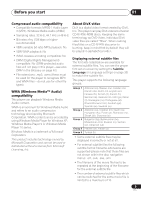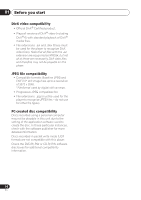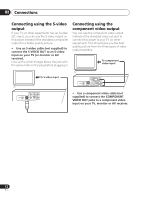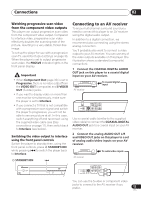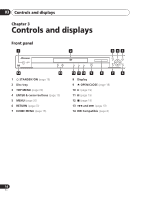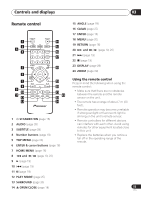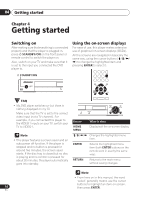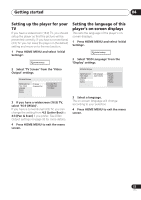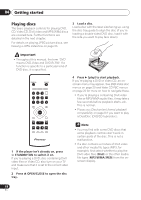Pioneer DV 300 Operating Instructions - Page 13
Connections, Connecting to an AV receiver
 |
UPC - 012562856650
View all Pioneer DV 300 manuals
Add to My Manuals
Save this manual to your list of manuals |
Page 13 highlights
Connections 02 Watching progressive scan video from the component video outputs This player can output progressive scan video from the component video output. Compared to interlace video, progressive scan video effectively doubles the scanning rate of the picture, resulting in a very stable, flicker-free image. To set up the player for use with a progressive scan TV, see Video Output settings on page 33. When the player is set to output progressive scan video, the PRGSVE indicator lights in the front panel display. Important • When Component Out (page 33) is set to Progressive, there is no video output from the VIDEO OUT (composite) and S-VIDEO OUT (S-video) jacks. • If you want to display video on more than one monitor simultaneously, make sure the player is set to Interlace. • If you connect a TV that is not compatible with a progressive scan signal and switch the player to progressive, you will not be able to see any picture at all. In this case, switch everything off and reconnect using the supplied video cable (see Easy connections on page 11), then switch back to Interlace (see below). Switching the video output to interlace using the front panel controls Switch the player to standby then, using the front panel controls, press STANDBY/ON while pressing to switch the player back to Interlace. STANDBY/ON Connecting to an AV receiver To enjoy multichannel surround sound you need to connect this player to an AV receiver using the digital audio output. In addition to a digital connection, we recommend also connecting using the stereo analog connection. You'll probably also want to connect a video output to your AV receiver. You can use any of the video outputs available on this player (the illustration shows a standard (composite) connection). 1 Connect the COAXIAL DIGITAL AUDIO OUT jack on this player to a coaxial digital input on your AV receiver. AV receiver To coaxial digital input VIDEO OUT AUDIO OUT PB L COAXIAL R DIGITAL AUDIO OUT S-VIDEO PR Y OUT COMPONENT VIDEO OUT Use a coaxial cable (similar to the supplied video cable) to connect the COAXIAL DIGITAL AUDIO OUT jack to a coaxial input on your AV receiver. 2 Connect the analog AUDIO OUT L/R and VIDEO OUT jacks on this player to a set of analog audio/video inputs on your AV receiver. AV receiver To audio/video inputs STANDBY/ ON VIDEO OUT AUDIO OUT PB L COAXIAL R DIGITAL AUDIO OUT S-VIDEO PR Y OUT COMPONENT VIDEO OUT You can use the S-video or component video jacks to connect to the AV receiver if you prefer. 13 En