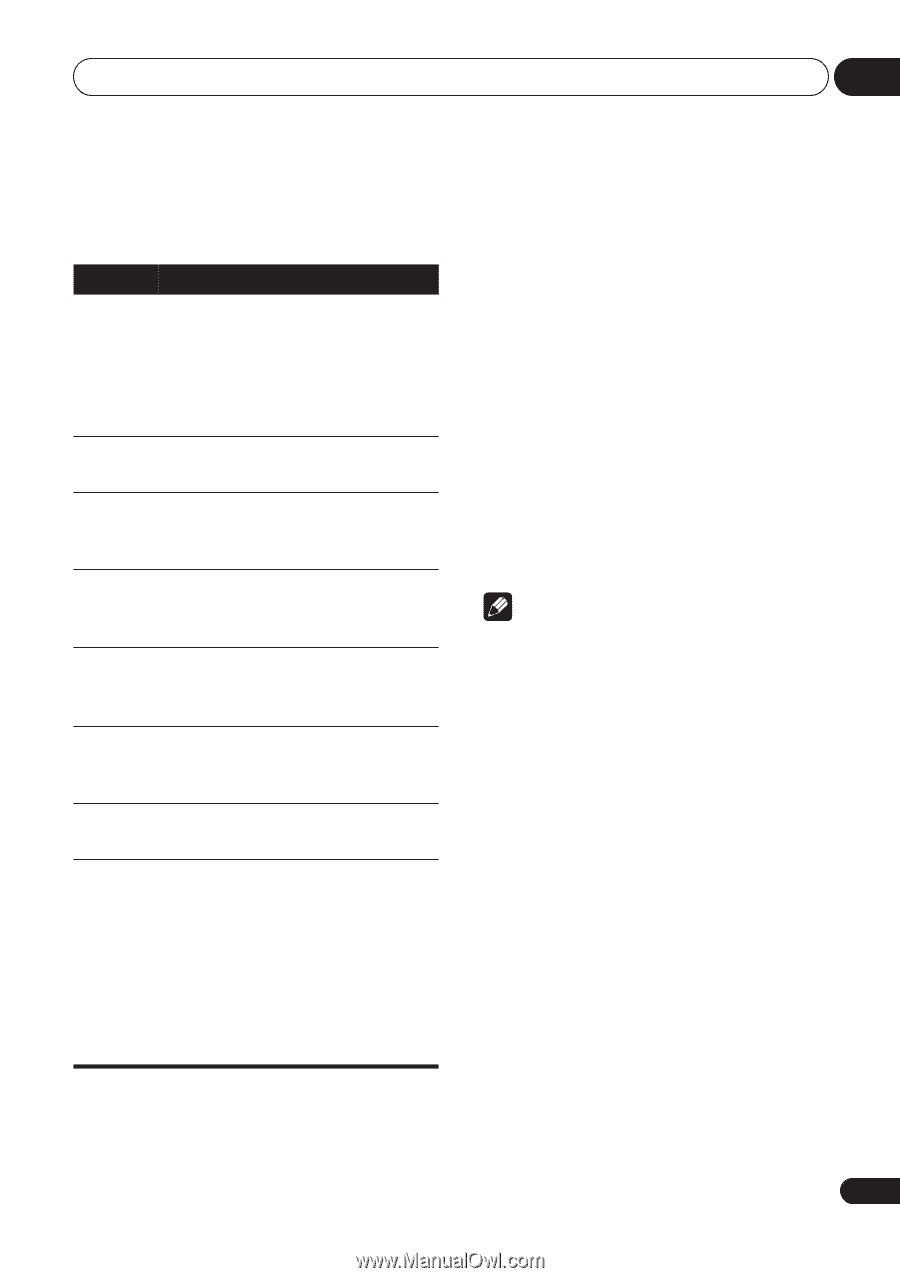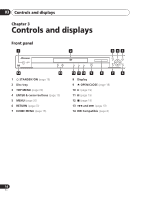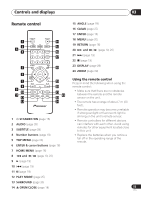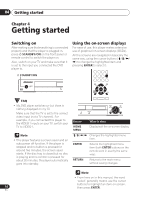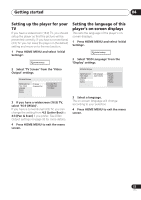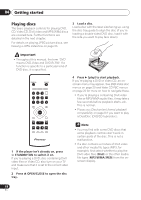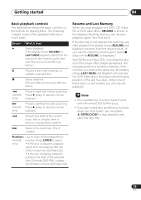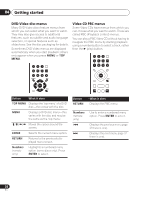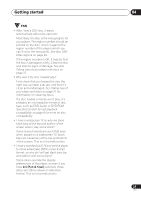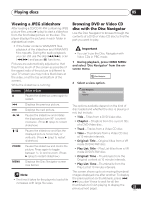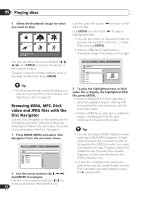Pioneer DV 300 Operating Instructions - Page 19
Basic playback controls, Resume and Last Memory
 |
UPC - 012562856650
View all Pioneer DV 300 manuals
Add to My Manuals
Save this manual to your list of manuals |
Page 19 highlights
Getting started 04 Basic playback controls The table below shows the basic controls on the remote for playing discs. The following chapter covers other playback features in more detail. Button What it does Starts playback. If the display shows RESUME or LAST MEM playback starts from the resume or last memory point (see also Resume and Last Memory below.) Pauses a disc that's playing, or restarts a paused disc. Stops playback. See also Resume and Last Memory below. (remote only) Press to start fast reverse scanning. Press (play) to resume normal playback. (remote only) Press to start fast forward scanning. Press (play) to resume normal playback. Skips to the start of the current track, title or chapter, then to previous tracks/titles/chapters. Skips to the next track, title or chapter. Numbers Use to enter a title/chapter/track (remote number. Press ENTER to select. only) • If the disc is stopped, playback starts from the selected title (for DVD) or track (for CD/Video CD). • If the disc is playing, playback jumps to the start of the selected title (VR mode DVD-RW), chapter (DVD-Video) or track (CD/Video CD). Resume and Last Memory When you stop playback of a DVD, CD, Video CD or DivX video discs, RESUME is shown in the display indicating that you can resume playback again from that point. If the disc tray is not opened, the next time you start playback the display shows RESUME and playback resumes from the resume point. (If you want to clear the resume point, press (stop) while RESUME is displayed.) With DVDs and Video CDs, if you take the disc out of the player after stopping playback, the last play position is stored in memory. If the next disc you load is the same one, the display shows LAST MEM and playback will resume. For DVD-Video discs, the player stores the play position of the last five discs. When one of these discs is next loaded, you can resume playback. Note • The Last Memory function doesn't work with VR format DVD-R/-RW discs. • If you don't need the Last Memory function when you stop a disc, you can press OPEN/CLOSE to stop playback and open the disc tray. 19 En