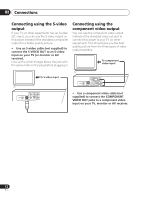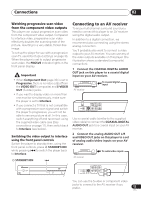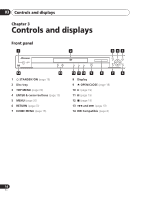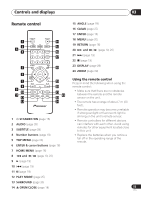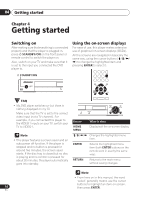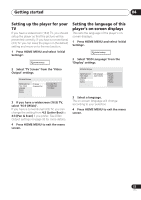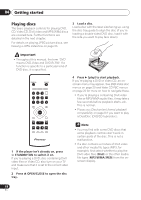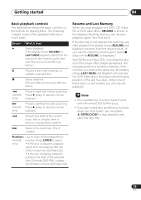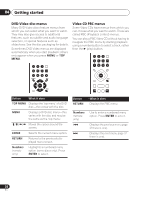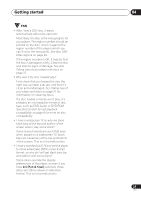Pioneer DV 300 Operating Instructions - Page 17
Getting started, Setting up the player for your, Setting the language of this, player's on-screen
 |
UPC - 012562856650
View all Pioneer DV 300 manuals
Add to My Manuals
Save this manual to your list of manuals |
Page 17 highlights
Getting started 04 Setting up the player for your TV If you have a widescreen (16:9) TV, you should setup the player so that the picture will be presented correctly. If you have a conventional (4:3) TV, you can leave the player on the default setting and move on to the next section. 1 Press HOME MENU and select 'Initial Settings'. Initial Settings Setting the language of this player's on-screen displays This sets the language of the player's onscreen displays. 1 Press HOME MENU and select 'Initial Settings'. Initial Settings 2 Select 'OSD Language' from the 'Display' settings. 2 Select 'TV Screen' from the 'Video Output' settings. Initial Settings Digital Audio Out Video Output Language Display Options TV Screen Component Out 4:3 (Letter Box) 4:3 (Pan&Scan) 16:9 (Wide) 3 If you have a widescreen (16:9) TV, select '16:9 (Wide)'. If you have a conventional (4:3) TV, you can change the setting from 4:3 (Letter Box) to 4:3 (Pan & Scan) if you prefer. See Video Output settings on page 33 for more details. 4 Press HOME MENU to exit the menu screen. Initial Settings Digital Audio Out Video Output Language Display Options OSD Language Angle Indicator English français Deutsch Italiano Español 3 Select a language. The on-screen language will change according to your selection. 4 Press HOME MENU to exit the menu screen. 17 En