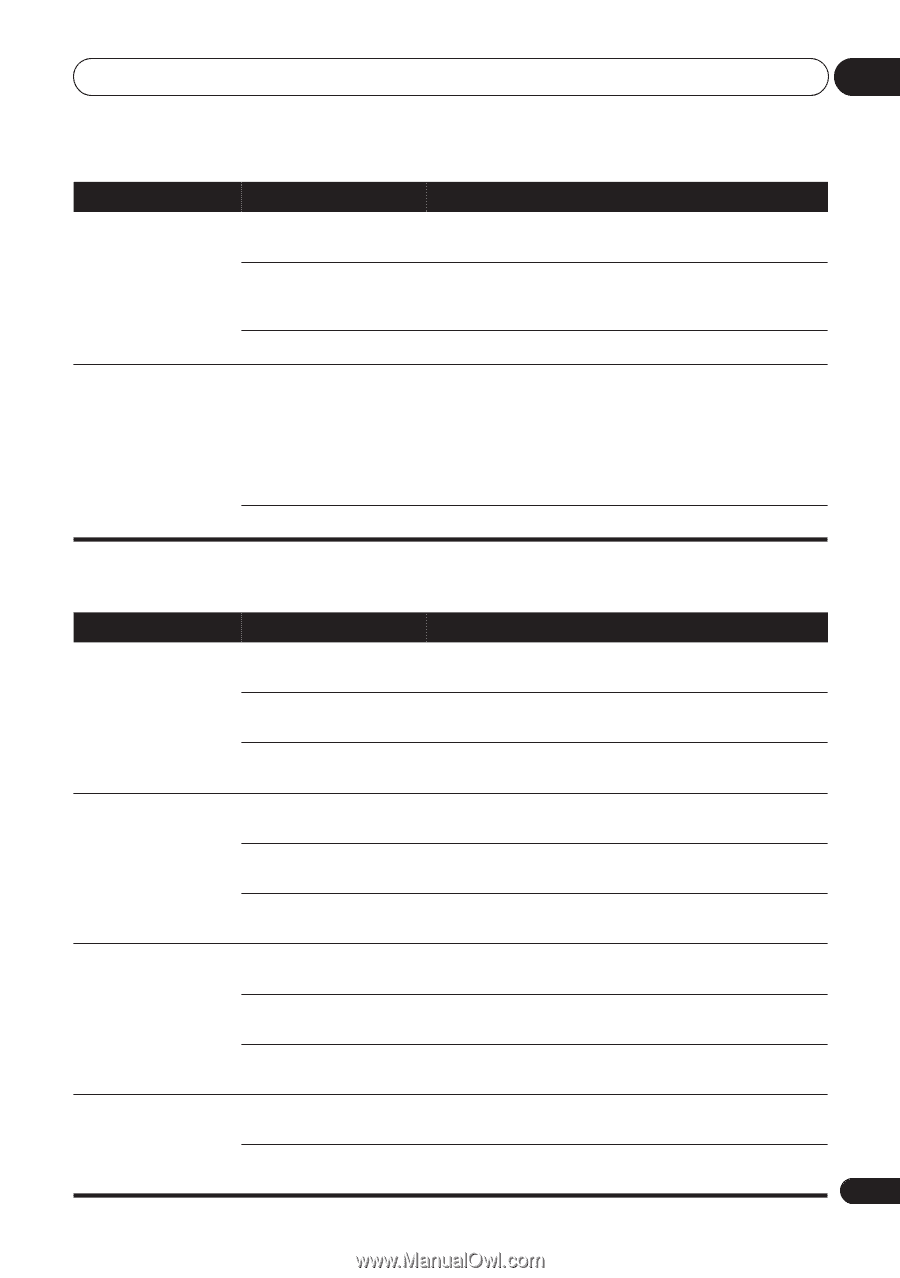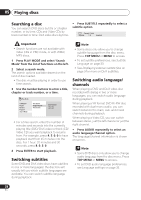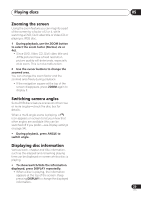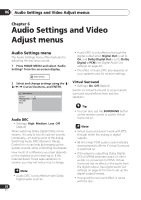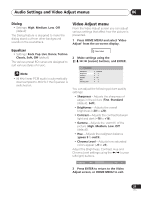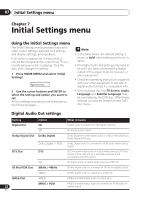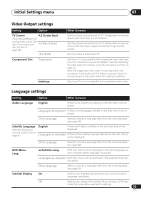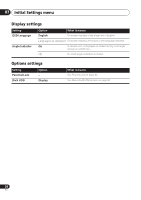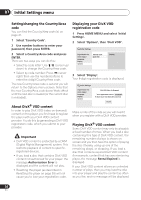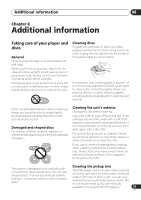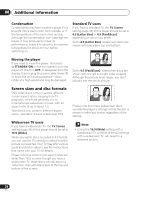Pioneer DV 300 Operating Instructions - Page 33
Initial Settings menu, Video Output settings, Language settings - s manual
 |
UPC - 012562856650
View all Pioneer DV 300 manuals
Add to My Manuals
Save this manual to your list of manuals |
Page 33 highlights
Initial Settings menu 07 Video Output settings Setting Option TV Screen 4:3 (Letter Box) (This setting effective for analog video output. See also Screen sizes and 4:3 (Pan & Scan) disc formats on page 38.) 16:9 (Wide) Component Out Progressive Interlace What it means Set if you have a conventional 4:3 TV. Widescreen movies are shown with black bars top and bottom. Set if you have a conventional 4:3 TV. Widescreen movies are shown with the sides cropped so that the image fills the screen. Set if you have a widescreen TV. Set if your TV is compatible with progressive scan video (see your TV's instruction manual for details). See also Switching the video output to interlace using the front panel controls on page 13. Note that progressive scan video is only output from the component video jacks and that there is no output from the composite and S-video jacks when this setting is selected. Set if your TV is not compatible with progressive scan video. Language settings Setting Option What it means Audio Language English If there is an English soundtrack on the disc then it will be played. Languages as displayed If there is the language selected on the disc, then it will be played. Other Language Select to choose a language other than the ones displayed (see page 39). Subtitle Language (See also Displaying external subtitle files on page 9.) English If there are English subtitles on the disc then they will be displayed. Languages as displayed If there is the subtitle language selected on the disc, then it will be displayed. Other Language Select to choose a language other than the ones displayed (see page 39). DVD Menu Lang. w/Subtitle Lang. DVD disc menus will be displayed in the same language as your selected subtitle language, if possible. Languages as displayed DVD disc menus will be displayed in the selected language, if possible. Other Language Select to choose a language other than the ones displayed (see page 39). Subtitle Display On Subtitles are displayed according to your selected subtitle language (see above). Off Subtitles are always off by default when you play a DVD disc (note that some discs override this setting). 33 En