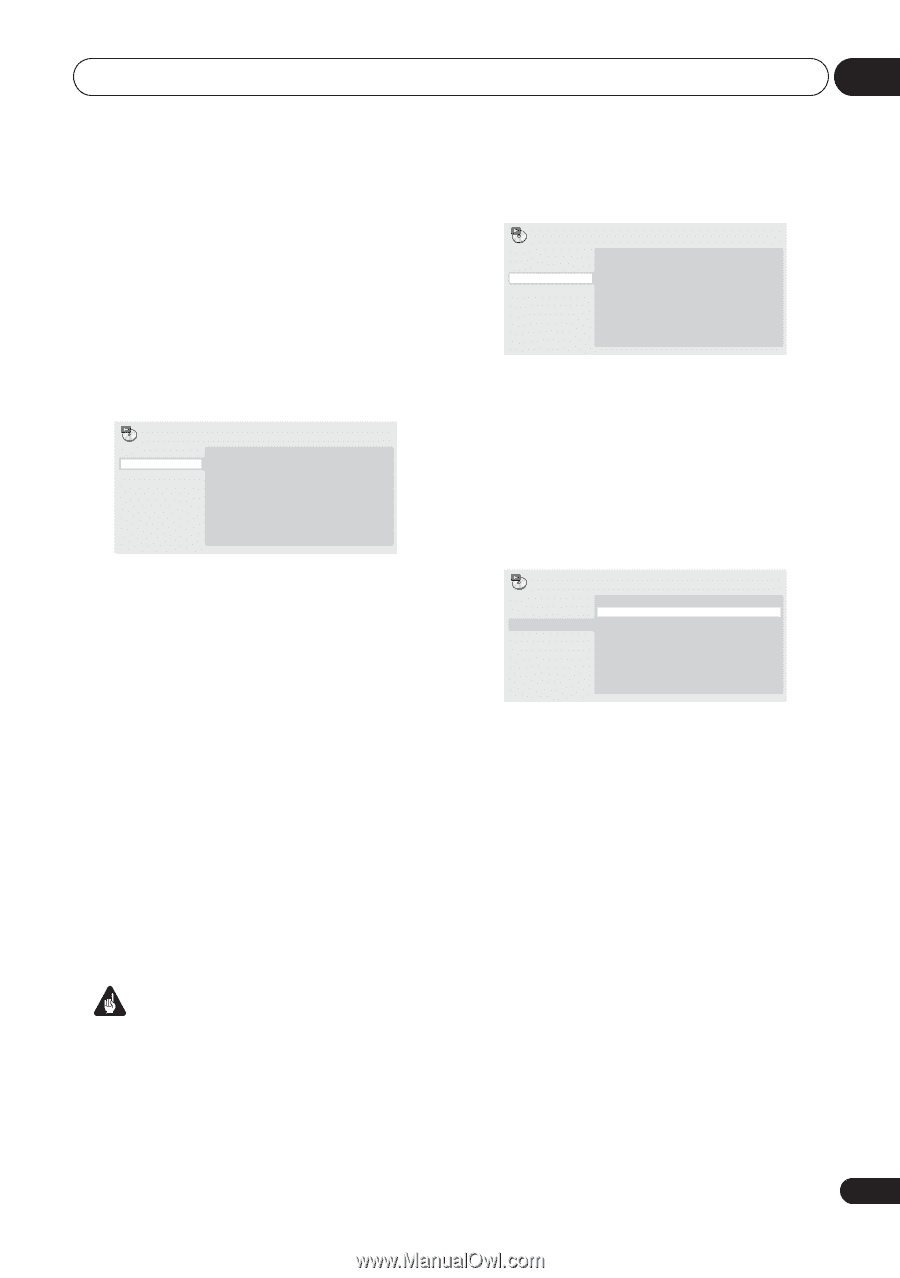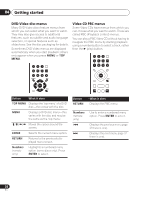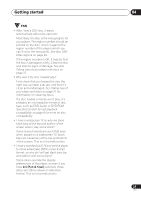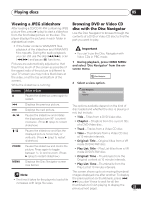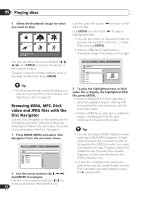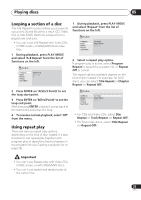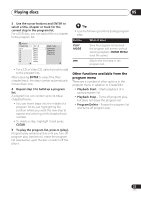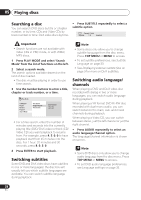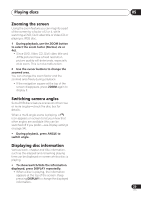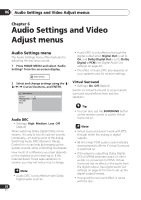Pioneer DV 300 Operating Instructions - Page 25
Playing discs, Looping a of a disc, Using repeat play
 |
UPC - 012562856650
View all Pioneer DV 300 manuals
Add to My Manuals
Save this manual to your list of manuals |
Page 25 highlights
Playing discs 05 Looping a section of a disc The A-B Repeat function allows you to specify two points (A and B) within a track (CD, Video CD) or title (DVD) that form a loop which is played over and over. • You can't use A-B Repeat with Video CDs in PBC mode, or WMA/MP3/DivX video files. 1 During playback, press PLAY MODE and select 'A-B Repeat' from the list of functions on the left. Play Mode A-B Repeat Repeat Random Program Search Mode A(Start Point) B(End Point) Off 1 During playback, press PLAY MODE and select 'Repeat' from the list of functions on the left. Play Mode A-B Repeat Repeat Random Program Search Mode Title Repeat Chapter Repeat Repeat Off 2 Select a repeat play option. If program play is active, select Program Repeat to repeat the program list, or Repeat Off to cancel. The repeat options available depend on the kind of disc loaded. For example, for DVD discs, you can select Title Repeat or Chapter Repeat (or Repeat Off). 2 Press ENTER on 'A(Start Point)' to set the loop start point. 3 Press ENTER on 'B(End Point)' to set the loop end point. After pressing ENTER, playback jumps back to the start point and plays the loop. 4 To resume normal playback, select 'Off' from the menu. Using repeat play There are various repeat play options, depending on the kind of disc loaded. It's also possible to use repeat play together with program play to repeat the tracks/chapters in the program list (see Creating a program list on page 26). Play Mode A-B Repeat Repeat Random Program Search Mode Title Repeat Chapter Repeat Repeat Off • For CDs and Video CDs, select Disc Repeat or Track Repeat (or Repeat Off). • For DivX video discs, select Title Repeat (or Repeat Off). Important • You can't use Repeat play with Video CDs in PBC mode, or with WMA/MP3 discs. • You can't use repeat and random play at the same time. 25 En