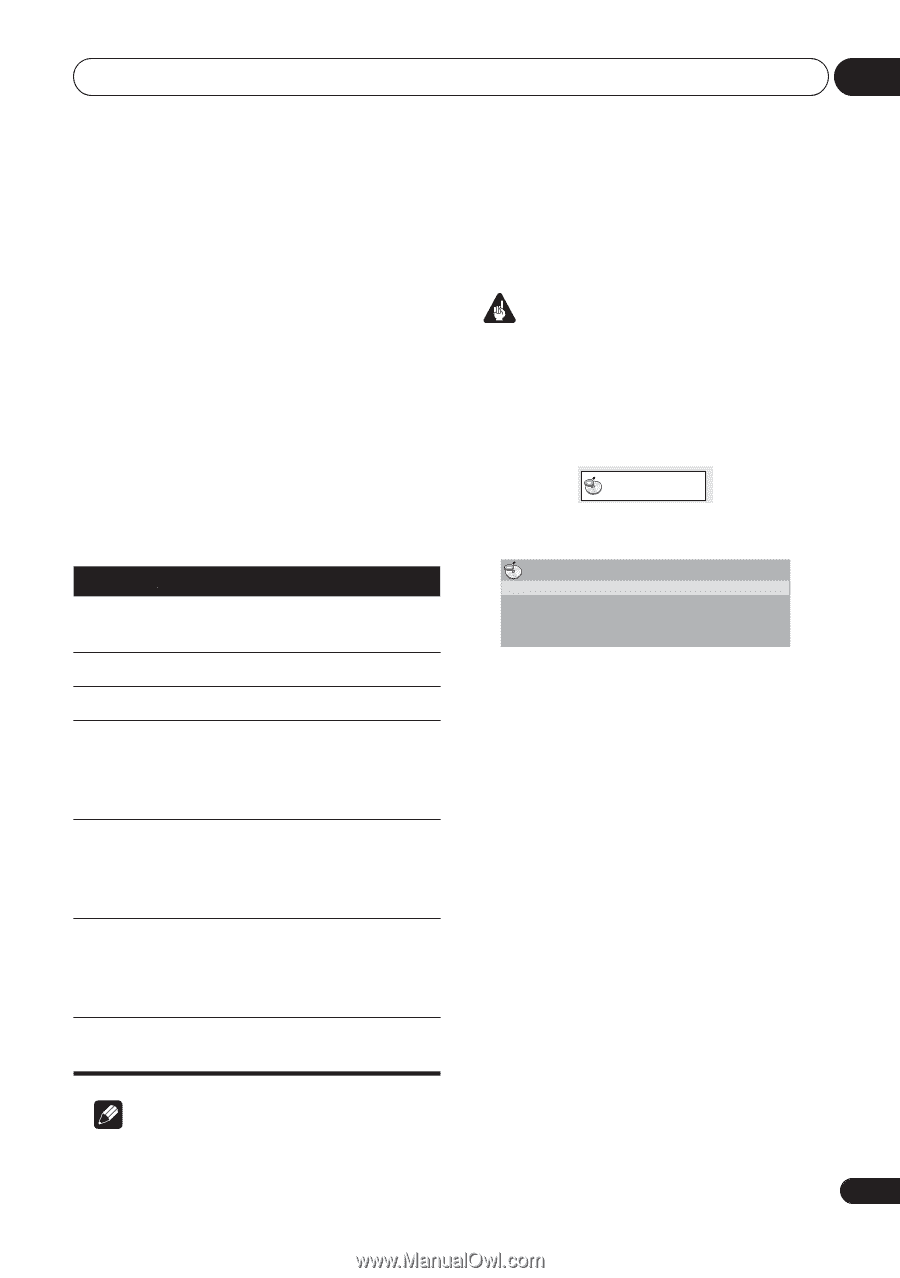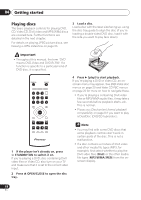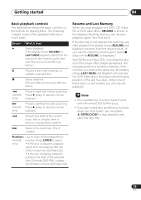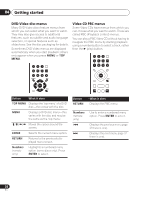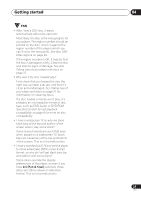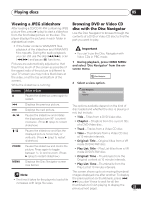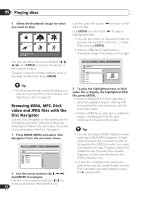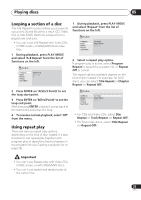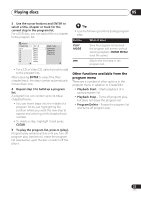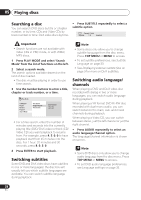Pioneer DV 300 Operating Instructions - Page 23
Playing discs, Viewing a JPEG slideshow, Browsing DVD or Video CD, disc with the Disc Navigator
 |
UPC - 012562856650
View all Pioneer DV 300 manuals
Add to My Manuals
Save this manual to your list of manuals |
Page 23 highlights
Playing discs 05 Viewing a JPEG slideshow After loading a CD/CD-R/-RW containing JPEG picture files, press (play) to start a slideshow from the first folder/picture on the disc. The player displays the pictures in each folder in alphabetical order. • If the folder contains WMA/MP3 files, playback of the slideshow and WMA/MP3 files repeats. During the audio playback, you can still use the skip ( / ), scan ( / ) and pause ( ) functions. Pictures are automatically adjusted so that they fill as much of the screen as possible (if the aspect ratio of the picture is different to your TV screen you may notice black bars at the sides, or at the top and bottom of the screen). While the slideshow is running: Browsing DVD or Video CD disc with the Disc Navigator Use the Disc Navigator to browse through the contents of a DVD or Video CD disc to find the part you want to play. Important • You can't use the Disc Navigator with Video CDs in PBC mode. 1 During playback, press HOME MENU and select 'Disc Navigator' from the onscreen menu. Disc Navigator 2 Select a view option. Button What it does Pauses the slideshow; press again to restart. Disc Navigator Title Chapter / / ZOOM MENU Displays the previous picture. Displays the next picture. Pauses the slideshow and rotates the displayed picture 90º (counter) clockwise. (Press (play) to restart slideshow.) Pauses the slideshow and flips the displayed picture horizontally or vertically. (Press (play) to restart slideshow.) Pauses the slideshow and zooms the picture. Press again to toggle between 1x, 2x and 4x zoom. (Press (play) to restart slideshow.) Displays the Disc Navigator screen (see below). The options available depend on the kind of disc loaded and whether the disc is playing or not, but include: • Title - Titles from a DVD-Video disc. • Chapter - Chapters from the current title of a DVD-Video disc. • Track - Tracks from a Video CD disc. • Time - Thumbnails from a Video CD disc at 10 minute intervals. • Original: Title - Original titles from a VR mode DVD-R/-RW disc. • Play List: Title - Play List titles from a VR mode DVD-R/-RW disc. • Original: Time - Thumbnails from the Original content at 10 minute intervals. • Play List: Time - Thumbnails from the Play List at 10 minute intervals. The screen shows up to six moving thumbnail Note images displayed one after another. To display • The time it takes for the player to load a file the previous/next six thumbnails, press / increases with large file sizes. (you don't have to wait for all the thumbnails to finish playing to display the previous/next page). 23 En