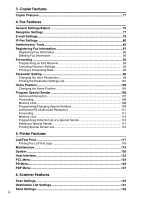Ricoh Aficio MP 2000 General Settings Guide - Page 11
Reading the Display and Using Keys
 |
View all Ricoh Aficio MP 2000 manuals
Add to My Manuals
Save this manual to your list of manuals |
Page 11 highlights
Reading the Display and Using Keys This section explains how to read the display and use the Selection keys. If you press the {Copy} key, the initial copy screen appears. Using the initial copy screen menu as an example, this section explains how to use the machine's control panel. 1. Selection keys Correspond to items at the bottom line on the display. • When the instruction "press {100%}" appears in this manual, press the left selection key. • When the instruction "press {R/E}" appears in this manual, press the center selection key. • When the instruction "press {Auto R/E}" appears in this manual, press the right selection key. 2. {Escape} key Press to cancel an operation or return to the previous display. ARG010S 3. {OK} key Press to set a selected item or an entered numeric value. 4. Scroll keys Press to move the cursor in each direction, step by step. When the {U}, {T}, {V} or {W} key appears in this manual, press the scroll key of the same direction. 3