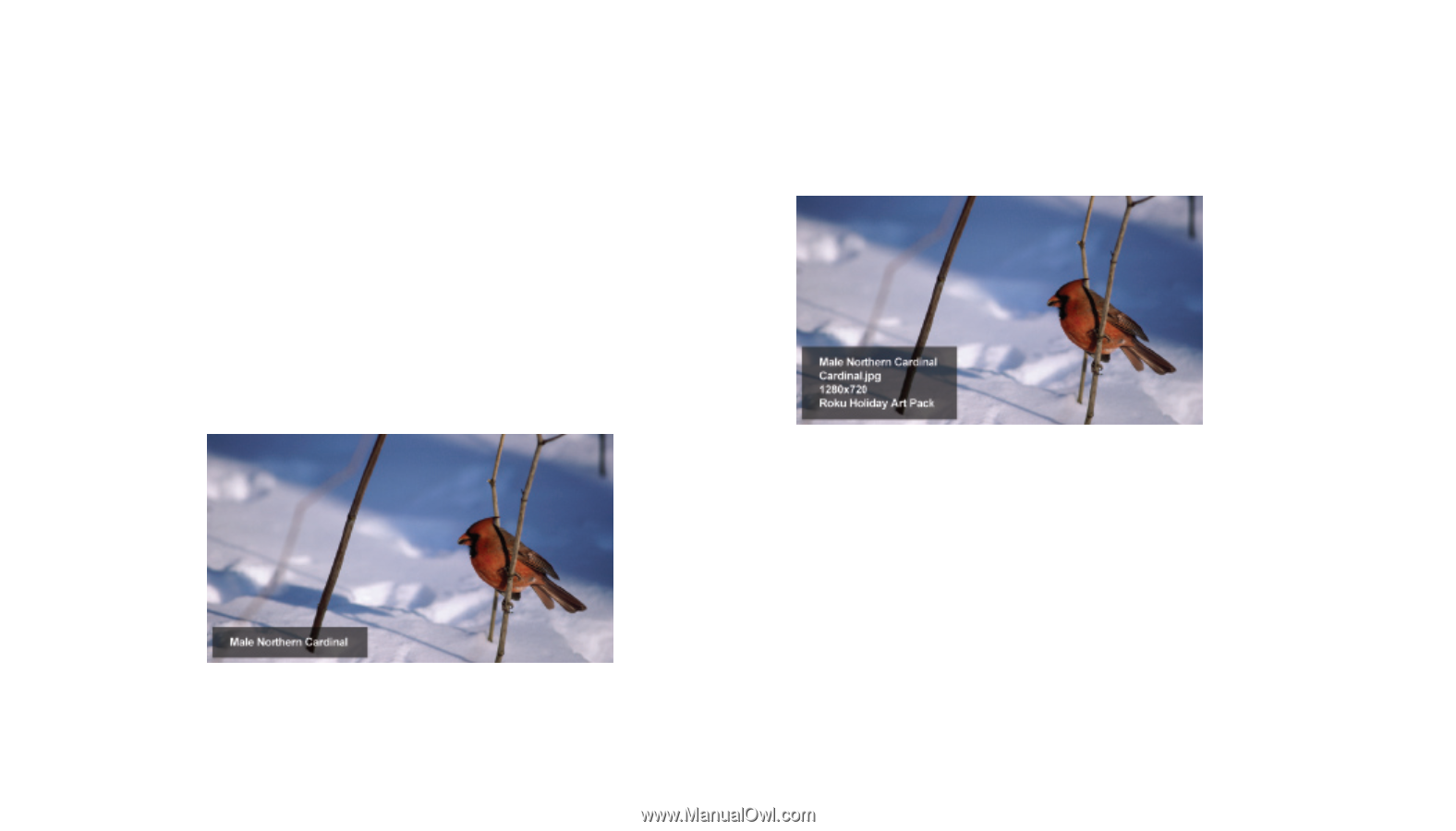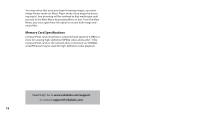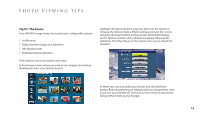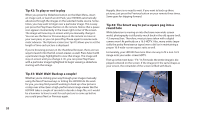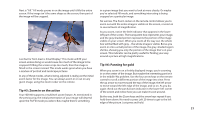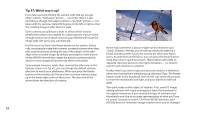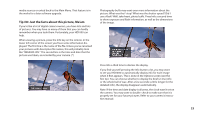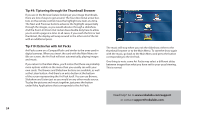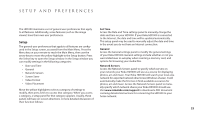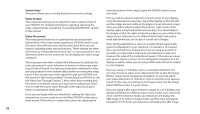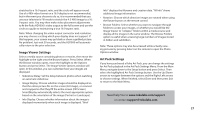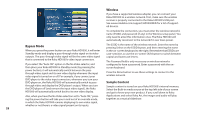Roku HD1000 User Guide - Page 25
Tip #8: Just the facts about this picture, Ma'am - upgrade
 |
UPC - 029610841001
View all Roku HD1000 manuals
Add to My Manuals
Save this manual to your list of manuals |
Page 25 highlights
media sources or exited back to the Main Menu. That feature is in the works for a later software upgrade. Tip #8: Just the facts about this picture, Ma'am If you're like a lot of digital camera owners, you have lots and lots of pictures. You may have so many of them that you can hardly remember when you took them. Fortunately, your HD1000 can help. When viewing a picture, press the Info key on the remote. In the lower left corner of the screen you'll see some information displayed. The first line is the name of the file. Unless you've renamed your pictures with descriptive file names, this will probably look like "IMG0005.JPG." The second line is the time and date that the picture was taken, as recorded by your camera. (*) Photography buffs may want even more information about the picture: What was the f-stop? What was the shutter speed? Did I use a flash? Well, take heart, photo buffs. Press Info a second time to show exposure and flash information, as well as the dimensions of the image. Press Info a third time to dismiss the display. If you find yourself pressing the Info button a lot, you may want to set your HD1000 to automatically display info for each image when it first appears. This is done in the Options screen (see the first tip). You can choose whether to display the brief (2-line) info or the whole ball of wax. After a few seconds (a little longer for the detailed info), the display disappears automatically. Note: If the time and date display is all zeros, the clock wasn't set on the camera. You may want to double-check to make sure that it is properly set for your future pictures. Refer to your camera's instruction manual. 23