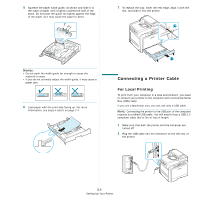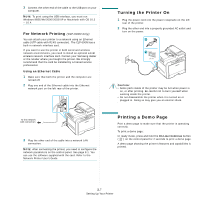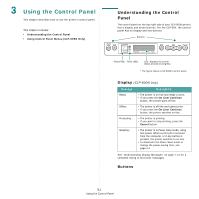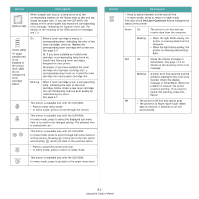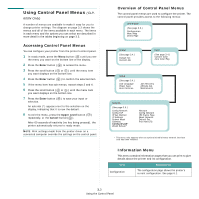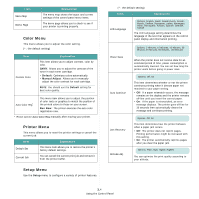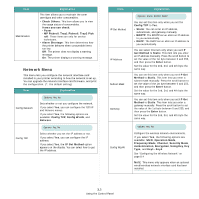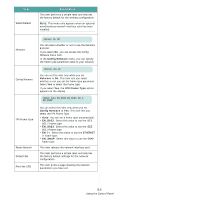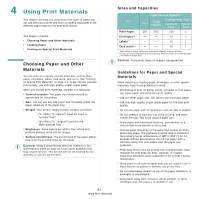Samsung CLP 600N User Manual (ENGLISH) - Page 22
Button, Description, On Line/Continue - cartridges
 |
UPC - 635753703016
View all Samsung CLP 600N manuals
Add to My Manuals
Save this manual to your list of manuals |
Page 22 highlights
Button Description (status map) When a paper jam occurs, a lamp turns on at the corresponding location on the Status map so that you can locate the paper jam. If you use the CLP-600N, the display on the control panel also shows the corresponding error message, indicating the location of the jam. For details on the meaning of the LEDs and error messages, see 7.4. (toner LEDs) *If paper transfer belt is not installed in the printer, toner LEDs do not indicate the toner cartridge status. On When a toner cartridge is empty, a corresponding lamp, indicating the color of the toner cartridge, turns on. Replace the corresponding toner cartridge with a new one. See page 6.4. Or, if you have installed an invalid toner cartridge, a corresponding lamp turns on. Install only Samsung toner cartridges, designed for your printer. Otherwise, if you have installed the toner cartridge into improper cartirdge slot, a corresponding lamp turns on. Install the toner cartridge into each proper cartridge slot. Blinking When a toner cartridge is low, a corresponding lamp, indicating the color of the toner cartridge, blinks. Order a new toner cartridge. You can Temporarily improve print quality by redistributing the toner. See page 6.2 This button is available only with the CLP-600N. • Press to enter menu mode. • In menu mode, press to scroll through the menus. This button is available only with the CLP-600N. In menu mode, press to select the displayed sub menu item or to confirm the changed setting. The selected item is marked with an *. This button is available only with the CLP-600N. In menu mode, press to scroll through sub menu items or setting options. Pressing moves you to the next option and pressing sends you back to the previous option. • Press to cancel the current print job. • In menu mode, press to return to ready mode. This button is available only with the CLP-600N. In menu mode, press to go back to the upper menu level. Button Description • Press to switch between on-line and off-line. • In menu mode, press to return to ready mode. The color of the On Line/Continue button indicates the status of the printer. Green On The printer is on-line and can receive data from the computer. Blinking • When the light blinks slowly, the printer is receiving data from the computer. • When the light blinks quickly, the printer is receiving and printing data. Red On Check the display message or SmartPanel. See page 7.14 for details on the meaning of the error message. Blinking A minor error has occurred and the printer is waiting for the error to be cleared. Check the display message or SmartPanel. When the problem is cleared, the printer resumes printing. If you want to ignore this warning, press this button. Off • The printer is off-line and cannot print. • The printer is in Power Save mode. When data is received, it switches to on-line automatically. 3.2 Using the Control Panel