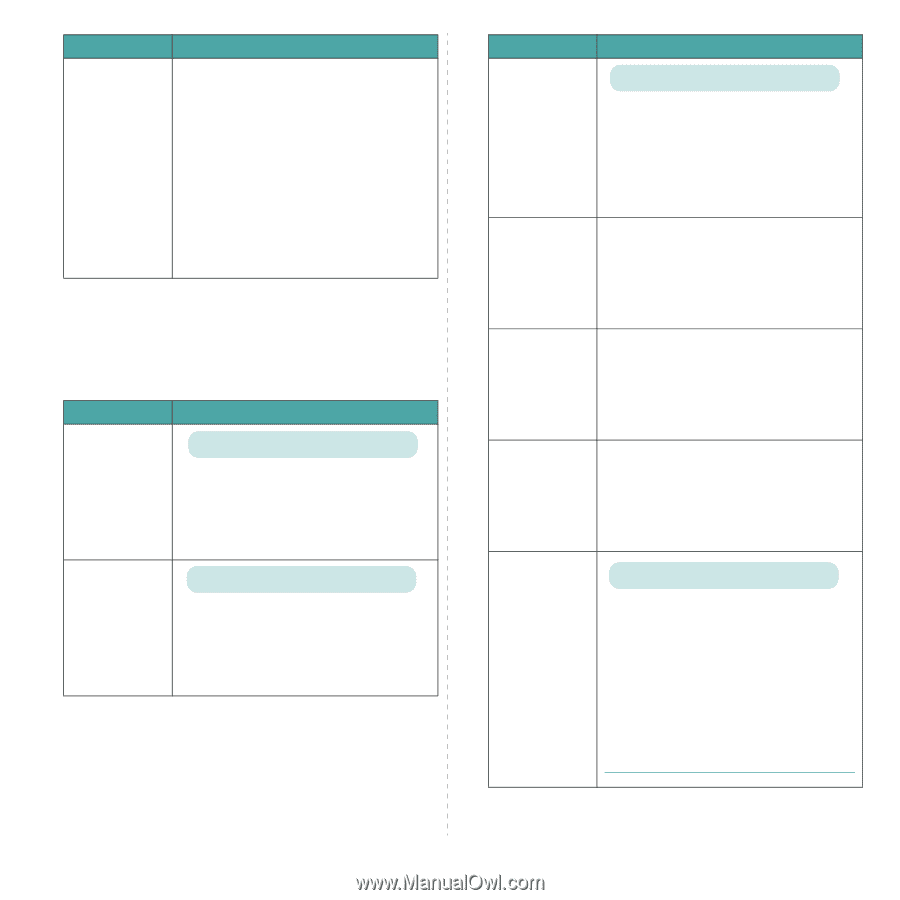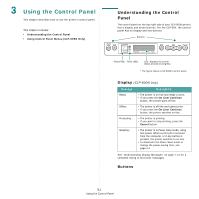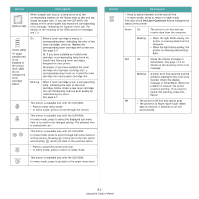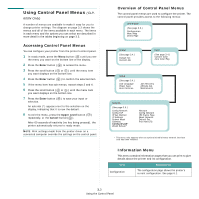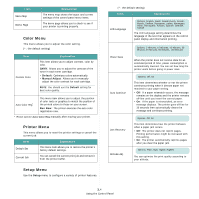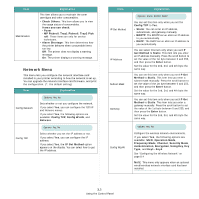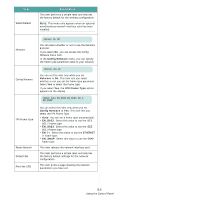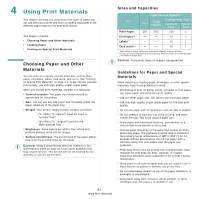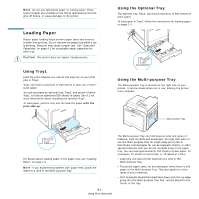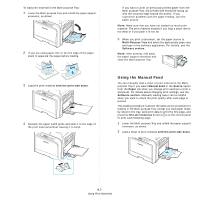Samsung CLP 600N User Manual (ENGLISH) - Page 25
Network Menu, IP Get Method - firmware
 |
UPC - 635753703016
View all Samsung CLP 600N manuals
Add to My Manuals
Save this manual to your list of manuals |
Page 25 highlights
Item Maintenance Explanation This item allows you to maintain the toner cartridges and other consumables. • Check Others: This item allows you to view the usage status of consumables. Items you can check: - Fuser - MP Pickroll, Tray1 Pickroll, Tray2 Pick roll: These items are only for service technicians. • Alarm Shortage: This item determines how the printer behaves when consumable items run low. Off: The printer does not display a warning message. On: The printer displays a warning message. Network Menu This menu lets you configure the network interface card installed in your printer according to how the network is set up. You can upgrade the network interface card firmware, and print the configuration. (*: the default setting) Item Explanation Config Network Options: Yes, No Sets whether or not you configure the network. If you select Yes, you can configure the TCP/IP and Netware menus. If you select Yes, the following options are available: Config TCP, Config WLAN, and Netware. Config TCP Options: Yes, No Select whether you set the IP address or not. If you select Yes, you can configure the IP address. If you select Yes, the IP Get Method option appears on the display. You can select how to get the IP address. Item IP Get Method IP Address Subnet Mask Gateway Config WLAN Explanation Options: Static, BOOTP, DHCP You can set this item only when you set the Config TCP to Yes. • Static: You can enter an IP address, subnetmask, and gateway manually. • BOOTP: The BOOTP server allots an IP address to you automatically. • DHCP: The DHCP server allots an IP address to you automatically. You can select this item only when you set IP Get Method to Static. This item lets you enter an IP address manually. Press the scroll button to set the value of the 1st byte between 0 and 255, and then press the Enter button. Set the value for the 2nd, 3rd, and 4th byte the same way. You can set this item only when you set IP Get Method to Static. This item lets you enter a subnet mask manually. Press the scroll button to set the value of the 1st byte between 0 and 255, and then press the Enter button. Set the value for the 2nd, 3rd, and 4th byte the same way. You can set this item only when you set IP Get Method to Static. This item lets you enter a gateway manually. Press the scroll button to set the value of the 1st byte between 0 and 255, and then press the Enter button. Set the value for the 2nd, 3rd, and 4th byte the same way. Values: Yes, No Configure the wireless network environments. If you select Yes, the following options are available: SSID, Operation Mode, Frequency Mode, Channel, Security Mode, Authentication, Encryption, Using Key, Key Type, and Key1~Key4. See "Configuring the Wireless Network" on page 8.4 NOTE: This menu only appears when an optional wired/wireless network interface card has been installed. 3.5 Using the Control Panel