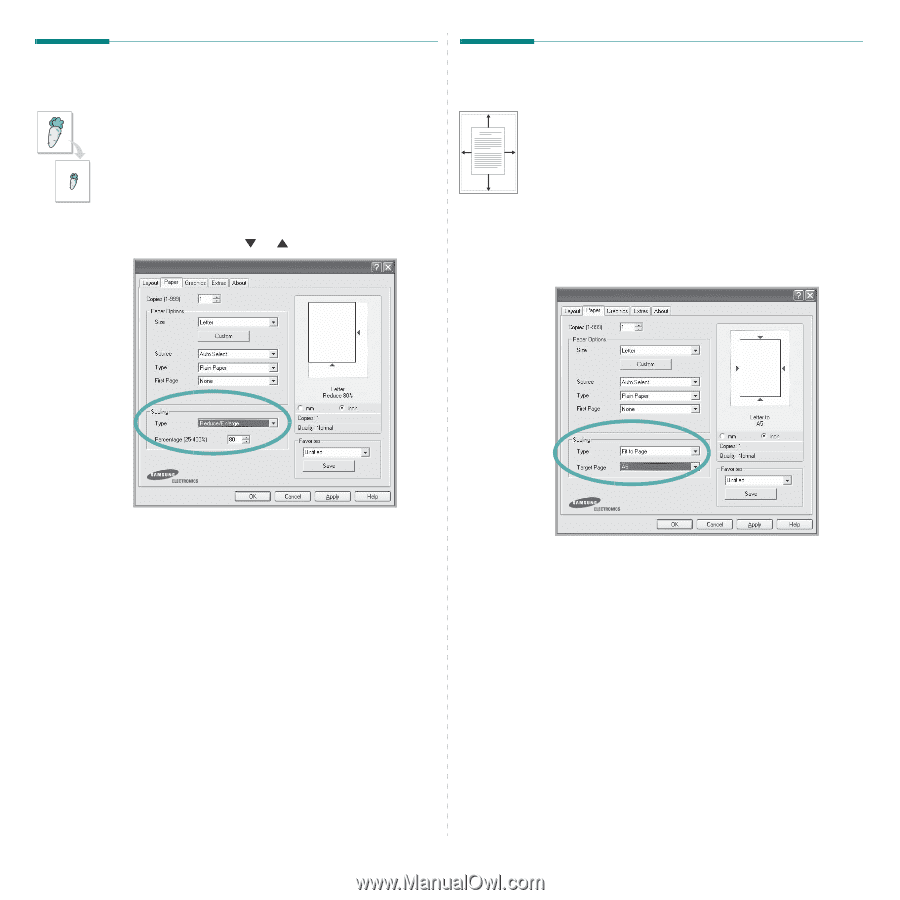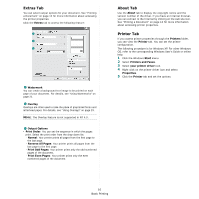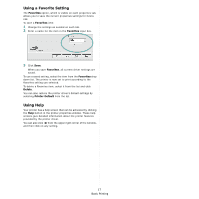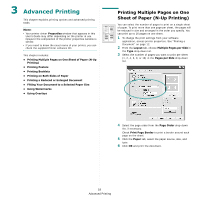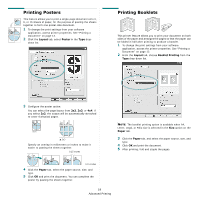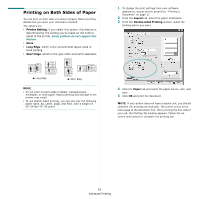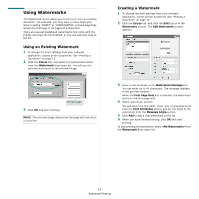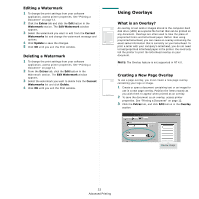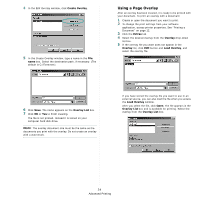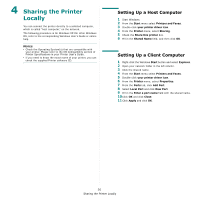Samsung CLP 600N User Manual (ENGLISH) - Page 96
Printing a Reduced or Enlarged Document, Fitting Your Document to a Selected Paper Size, Paper
 |
UPC - 635753703016
View all Samsung CLP 600N manuals
Add to My Manuals
Save this manual to your list of manuals |
Page 96 highlights
Printing a Reduced or Enlarged Document You can change the size of a page's content to appear larger or smaller on the printed page. A 1 To change the print settings from your software application, access printer properties. See "Printing a Document" on page 12. 2 From the Paper tab, select Reduce/Enlarge in the Type drop-down list. 3 Enter the scaling rate in the Percentage input box. You can also click the or button. Fitting Your Document to a Selected Paper Size This printer feature allows you to scale your print job to any selected paper size regardless of the digital document size. This can be useful when you want to check fine details on a small document. 1 To change the print settings from your software application, access printer properties. See "Printing a Document" on page 12. 2 From the Paper tab, select Fit to Page in the Type drop- down list. 3 Select the correct size from the Target Page drop-down list. 4 Select the paper source, size, and type in Paper Options. 5 Click OK and print the document. 4 Select the paper source, size, and type in Paper Options. 5 Click OK and print the document. 21 Advanced Printing