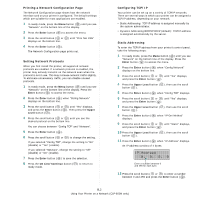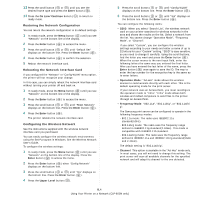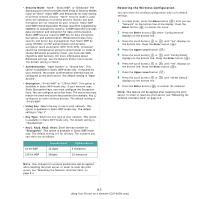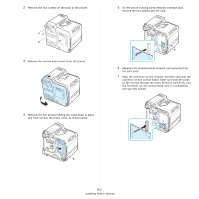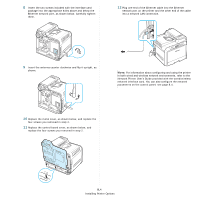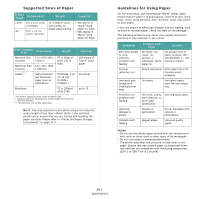Samsung CLP 600N User Manual (ENGLISH) - Page 67
Installing a Network Interface Card (CLP-600N Only), CLP-600N Only - clp 600 toner
 |
UPC - 635753703016
View all Samsung CLP 600N manuals
Add to My Manuals
Save this manual to your list of manuals |
Page 67 highlights
3 Place the printer over the tray, aligning the feet on the printer with the positioners on the optional tray. Lifting handles are located at the lower edge of both sides of the printer. CAUTION: This printer weighs 28.5kg including the toner cartridges and the cassette. Use safe lifting and handling techniques. If you need to move the printer, it should be moved by two people. Use the lifting handles as shown in the diagram (see page 1.2). Back injury could be caused if a single person attempts to lift the printer. 4 Plug the tray's interface cable into the connector on the left rear of the printer. 5 Click the Printer tab, and select Tray2 from the Optional Tray drop-down list. 6 Click OK. Installing a Network Interface Card (CLP-600N Only) NOTE: This procedures are only for service technicians. You can use the CLP-600N on a network with the built-in network interface card. If you want to use the printer in both wired and wireless network environments, you need to install an optional wired/ wireless network interface card. Contact your Samsung dealer or the retailer where you bought your printer. We strongly recommend that the card be installed by a trained service professional. Check to see if there are any missing parts in your optional interface card package. Interface Card Package Network: Ethernet 10/100 Base TX + 802.11a/b/g Wireless LAN (Internal) Order number: CLP-N600B Contents: wired/Wireless Network interface Card, Network Utilities CD, Network Printer Quick Guide NOTE: The antenna connected to the wired/wireless network interface you purchase may not be separate from the card, depending on your country. After installing Tray2, you must set the tray as installed in the printer properties window. 1 Click the Windows Start menu. To install a wired/wireless network interface card: 1 Turn the printer power off and unplug all cables from the printer. 2 For Windows 98SE/Me/NT 4.0/2000, select Settings and then Printers. For Windows XP/2003, select Printers and Faxes. 3 Select the Samsung CLP-600 Series printer icon. 4 Right-click on the printer icon and select Properties. 9.2 Installing Printer Options