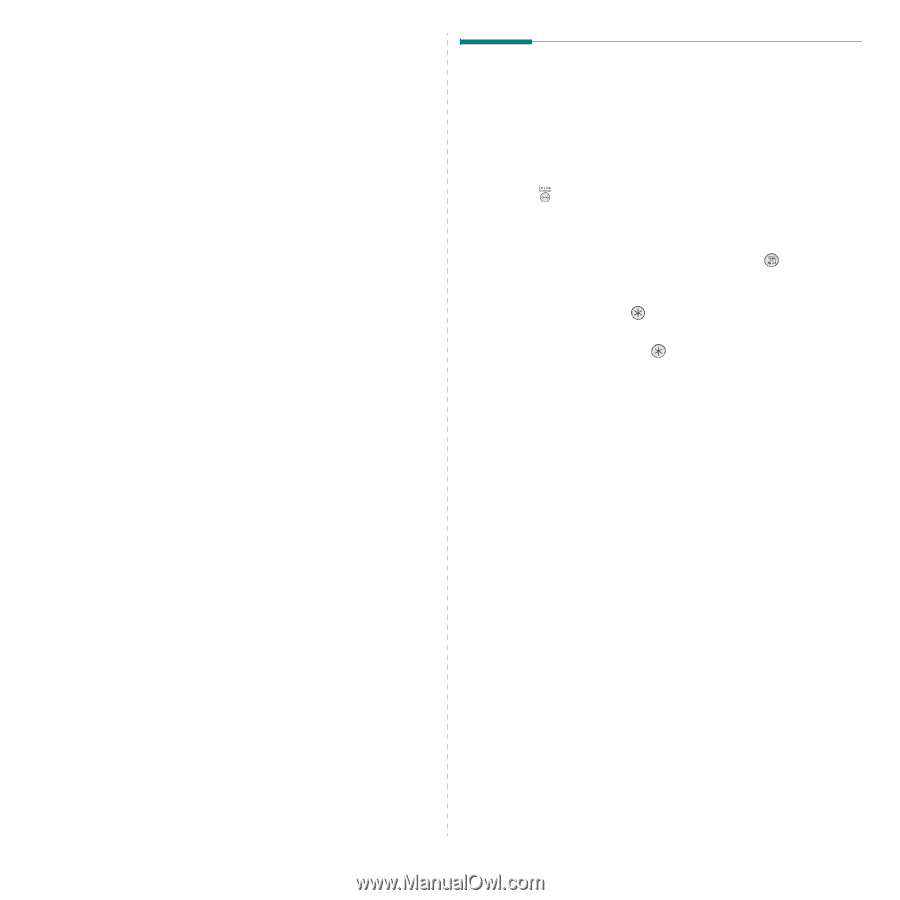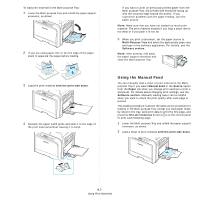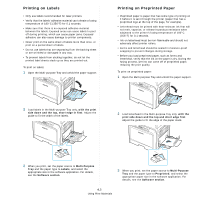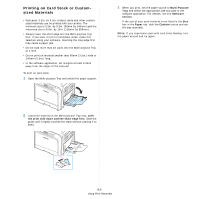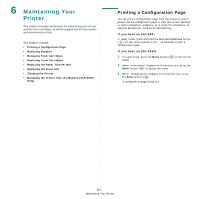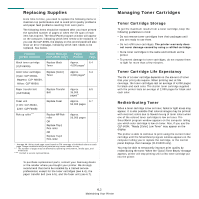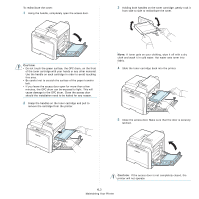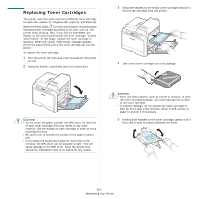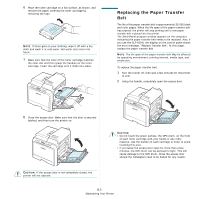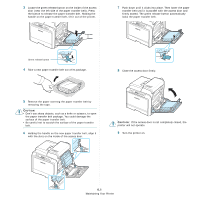Samsung CLP 600N User Manual (ENGLISH) - Page 34
Maintaining Your Printer, Printing a Configuration - fuser
 |
UPC - 635753703016
View all Samsung CLP 600N manuals
Add to My Manuals
Save this manual to your list of manuals |
Page 34 highlights
6 Maintaining Your Printer This chapter provides information for maintaining your printer and the toner cartridges, as well as suggestions for high-quality and economical printing. This chapter includes: • Printing a Configuration Page • Replacing Supplies • Managing Toner Cartridges • Replacing Toner Cartridges • Replacing the Paper Transfer Belt • Replacing the Fuser Unit • Cleaning the Printer • Managing the Printer from the Website (CLP-600N Only) Printing a Configuration Page You can print a configuration page from the printer's control panel. Use the configuration page to view the current settings, to help troubleshoot problems, or to verify the installation of optional accessories, such as an optional tray. If you have an CLP-600: In ready mode, press and hold the On Line/Continue button ( ) on the control panel for 10 ~ 15 seconds to print a configuration page. If you have an CLP-600N: 1 In ready mode, press the Menu button ( ) on the control panel. 2 When "Information" displays on the bottom line, press the Enter button ( ) to access the menu. 3 When "Configuration" displays on the bottom line, press the Enter button ( ). A configuration page prints out. 6.1 Maintaining Your Printer