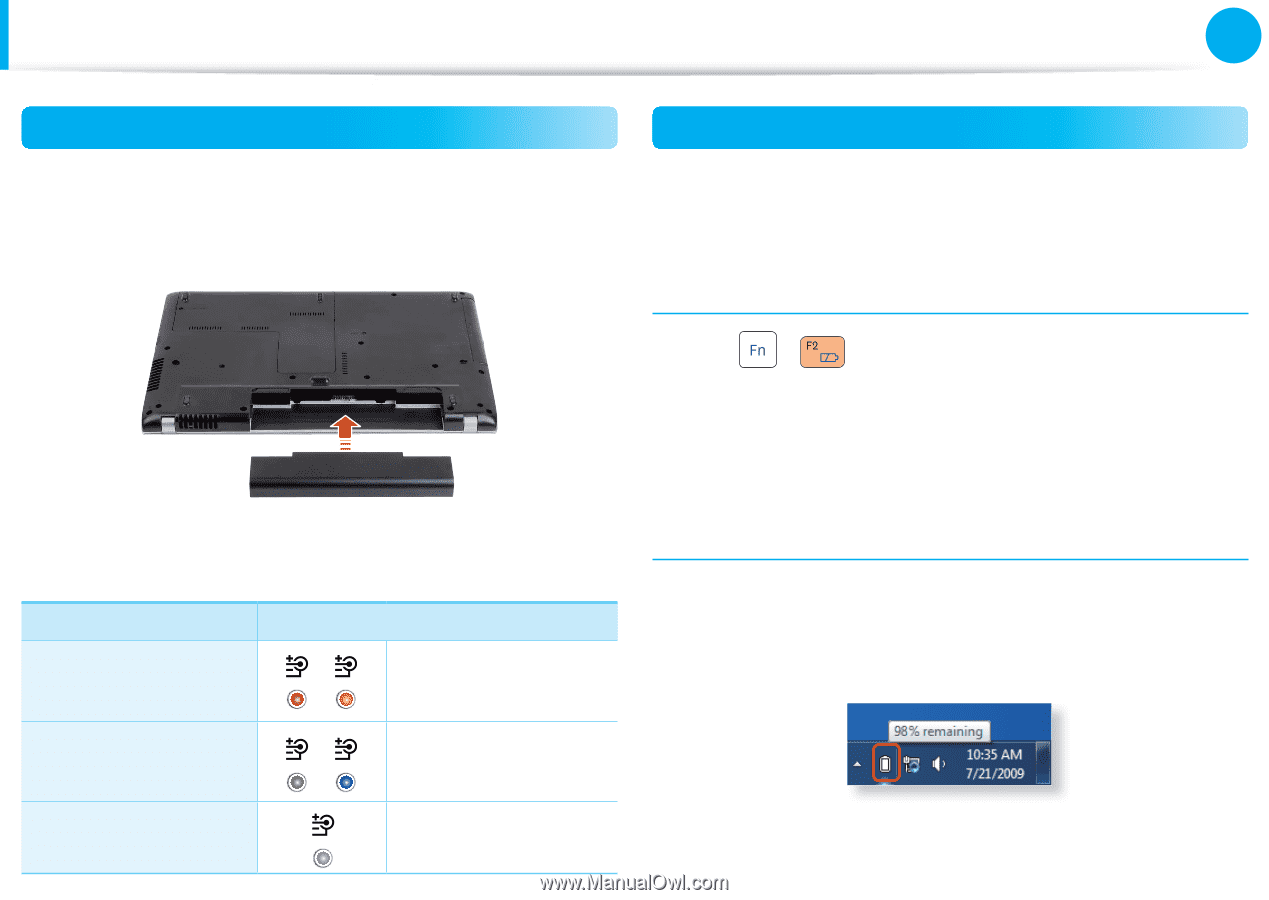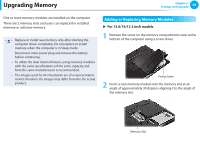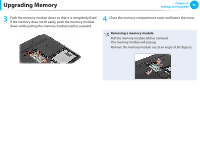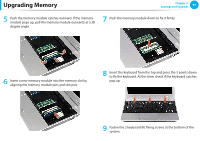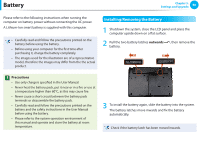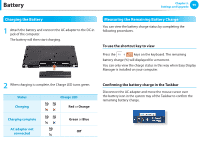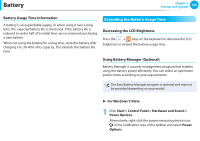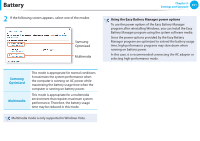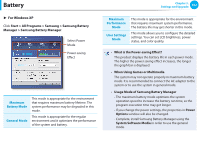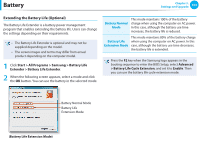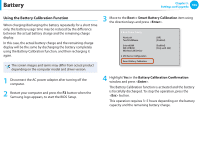Samsung NP-Q530 User Manual Xp/vista/windows7 Ver.1.8 (English) - Page 100
Charging the Battery, Measuring the Remaining Battery Charge
 |
UPC - 036725733107
View all Samsung NP-Q530 manuals
Add to My Manuals
Save this manual to your list of manuals |
Page 100 highlights
Battery Chapter 3. Settings and Upgrade 99 Charging the Battery 1 Attach the battery and connect the AC adapter to the DC-in jack of the computer. The battery will then start charging. Measuring the Remaining Battery Charge You can view the battery charge status by completing the following procedures. To use the shortcut key to view Press the + keys on the keyboard. The remaining battery charge (%) will displayed for a moment. You can only view the charge status in this way when Easy Display Manager is installed on your computer. 2 When charging is complete, the Charge LED turns green. Status Charging Charge LED Red or Orange Charging complete AC adapter not connected Green or Blue Off Confirming the battery charge in the Taskbar Disconnect the AC adapter and move the mouse cursor over the battery icon in the system tray of the Taskbar to confirm the remaining battery charge.