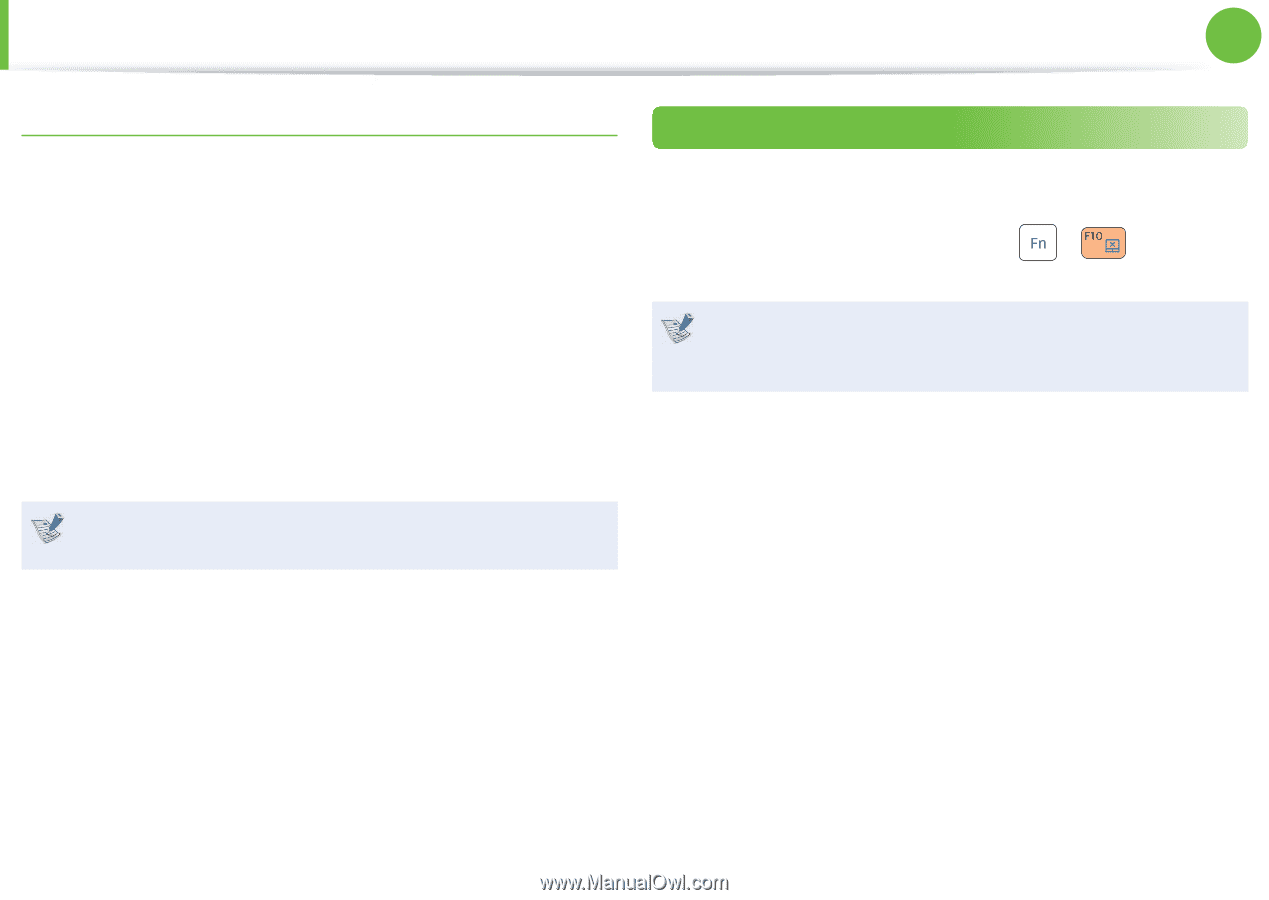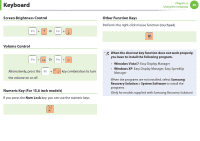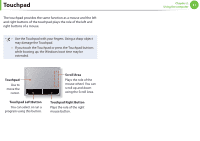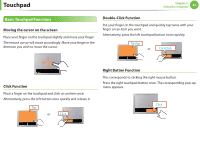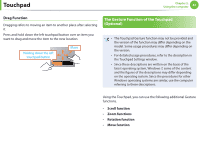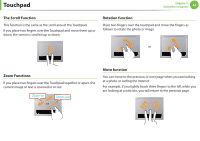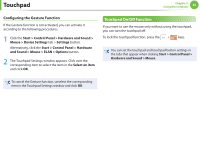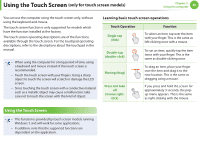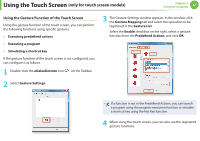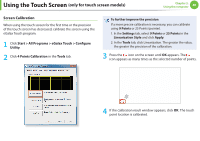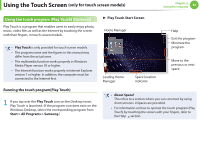Samsung NP-Q530 User Manual Xp/vista/windows7 Ver.1.8 (English) - Page 46
Touchpad On/Off, Function
 |
UPC - 036725733107
View all Samsung NP-Q530 manuals
Add to My Manuals
Save this manual to your list of manuals |
Page 46 highlights
Touchpad Chapter 2. Using the computer 45 Configuring the Gesture Function If the Gesture function is not activated, you can activate it according to the following procedures. 1 Click the Start > Control Panel > Hardware and Sound > Mouse > Device Settings tab > Settings button. Alternatively, click the Start > Control Panel > Hardware and Sound > Mouse > ELAN > Options button. 2 The Touchpad Settings window appears. Click over the corresponding item to select the item in the Select an item and click OK. Touchpad On/Off Function If you want to use the mouse only without using the touchpad, you can turn the touchpad off. To lock the touchpad function, press the + keys. You can set the touchpad and touchpad button settings in the tabs that appear when clicking Start > Control Panel > Hardware and Sound > Mouse. To cancel the Gesture function, unselect the corresponding item in the Touchpad Settings window and click OK.