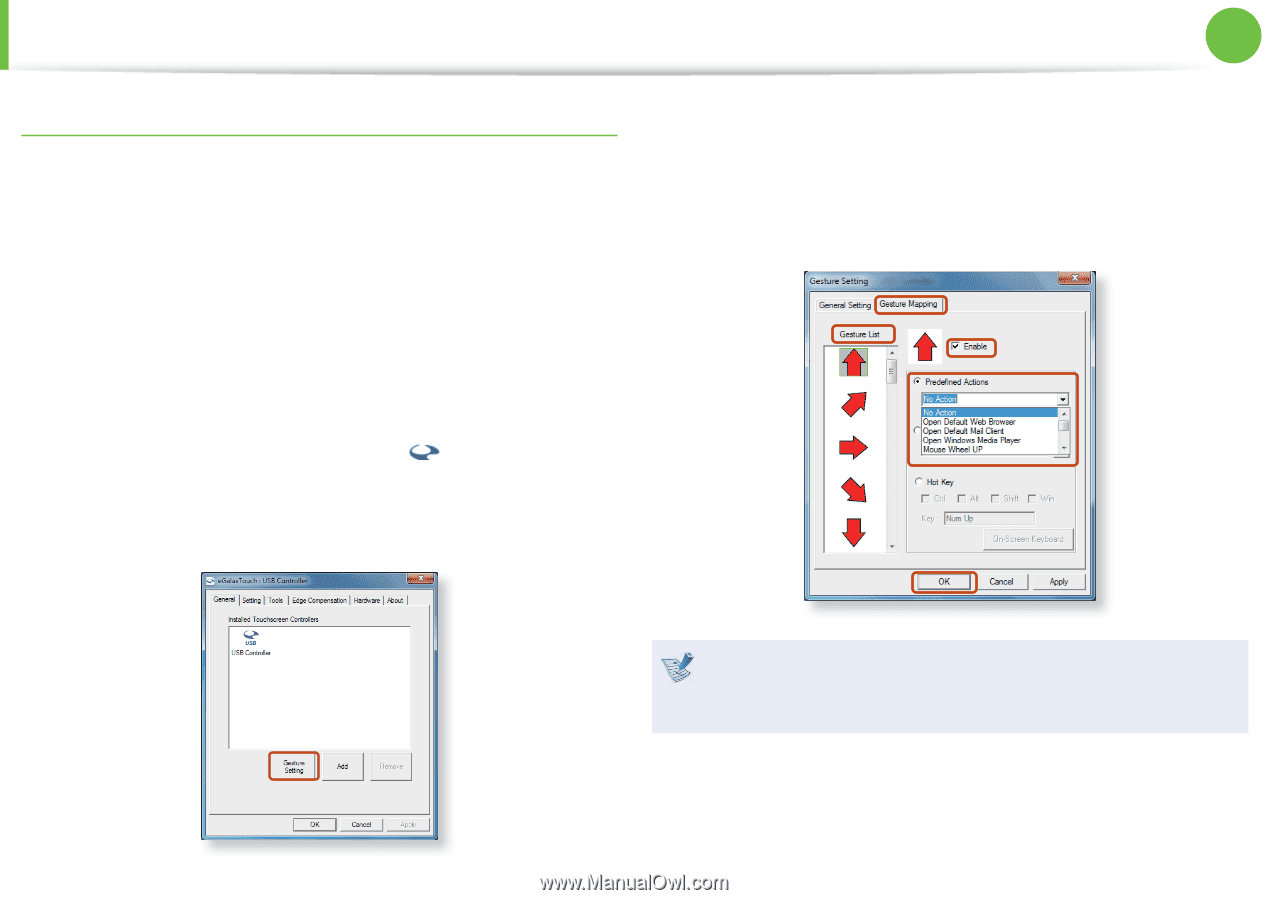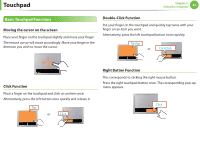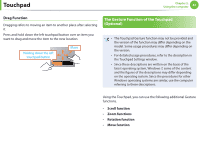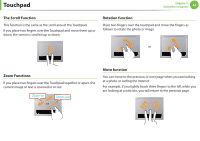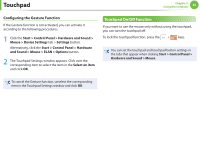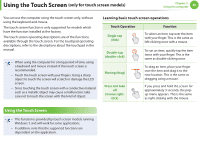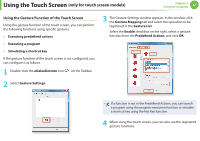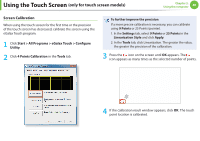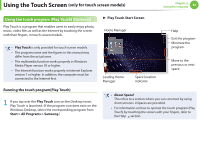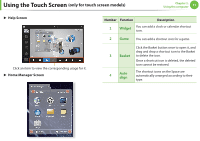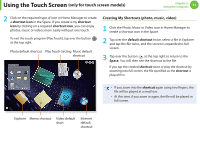Samsung NP-Q530 User Manual Xp/vista/windows7 Ver.1.8 (English) - Page 48
only for touch screen models
 |
UPC - 036725733107
View all Samsung NP-Q530 manuals
Add to My Manuals
Save this manual to your list of manuals |
Page 48 highlights
Using the Touch Screen (only for touch screen models) Chapter 2. Using the computer 47 Using the Gesture Function of the Touch Screen Using the gesture function of the touch screen, you can perform the following functions using specific gestures. • Executing predefined actions • Executing a program • Simulating a shortcut key If the gesture function of the touch screen is not configured, you can configure it as follows. 1 Double-click the eGalaxGesture icon on the Taskbar. 2 Select Gesture Settings. 3 The Gesture Settings window appears. In the window, click the Gesture Mapping tab and select the operation to be registered in the Gesture List. Select the Enable checkbox on the right, select a gesture function from the Predefined Actions, and click OK. If a function is not in the Predefined Actions, you can launch a program using the program execution function or simulate a shortcut key using the Hot Key function. 4 When using the touch screen, you can also use the registered gesture functions.