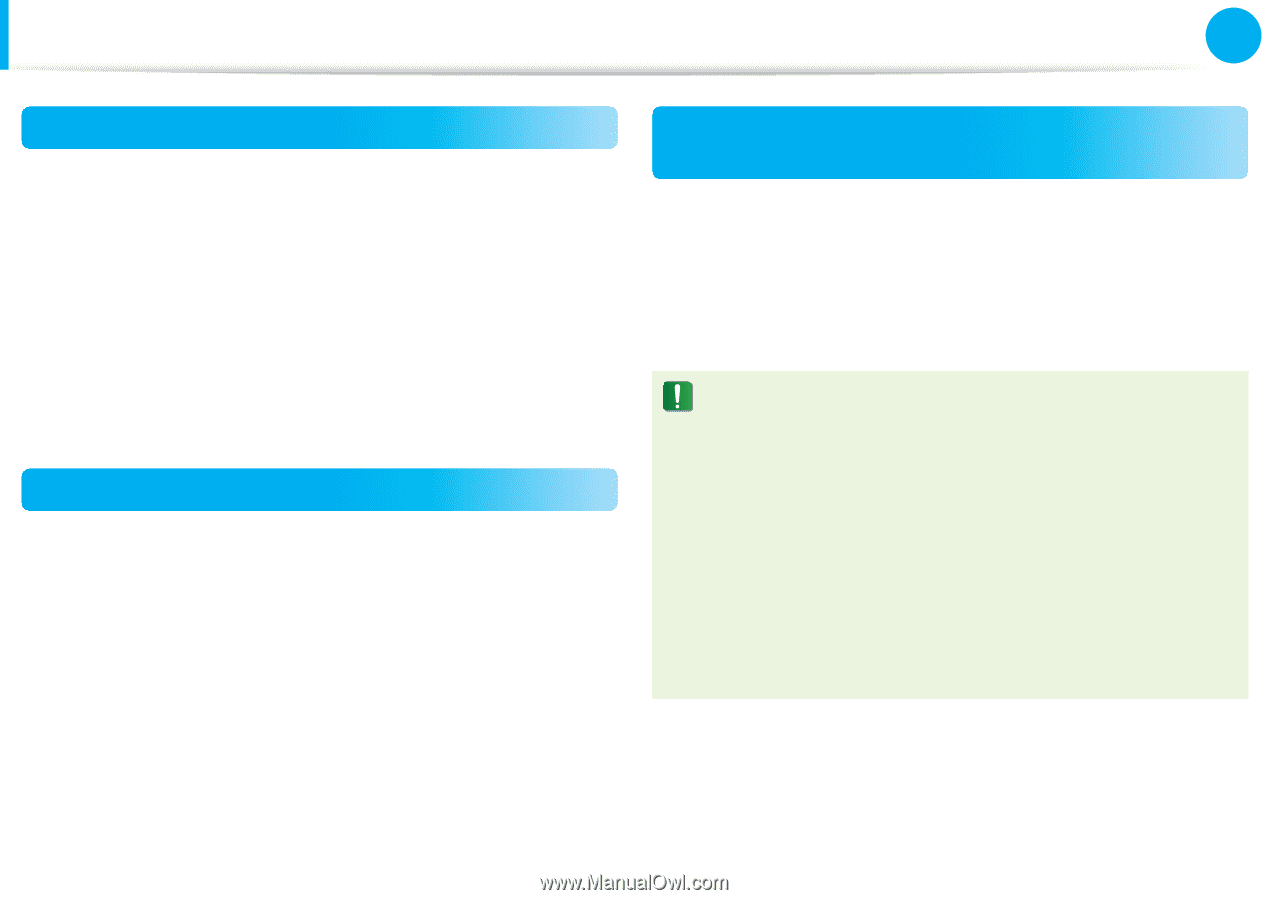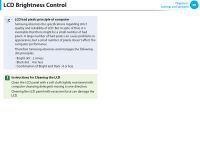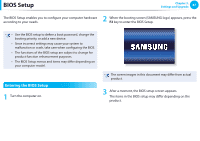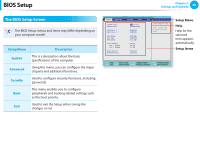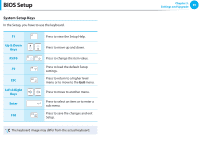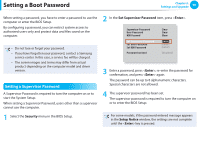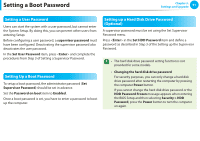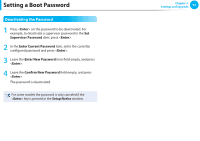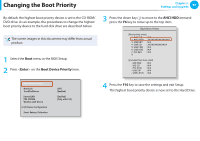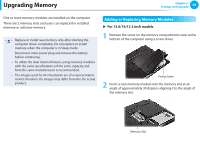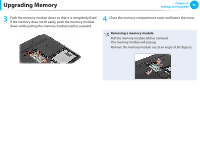Samsung NP-Q530 User Manual Xp/vista/windows7 Ver.1.8 (English) - Page 92
Setting a Boot Password
 |
UPC - 036725733107
View all Samsung NP-Q530 manuals
Add to My Manuals
Save this manual to your list of manuals |
Page 92 highlights
Setting a Boot Password Chapter 3. Settings and Upgrade 91 Setting a User Password Users can start the system with a user password, but cannot enter the System Setup. By doing this, you can prevent other users from entering Setup. Before configuring a user password, a supervisor password must have been configured. Deactivating the supervisor password also deactivates the user password. In the Set User Password item, press and complete the procedures from Step 3 of Setting a Supervisor Password. Setting Up a Boot Password To setup a boot password, the administrator password (Set Supervisor Password) should be set in advance. Set the Password on boot item to Enabled. Once a boot password is set, you have to enter a password to boot up the computer. Setting up a Hard Disk Drive Password (Optional) A supervisor password must be set using the Set Supervisor Password menu. Press in the Set HDD Password item and define a password as described in Step 3 of the Setting up the Supervisor Password. •• The hard disk drive password setting function is not provided for some models. •• Changing the hard disk drive password For security purposes, you can only change a hard disk drive password after restarting the computer by pressing the computer Power button. If you cannot change the hard disk drive password or the HDD Password Frozen message appears when entering the BIOS Setup and then selecting Security > HDD Password, press the Power button to turn the computer on again.