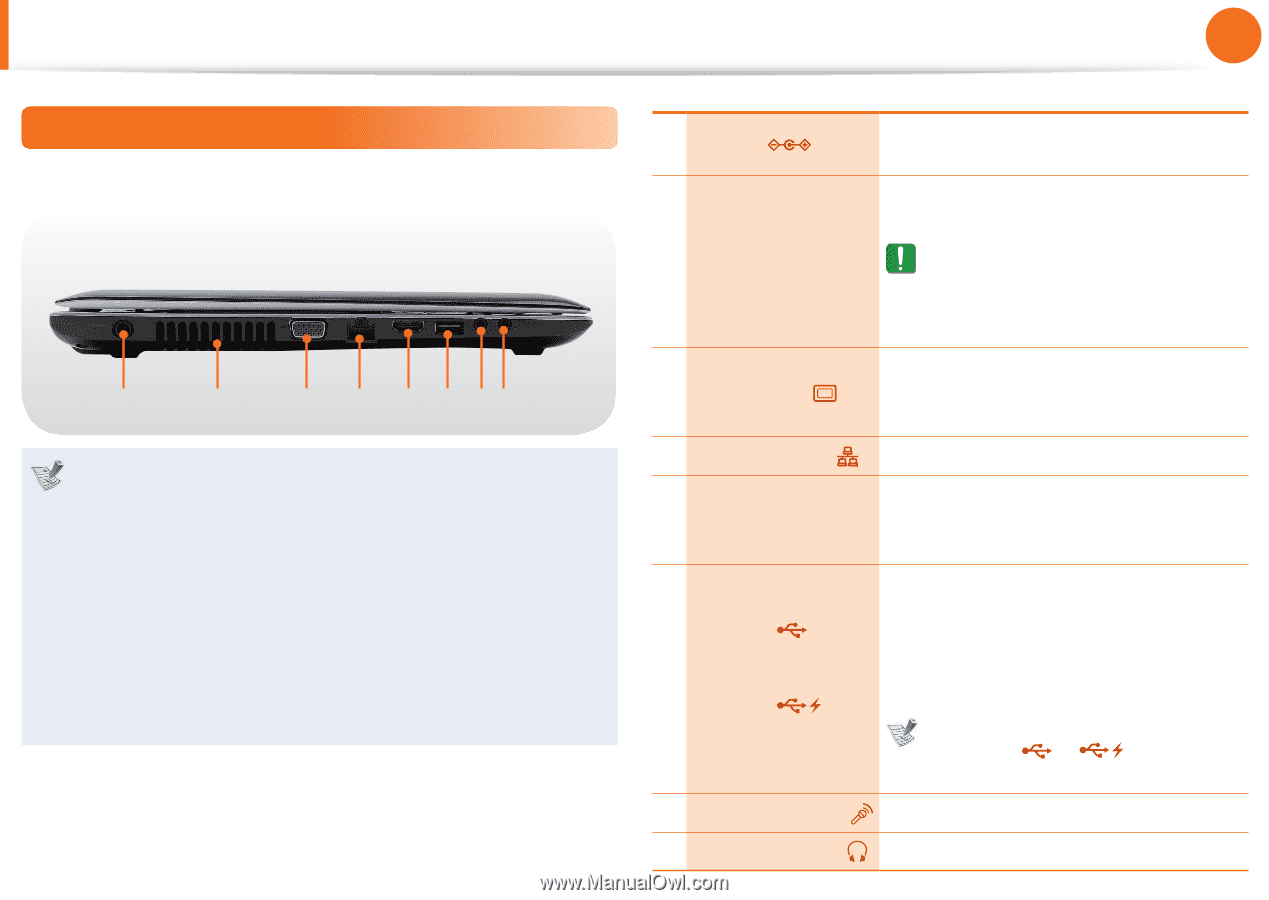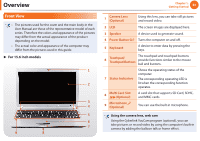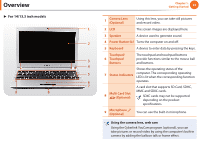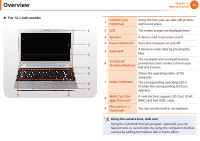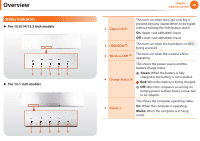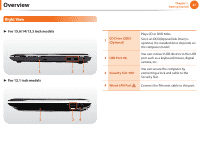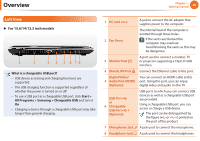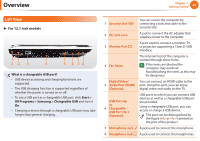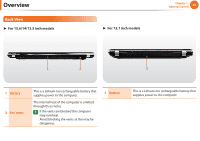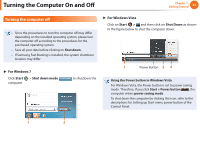Samsung NP-Q530 User Manual Xp/vista/windows7 Ver.1.8 (English) - Page 29
Left View
 |
UPC - 036725733107
View all Samsung NP-Q530 manuals
Add to My Manuals
Save this manual to your list of manuals |
Page 29 highlights
Overview Chapter 1. Getting Started 28 Left View ► For 15.6/14/13.3 inch models 1 2 3 4 5 6 78 What is a chargeable USB port? • USB device accessing and charging functions are supported. • The USB charging function is supported regardless of whether the power is turned on or off. • To use a USB port as a chargeable USB port, click Start > All Programs > Samsung > Chargeable USB and turn it On. • Charging a device through a chargeable USB port may take longer than general charging. 1 DC Jack 2 Fan Vents 3 Monitor Port 4 Wired LAN Port Digital Video/ 5 Audio Port (HDMI) (Optional) USB Port or 6 Chargeable USB Port (Optional) 7 Microphone Jack 8 Headphone Jack A jack to connect the AC adapter that supplies power to the computer. The internal heat of the computer is emitted through these holes. If the vents are blocked the computer may overheat. Avoid blocking the vents as this may be dangerous. A port used to connect a monitor, TV or projector supporting a 15pin D-SUB interface. Connect the Ethernet cable to this port. You can connect an HDMI cable to this port. Using this port, you can enjoy digital video and audio on the TV. USB ports to which you can connect USB devices as well as a chargeable USB port are provided. Using a chargeable USB port, you can access or charge a USB device. The port can be distinguished by the figure ( or ) printed on the port of the product. A jack used to connect the microphone. A jack used to connect the headphones.