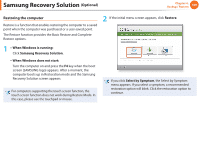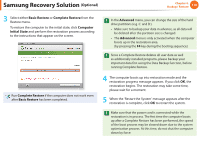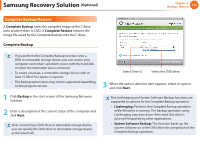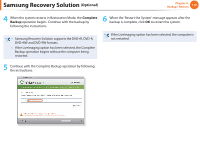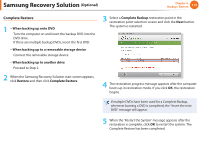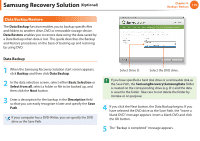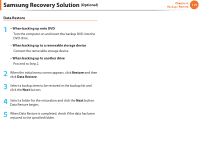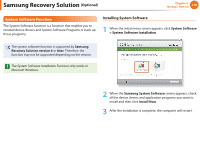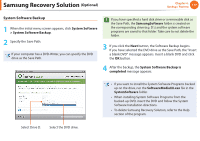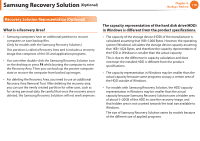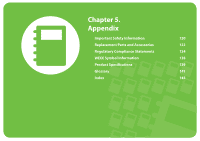Samsung NP-Q530 User Manual Xp/vista/windows7 Ver.1.8 (English) - Page 115
Data Backup/Restore
 |
UPC - 036725733107
View all Samsung NP-Q530 manuals
Add to My Manuals
Save this manual to your list of manuals |
Page 115 highlights
Samsung Recovery Solution (Optional) Chapter 4. Backup / Restore 114 Data Backup/Restore The Data Backup function enables you to backup specific files and folders to another drive, DVD or removable storage device. Data Restore enables you to restore data using the data saved by a Data Backup when data is lost. This guide describes the Backup and Restore procedures on the basis of backing up and restoring by using DVD. Data Backup 1 When the Samsung Recovery Solution start screen appears, click Backup and then click Data Backup. 2 In the data selection screen, select either Basic Selection or Select from all, select a folder or file to be backed up, and then click the Next button. 3 Enter a description for the backup in the Description field so that you can easily recognize it later and specify the Save Path. If your computer has a DVD-Writer, you can specify the DVD drive as the Save Path. Select Drive D. Select the DVD drive. If you have specified a hard disk drive or a removable disk as the Save Path, the SamsungRecovery\SamsungData folder is created on the corresponding drive (e.g. D:\) and the data is saved to the folder. Take care to not delete the folder by mistake or on purpose. 4 If you click the Next button, the Data Backup begins. If you have selected the DVD drive as the Save Path, the "Insert a blank DVD" message appears. Insert a blank DVD and click the OK button. 5 The "Backup is completed" message appears.