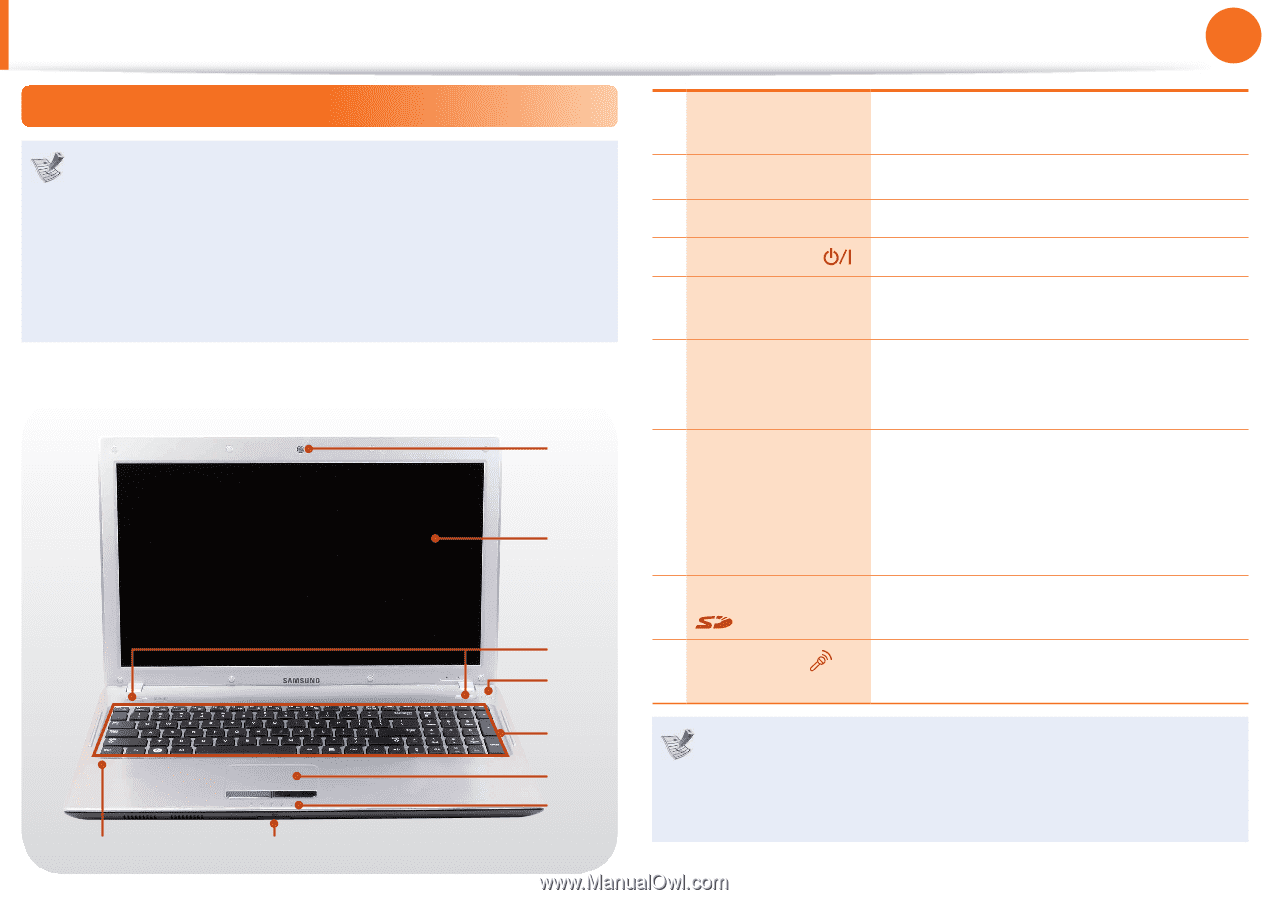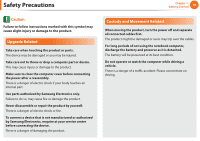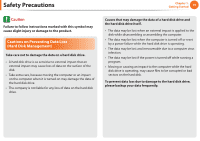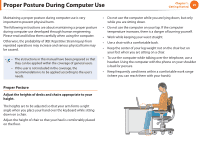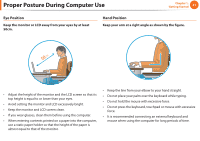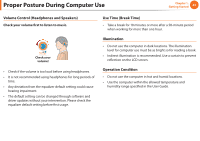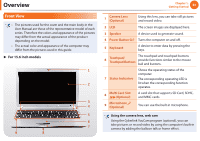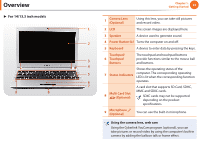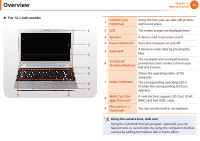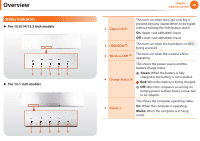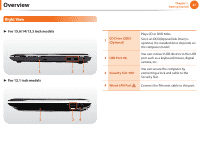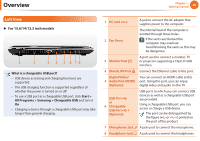Samsung NP-Q530 User Manual Xp/vista/windows7 Ver.1.8 (English) - Page 24
Overview
 |
UPC - 036725733107
View all Samsung NP-Q530 manuals
Add to My Manuals
Save this manual to your list of manuals |
Page 24 highlights
Overview Front View • The pictures used for the cover and the main body in the User Manual are those of the representative model of each series. Therefore the colors and appearance of the pictures may differ from the actual appearance of the product depending on the model. • The actual color and appearance of the computer may differ from the pictures used in this guide. ► For 15.6 inch models 1 2 3 4 5 6 7 9 8 Chapter 1. Getting Started 23 1 Camera Lens (Optional) Using this lens, you can take still pictures and record video. 2 LCD The screen images are displayed here. 3 Speaker 4 Power Button 5 Keyboard A device used to generate sound. Turns the computer on and off. A device to enter data by pressing the keys. 6 Touchpad/ Touchpad Buttons The touchpad and touchpad buttons provide functions similar to the mouse ball and buttons. 7 Status Indicators Shows the operating status of the computer. The corresponding operating LED is lit when the corresponding function operates. 8 Multi Card Slot (Optional) A card slot that supports SD Card, SDHC, and MMC cards. 9 Microphone (Optional) You can use the built-in microphone. Using the camera lens, web cam Using the Cyberlink YouCam program (optional), you can take pictures or record video by using the computer's built-in camera by adding the balloon talk or frame effect.