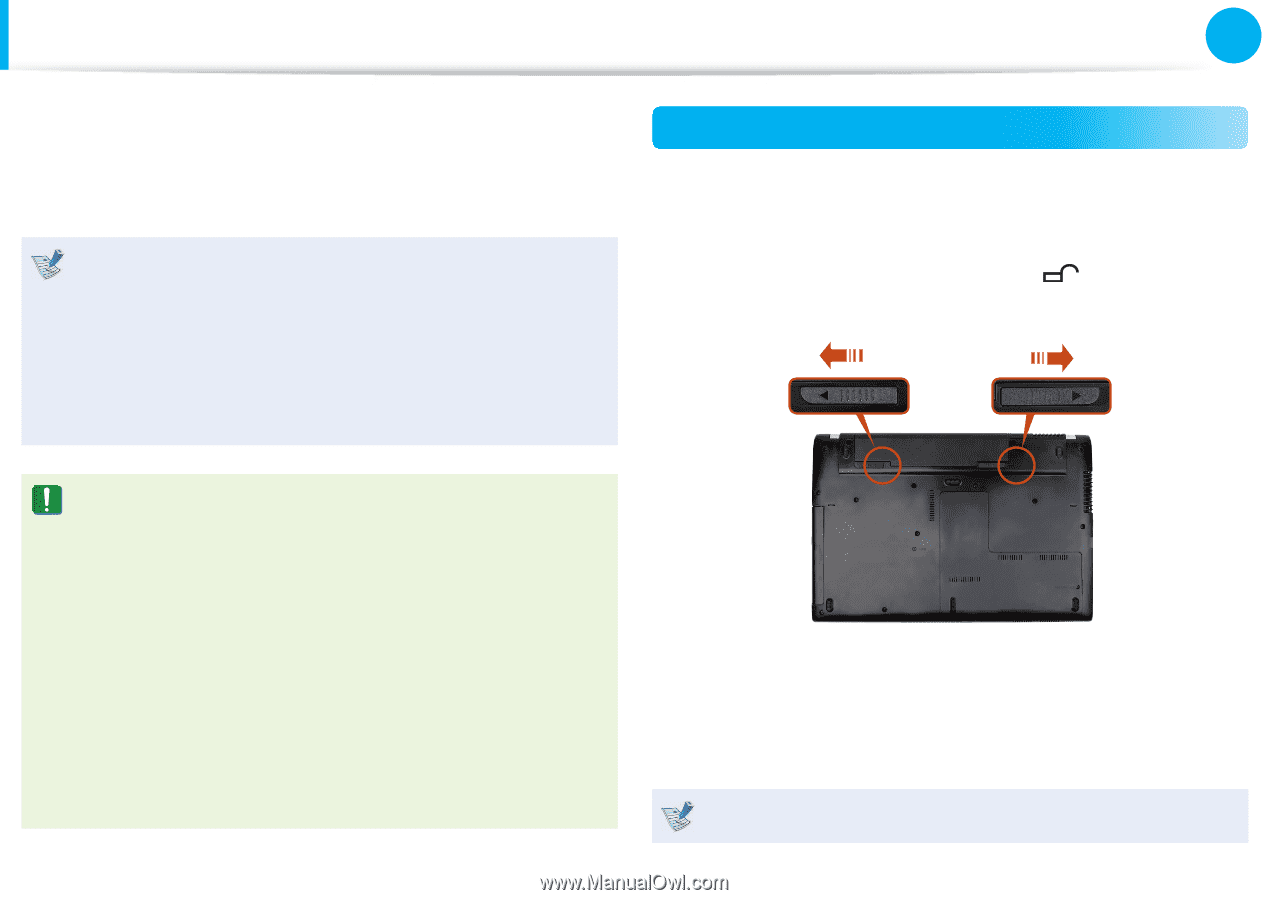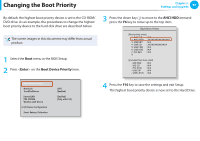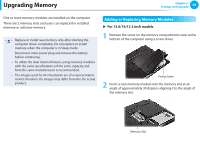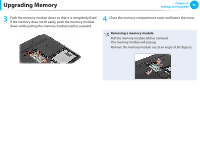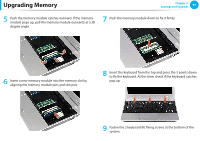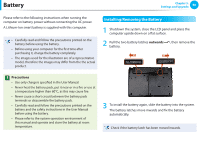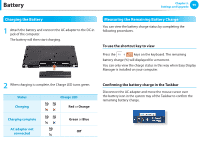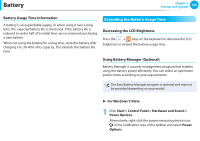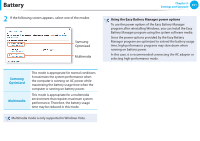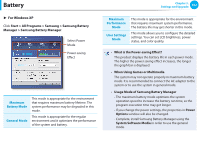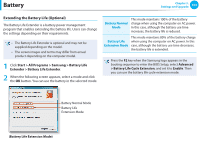Samsung NP-Q530 User Manual Xp/vista/windows7 Ver.1.8 (English) - Page 99
Battery
 |
UPC - 036725733107
View all Samsung NP-Q530 manuals
Add to My Manuals
Save this manual to your list of manuals |
Page 99 highlights
Battery Chapter 3. Settings and Upgrade 98 Please refer to the following instructions when running the computer on battery power without connecting the AC power. A Lithium-Ion smart battery is supplied with this computer. • Carefully read and follow the precautions printed on the battery before using the battery. • Before using your computer for the first time after purchasing it, charge the battery completely. • The images used for the illustration are of a representative model, therefore the images may differ from the the actual product. Installing/Removing the Battery 1 Shutdown the system, close the LCD panel and place the computer upside down on a flat surface. 2 Pull the two battery latches outwards , then remove the battery. Precautions • Use only chargers specified in the User Manual. • Never heat the battery pack, put it near or in a fire or use at a temperature higher than 60°C, as this may cause fire. • Never cause a short circuit between the battery pack terminals or disassemble the battery pack. • Carefully read and follow the precautions printed on the battery and the safety instructions in the User Manual before using the battery. • Please refer to the system operation environment of this manual and operate and store the battery at room temperature. 3 To install the battery again, slide the battery into the system. The battery latches move inwards and fix the battery automatically. Check if the battery latch has been moved inwards.