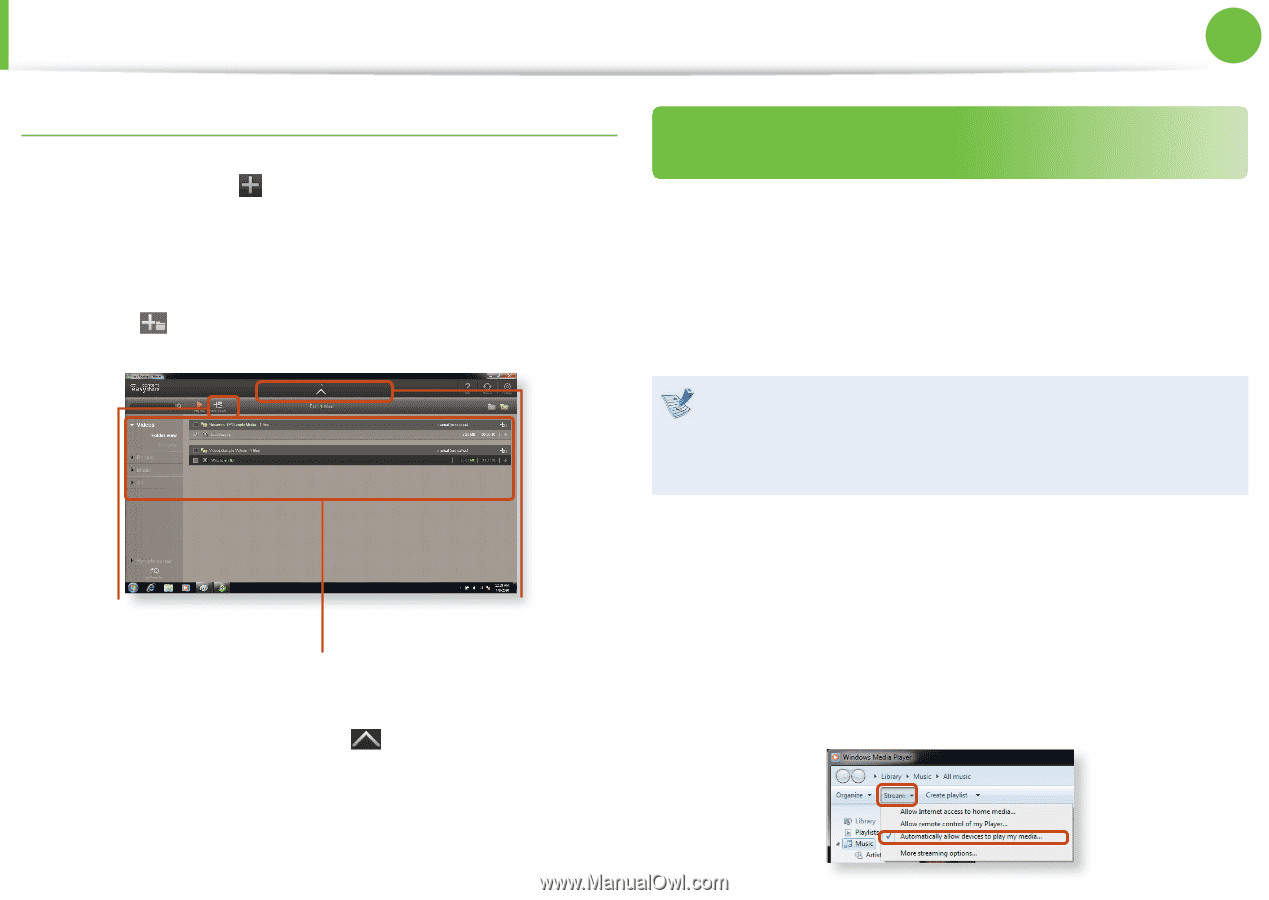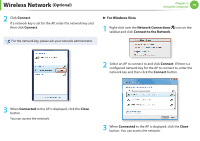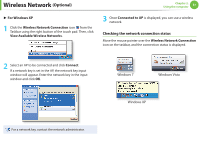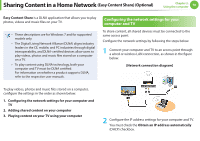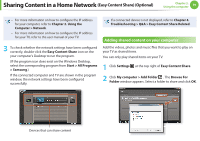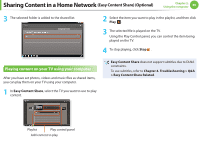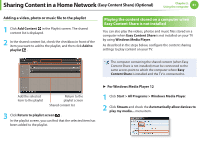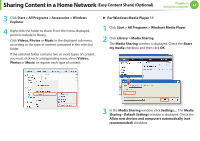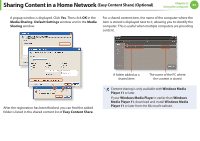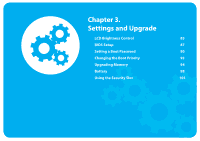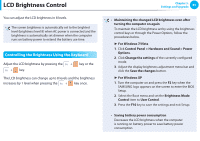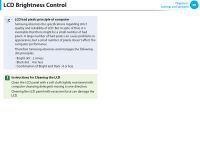Samsung NP-Q530 User Manual Xp/vista/windows7 Ver.1.8 (English) - Page 82
Playing the content stored on a computer when, Easy Content Share is not installed
 |
UPC - 036725733107
View all Samsung NP-Q530 manuals
Add to My Manuals
Save this manual to your list of manuals |
Page 82 highlights
Sharing Content in a Home Network (Easy Content Share) (Optional) Chapter 2. Using the computer 81 Adding a video, photo or music file to the playlist 1 Click Add Content in the Playlist screen. The shared content list is displayed. 2 In the shared content list, check the checkbox in front of the item you want to add to the playlist, and then click Add to playlist . Playing the content stored on a computer when Easy Content Share is not installed You can also play the videos, photos and music files stored on a computer when Easy Content Share is not installed on your TV by using Windows Media Player. As described in the steps below, configure the content sharing settings to play content on your TV. The computer containing the shared content (when Easy Content Share is not installed) must be connected to the same access point to which the computer where Easy Content Share is installed and the TV is connected to. Add the selected item to the playlist Return to the playlist screen Shared content list 3 Click Return to playlist screen . In the playlist screen, you can find that the selected item has been added to the playlist. ► For Windows Media Player 12 1 Click Start > All Programs > Windows Media Player. 2 Click Stream and check the Automatically allow devices to play my media... menu item.