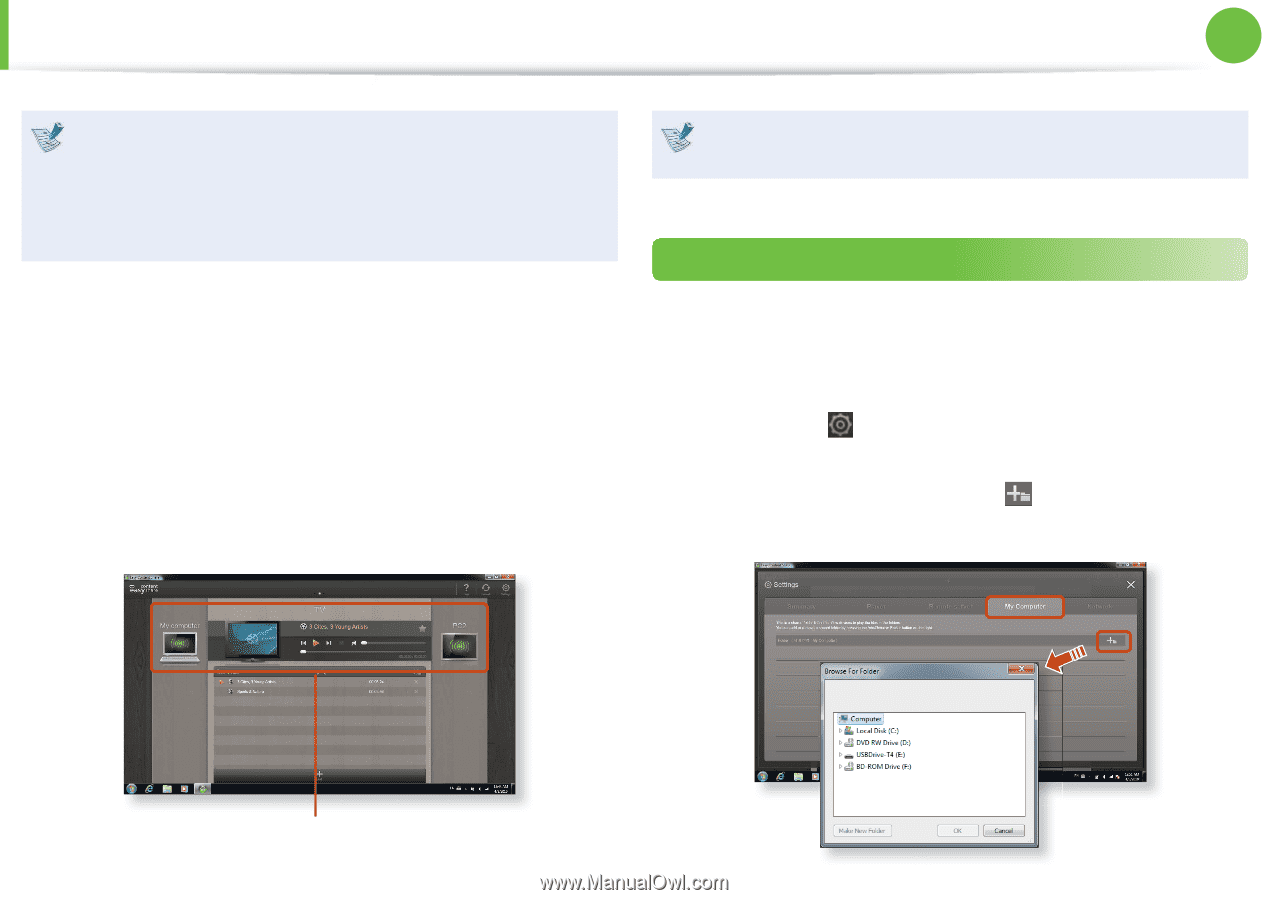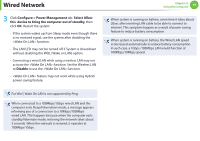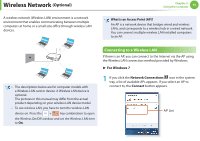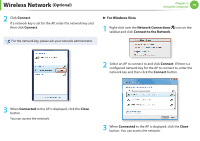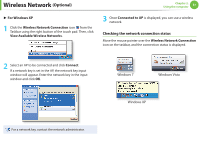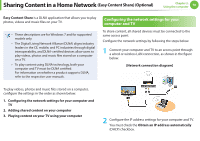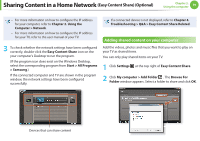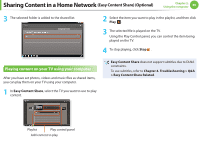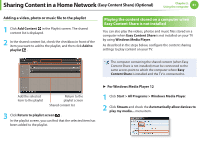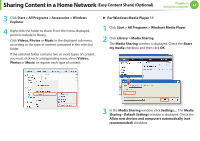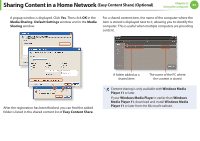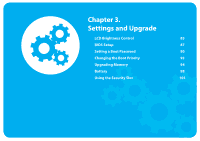Samsung NP-Q530 User Manual Xp/vista/windows7 Ver.1.8 (English) - Page 80
Easy Content Share Optional
 |
UPC - 036725733107
View all Samsung NP-Q530 manuals
Add to My Manuals
Save this manual to your list of manuals |
Page 80 highlights
Sharing Content in a Home Network (Easy Content Share) (Optional) Chapter 2. Using the computer 79 • For more information on how to configure the IP address for your computer, refer to Chapter 2. Using the Computer > Network. • For more information on how to configure the IP address for your TV, refer to the user manual of your TV. 3 To check whether the network settings have been configured correctly, double-click the Easy Content Share icon on the your computer's Desktop to run the program. (If the program icon does exist on the Windows Desktop, select the corresponding program from Start > All Programs > Samsung.) If the connected computer and TV are shown in the program window, the network settings have been configured successfully. If a connected device is not displayed, refer to Chapter 4. Troubleshooting > Q&A > Easy Content Share Related. Adding shared content on your computer Add the videos, photos and music files that you want to play on your TV as shared items. You can only play shared items on your TV. 1 Click Settings at the top right of Easy Content Share. 2 Click My computer > Add Folder . The Browse For Folder window appears. Select a folder to share and click OK. Devices that can share content