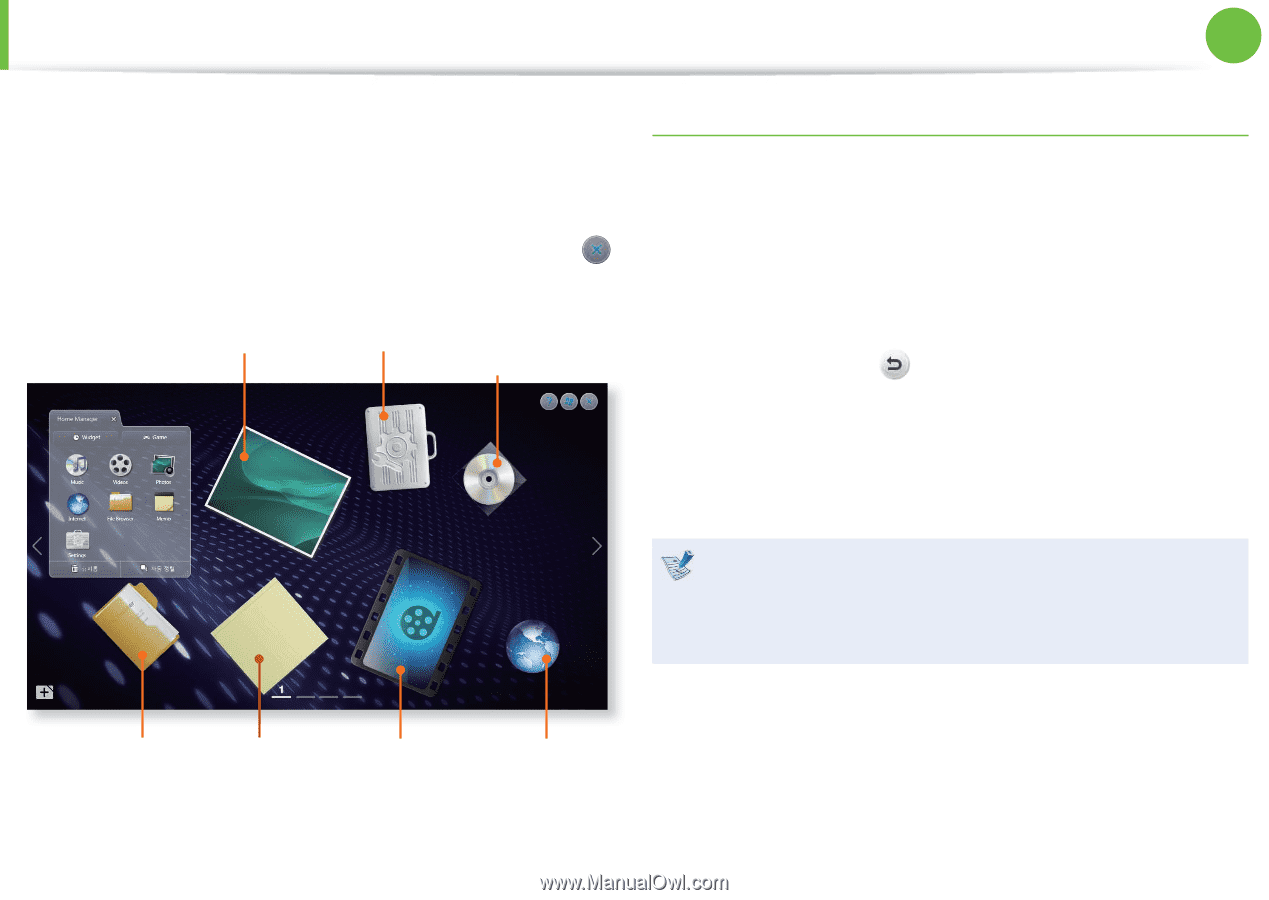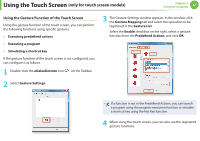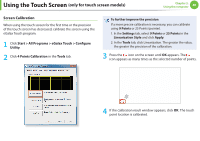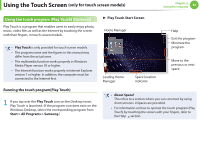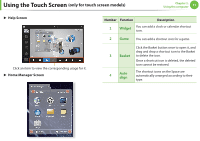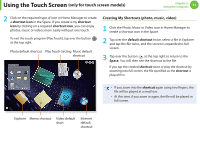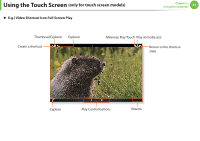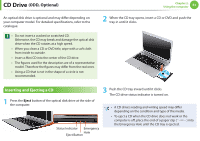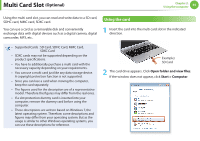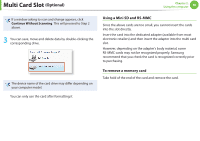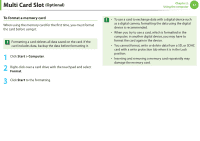Samsung NP-Q530 User Manual Xp/vista/windows7 Ver.1.8 (English) - Page 53
Creating My Shortcuts photo, music, video
 |
UPC - 036725733107
View all Samsung NP-Q530 manuals
Add to My Manuals
Save this manual to your list of manuals |
Page 53 highlights
Using the Touch Screen (only for touch screen models) Chapter 2. Using the computer 52 2 Click on the required type of icon in Home Manager to create a shortcut icon in the Space. If you create a my shortcut icon by clicking on a required shortcut icon, you can enjoy photos, music or videos more easily with just one touch. To exit the touch program (Play Touch), tap over the button at the top right. Photo default shortcut Play Touch Setting Music default shortcut Creating My Shortcuts (photo, music, video) 1 Click the Photo, Music or Video icon in Home Manager to create a shortcut icon in the Space. 2 Tap over the default shortcut twice, select a file in Explorer and tap the file twice, and the screen is expanded to full screen. 3 Tap over the button at the top right to return to the Space. You will then see the shortcut to the file. If you tap the created shortcut twice or play the shortcut by zooming into full screen, the file specified as the shortcut is played first. • If you zoom into the shortcut again using two fingers, the file will be played at a small size. • At this time, if you zoom in again, the file will be played in full screen. Explorer Memo shortcut Video default short Internet default shortcut